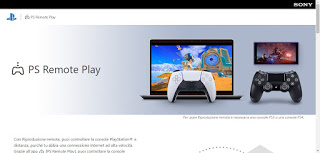In the following parameters, we will show you which monitor we need to use in order to play both on the console and on the gaming PC, using the desk space as the definitive gaming station. Not all monitors are suitable for using two HDMI inputs, without forgetting laptops: in the following guide we will also show you how to connect consoles to PC without using any cables, but by relying on remote playback systems or dedicated subscriptions.
READ ALSO -> Better a PC or a PS5 / Xbox Series to play?
Monitor with two inputs?
In order to connect the Xbox or PlayStation to the PC we need to check if your desktop computer monitor has dual HDMI inputs or HDMI / DisplayPort inputs, so you can use DisplayPort for connection to the gaming computer and the HDMI port for the console in our possession. Don’t have the right monitor for this setup yet? In this case, we can quickly remedy the purchase of a gaming monitor with various inputs, such as the AOC Monitor Gaming Curvo, a 200€.
This monitor comes with a 24-inch diagonal, Full HD 1800P resolution, 144 Hz refresh rate, Freesync technology, 4 ms response time, a Display port input, and two 2 HDMI inputs, which allow you to connect a computer from gaming (using the DisplayPort input) and two game consoles (PS5 and Xbox Series X / S) using the two HDMI ports present.
If we don’t want to spend so much on a monitor we can settle for one with dual HDMI inputs like the LG 24ML600S Monitor, available on Amazon for less than 150 €.
This monitor features a 24 “diagonal, IPS LED technology, maximum resolution 1920×1080 pixels, 1ms MBR response time, AMD FreeSync 75Hz technology, 10W integrated Stereo Audio, dual HDMI inputs (HDCP 1.4), and a VGA input, so as to be able to connect a gaming PC and a game console to the two HDMI ports.
If we have only one HDMI port on the back of our monitor and we don’t want to replace it, we can also rely on an HDMI Switch like the HDMI Switch 4K, GANA 3 In 1 Uscita HDMI Splitter Commutatore HDMI, on Amazon for less than 10 €.
To use it, simply connect the switch cable behind the monitor and connect the PC and two consoles to the HDMI sockets on it, so you can switch from one source to another by pressing the button Select present on the front; an LED will indicate which input is active, so you can use the monitor to play on any platform.
How to connect Playstation or Xbox to PC via cable
If we have a monitor with dual HDMI inputs, all we have to do is connect the computer to the input HDMI 1 IN and the console at the entrance HDMI 2 IN, using the cables supplied with the console or the HDMI cable already used for the computer.
Once all the connections have been made, all we have to do is press one of the buttons at the bottom of the monitor to change input, so you can choose whether to play with the console or with the gaming PC. If we don’t have HDMI cables to use for the purpose we can take a look at the pack of 3 cables HDMI Amazon Basics of €15.
If we want to use the DisplayPort input instead to connect a console we will have to focus on a Cavo DisplayPort/HDMI Amazon Basics, always at 15€.
How to connect the console to the notebook
To connect a console to a notebook it is not possible to use the integrated screen since even in the presence of an HDMI port it is a video output and does not accept input signals. To solve this we can get an acquisition card like the GeekerChip Video capture card, HDMI to USB 3.0 Full HD 1080P 60FPS, available on Amazon for less than € 20.
By connecting the console to the card we will be able to take advantage of the computer monitor using a traditional USB port and, by setting the acquisition through dedicated programs, we can see everything that happens on the console directly on the laptop screen, so that we don’t necessarily have to get an external monitor to be able to play our favorite videogame titles.
Other ways to connect the console to PC
If the methods we have proposed so far do not satisfy us or the console is placed in a different room than the PC, we can use remote playback systems as an alternative method, which allows you to connect the Xbox and the PlayStation to the PC wirelessly. The first system we can use is PS Remote Play, available from the official website.
By following the instructions on the page we linked it is possible to install PS Remote Play on Windows and, by connecting the computer and the Sony console to the same Wi-Fi network, we can play from the computer without moving the console, by connecting the controller directly to the computer and selecting the game in the app, as if the PlayStation were integrated into Windows.
If we use an Xbox console You can get the remote game by downloading the Xbox Console Companion app on your Windows 10 PC and following the instructions provided by the official Microsoft guide.
Conclusions
The new generation consoles can also be used for PC gaming, just connect the suitable HDMI cable to the back of the monitor and find another valid input for the traditional desktop PC, so you can switch from one platform to another with a simple touch. If we want to connect the console to the PC wirelessly we advise you to try the remote playback systems, which work particularly well if we use the rete Wi-Fi of 5 GHz to connect the consoles and the computer.
Always on the subject of video games and consoles, we invite you to read our guides How to play PS5 games without a console e How to build a game console with PC pieces.