 If we leave the PC on at home or in the office, it is possible to control it at any time remotely via the internet connection, so that we can do operations, download, open new programs, to shut down or restart the computer and also provide assistance to the computers of friends and relatives in need.
If we leave the PC on at home or in the office, it is possible to control it at any time remotely via the internet connection, so that we can do operations, download, open new programs, to shut down or restart the computer and also provide assistance to the computers of friends and relatives in need.Everything works via the Internet and with free programs, from another PC connected to the network or even using a smartphone with an active connection. In the following guide we will show you all best programs to control a computer remotely and to monitor the use of our computer by other family members.
Obviously we will give a preference for completely free and easy to use applications, so as to make the operation accessible to everyone (not just IT experts).
READ ALSO -> Best remote control app for PC and Mac from Android and iPhone, via the internet
1) Microsoft Quick Support
The first program that we can use to remotely control a friend’s or relative’s computer is integrated into Windows 10 and Windows 11 and is called Microsoft Quick Support.
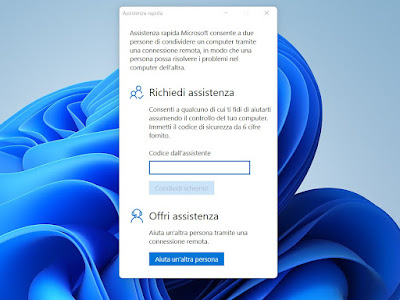
Currently there is no faster method to control a computer via the Internet remotely, but we cannot use it for unattended access (i.e. to control our PC without us being present in front of it), given that the presence of a person in front of the computer to enter the code.
2) Iperius Remote
Another very effective program to control a computer remotely is Iperius Remote, which we can use for free in the home environment.
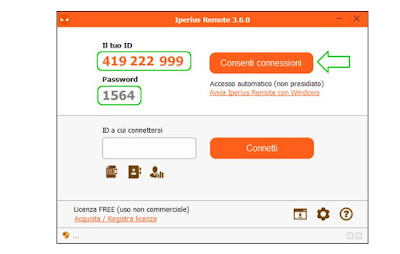
This program also supports unattended remote control: by pressing on Start Iperius Remote with Windows and by setting a password of your choice we will be able to remotely control the computer from another location (where Iperius Remote is always installed), just write down the ID communicated by the unattended PC.
3) Supreme
Among the best free tools to remotely control your PC we find Supremo, available free for personal use.
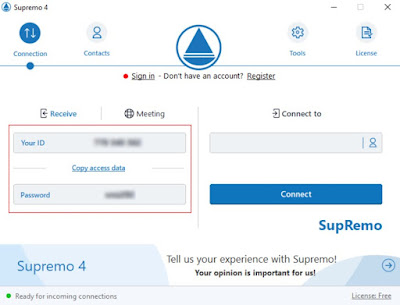
Supremo also supports unattended access, but it is necessary to obtain a free Supremo account to be able to activate the auto-start of the program and register the PC ID to our account, so as to be able to remotely control it without being physically present in front of the monitor. .
4) UltraViewer
Among the simplest and most immediate remote desktop programs that we can use, UltraViewer also stands out, also in this case downloadable for free for personal use.
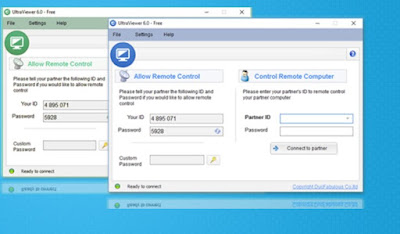
To use this program it is sufficient to install (or have installed) UltraViewer on the computer to be controlled, open UltraViewer in turn and let us communicate the ID and password, so as to be able to fill in the fields and start the remote desktop session. Compared to TeamViewer we will not have warning windows or sudden blocks: everything runs smoothly.
5) Google Remote Desktop
Another valid tool to control a computer via the Internet remotely is without a doubt Google Remote Desktop, available as a PC app and as an online screen sharing service.
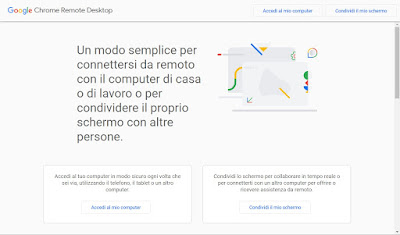
By clicking on Share my screen instead we will be able to quickly share the computer screen (without remote control), so as to show what we do on the PC to anyone who will have access to the link generated by the service itself.
6) TeamViewer
The most famous program for managing desktops remotely is undoubtedly TeamViewer, which can be downloaded for free in a limited version (home users only).
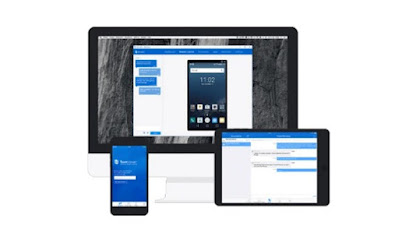
The connection method is very similar to that seen so far on other programs: we share the ID code and password generated by TeamViewer to provide help remotely. TeamViewer also supports unattended access: just create a free account, guarantee automatic startup with Windows and provide permissions, so that we can control our PCs without being physically present (even friends and relatives’ computers).
All these functions have a price: the free version shows messages at startup to switch to a premium account and, in some cases, an error related to use in a business environment is also displayed (even if it is not true), causing the disconnection after few minutes.
Conclusions
The programs reported in this guide are i best remote desktop tools that we can use in a simple way to remotely control a computer via Internet connection, without being physically present in front of it. In this way we will no longer be forced to be replaced and we will be able to keep everything under control or offer technical assistance to relatives and friends in difficulty in using a program.
TeamViewer is the complete solution with many features and settings, but it is offered free of charge only for home users (no control of PCs in the office, where a license is needed). Fortunately, the other programs work very well and have fewer limits, so that you always have a good alternative to TeamViewer.
Many of the programs seen above also offer app for phones and tablets, so that we can remotely control computers and other devices when we are away from home.
