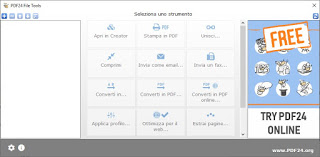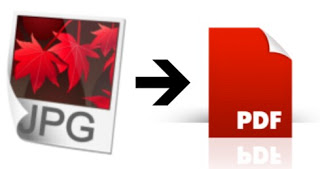 When we scan documents with the scanner in the office or on the multifunction machine at home, we will often find ourselves with various images of the document, available in JPG format. This format is optimized for images and is not very suitable for sharing important documents. And if we wanted to convert one or more images into a PDF document, definitely more comfortable to read and share?
When we scan documents with the scanner in the office or on the multifunction machine at home, we will often find ourselves with various images of the document, available in JPG format. This format is optimized for images and is not very suitable for sharing important documents. And if we wanted to convert one or more images into a PDF document, definitely more comfortable to read and share?Once this type of conversion could be very difficult to obtain, instead of today we find numerous sites and free programs to convert images to PDF. In this guide, we will show you the free sites where you can convert a series of images into a single downloadable PDF and, for those who are more attentive to privacy, we will also report free programs that can be installed on Windows to achieve the same result without an Internet connection.
READ ALSO -> How to Convert PDF to JPG Images
Free sites to convert images to PDF
Given that this type of need requires great speed of execution (therefore the conversion tools must be immediately available), we will present you first the best free sites where to convert between images and PDF. They are accessible from any operating system, they do not ask for anything in return and allow you to get an orderly and accurate job.
Smallpdf
Among the best sites for converting images to PDF we certainly find Smallpdf.
This site has numerous tools designed to work with PDF documents, including a powerful converter. To use it, simply drag the JPG images into the browser window, wait for the upload, arrange the order of the individual sheets and then start the conversion. In the end we will have a single PDF with all our images inside, ready to be read and shared.
iLovePDF
Another very famous site that we can use for this type of conversion is iLovePDF.
To perform the conversion we click on the Select JPG images button, we indicate the images that will compose our PDF, we set the various pages (as if they were pages of a book) then proceed with the conversion. At the end of the process, the browser will download a single PDF with all our images in the right position.
JPG2PDF
Another site without banners and graphic trappings that we can use to convert images are JPG2PDF.
To use the service, press the button Upload files, we wait for the end of the upload and we reorder the various images to give an order to the PDF, then we start the conversion and the download.
If we have images in other image formats, we can use one of the other tabs on the page or use the “total” conversion page available here -> ToPDF.
Just upload the files and proceed as already seen for the JPG format files.
Online2PDF
An advanced site for converting images to PDF is Online2PDF.
We load image files using the button Select files, we wait for the end of the upload, so we customize the final PDF using one of the tools provided by the page, including Image to PDF, Protection, Header, and Layout.
When ready, click on Convert and we await the end of the process, which will lead to the download of the customized PDF file.
Free programs to convert images to PDF
If the scans and images of the sheets we own contain confidential information or we care too much about privacy to be able to upload files online, in this part of the guide we will show you the programs we can use offline (even without an Internet connection) to convert images into PDF.
PDF24 Creator
The first recommended program is actually a complete suite of tools to work with PDFs or PDF24 Creator.
To convert images to PDF, click Instruments, we press on the symbol in the form of + in the upper left corner, we select the image files to be converted then we press on the button Convert to PDF, present at the center of the program. In the next window, we choose the conversion quality, then the save folder and finally, we click OK. All files will be converted into single PDFs, ready to be shared; if we wanted to create a single PDF starting from the ones we created a little while ago, let’s open the program again, let’s go to Tools, load the single converted PDFs and this time we use the Merge tool, so as to create a single PDF for all the images.
PDFill PDF Editor
Another program we can use for PC conversions, without using online conversion, is PDFill PDF Editor.
Download the program on our computer with Windows installed, open it from the Start menu and, in the user interface that appears, click on the button Convert Image to PDF. This will open the right tool to convert any type of image (JPG but also PNG and GIF) into a single PDF document, without having to repeat the steps for each conversion. Without a shadow of a doubt one of the best programs we can use to manage and create new PDFs starting from the available materials (in this case, the scanned images).
i2pdf
If we are looking for a very simple and lightweight program to convert images to PDF, even on old PCs, we suggest you try i2pdf.
Once the program is open, simply drag the image files into the interface (JPG, PNG, BMP, TIFF, and GIF are supported) and click on the Build PDF button to immediately create the desired PDF, without too many worries and without having to click on a thousand different entries. Currently, it is the fastest and lightest program to perform the direct conversion of images into PDF.
If we are looking for other programs and mobile apps that can create new PDFs, we refer you to reading our guide below.
READ ALSO -> Create PDF: All modes from PC and mobile