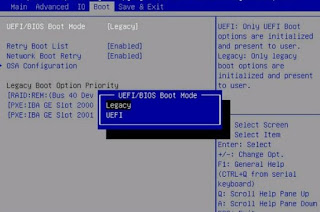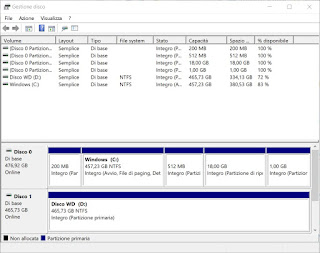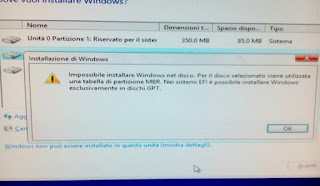
On some computers it can happen to run into a very strange error during the clean installation procedure (starting from the recovery disk or the Windows USB disk): “Windows cannot be installed to the disk”. The error window indicates problems with GPT or MBR partitions, but most users do not know what the computer is talking about, thus leading to freezing of operations and the inability to format the computer properly.
Fortunately the solution to this problem is quite simple and it can be done either from the BIOS / UEFI or by using some simple procedures built into Windows. The procedures could delete the data of the partitions still present on the disk: it is therefore advisable to do a system backup before proceeding.
READ ALSO -> Fixes to all possible PC errors for free
Change boot mode UEFI or BIOS
The first method we can try to resolve the Windows installation error involves switching modes within the BIOS / UEFI. In fact, all discs can start either in UEFI mode both in Legacy BIOS mode, with the latter being much more compatible than the other.
In order to change the mode on our PC, turn off the PC and restart it by pressing the key sequence necessary for enter the BIOS or UEFI.
After obtaining access to the BIOS / UEFI let’s go to the screen reserved for system boot or advanced functions, identify the item Boot mode and we change between the two available items, choosing the one that is not active at that moment. In most cases, by choosing Legacy BIOS, we will get greater compatibility, so that we can delete the present partitions and proceed with the installation of Windows.
However, this cannot be done if you are installing Windows 11 which only ever requires UEFI mode.
READ ALSO: Switch from BIOS to UEFI from Windows 10
Change partition style (simple procedure)
If Windows does not want to know whether to install itself on the disk, it may be a good idea to proceed with the deletion of all the partitions present on that disk and initialize it. To proceed with this method, remove the disk from the locked PC, connect it to another PC with Windows and open the program Disk management (obtainable from the Start menu, by clicking on it with the right mouse button).
Once inside the program we identify the disk to be fixed (usually Disco 1 or discs with higher numbering), press the right button on the partitions and finally press on Delete volume. After deleting all partitions, press the right button on the box Disco 1 at the bottom and press on the item To convert to disk GPT (for discs larger than 2 TB) or To convert MBR . to disk (for maximum compatibility).
At the end of the initialization we reconnect the disk to the blocked PC and try to install Windows again, so that we can proceed smoothly once we arrive in the disk and partition selection window.
If we don’t know how to connect the hard drive as a secondary on the new PC we can read our guide How to connect drives to PC via USB: SATA adapters, cases and docking stations.
READ ALSO: How to Convert disk to GPT without losing data and files
Change Partition Style (Advanced Procedure)
If we don’t want or don’t know how to remove the disk from the locked computer we can also try with a Windows 10 recovery disc, obtainable both on DVD disc and on USB stick. Once the recovery disk is connected to the computer that is causing problems, let’s change theboot order, we press on Custom (Expert Users), press the key combination on the keyboard Shift + F10 and, in the Command Prompt that will appear, we type the following sequence of commands:
- diskpart
- list disk
- select disk “disk-number”
- clean
- convert gpt o convert mbr
- exit
We restart the computer using the power key or the restart key and proceed again with the installation of Windows 10, sure that this time we will be able to install it without any problems whatsoever.
Conclusions
By following the instructions in the previous chapters to the letter we will be able to correct the error “Windows cannot be installed on the disk“, so as to be able to install Windows 10 even on older PCs or to overwrite an old Windows installation that is blocked or no longer working. Fortunately this error is very rare and we will hardly come across it, especially if we are formatting new computers or are using computers that already use GPT as a partitioning system.
Did you know that Windows 10 can reset itself in most cases? If you don’t know how to do it, we suggest you read our guides Restore your PC to a previous date (Windows) e Reset Windows back to the initial settings.
If we don’t know what partitions, GPT, MBR or other difficult terms mean, we suggest you learn more by reading our articles What does it mean to partition disks and how to create, extend, merge partitions e Disk Management in Windows to create, delete or resize partitions.