 Today it is much easier to watch movies or connect to streaming sites from your television, also thanks to the Smart features integrated on virtually any modern TV with an Internet connection.
Today it is much easier to watch movies or connect to streaming sites from your television, also thanks to the Smart features integrated on virtually any modern TV with an Internet connection.The highest quality audio and video can only be achieved with a home cinema system (also called home theater), so you can make the most of the sound of modern movies and get the maximum visual performance on 4K HDR movies.
Instead of spending money on expensive systems, let’s see together how create a home cinema system complete with every aspectso you can watch any kind of multimedia video on the web or start any movie or TV series in digital format.
READ ALSO: TV PC for gaming and watching movies: Parts to buy
Use an HDMI audio decoder
To create a good, upgradeable and long-lasting home cinema system we will have to create a customized system capable of separating audio from video and featuring support for innovative technologies such as HDMI ARC o HDMI e-ARC.
The first component to use on the system is undoubtedly a HDMI audio decodera practically indispensable device for any high-quality movie enthusiast.

The use of the device is simple: after connecting it to an electrical outlet, connect a valid multimedia source to the port HDMI present in the section INPUT (for example the Fire TV Stick, which we will discuss later), we choose a 5.1 audio system (to be connected to the various sockets in the OUTPUT and finally we connect the TV to the door HDMI (ARC).
5.1 audio system
5.1 audio systems tend to be expensive, but luckily the use of an HDMI audio decoder allows us to avoid the models with HDMI and HDMI ARC (extremely expensive), since this function is obtainable from the device seen in the previous chapter.
The cheapest system that we can connect to the HDMI decoder is theAUNA Areal 525 DG.

After the connection we connect the various speakers of the system to the sockets AUDIO OUTPUT on the rear of the amplifier.
Multimedia source
Now that the customized home cinema TV system is ready we will only have to choose the multimedia source to use to supply the high-power audio to the system we have created and, at the same time, see the video directly on the TV.
Amazon Fire TV Stick
The best multimedia source we can connect is theAmazon Fire TV Sticka dongle with a real integrated operating system where you can install all the apps we need, so as to control them using the appropriate remote control.

The Fire TV Stick connects to the port HDMI present in the section INPUT the HDMI decoder. If we are interested in this solution we can read ours Guide to the Amazon Fire TV Stick with hidden tricks, apps and features.
2) Chromecast
The Chromecast is a valid alternative to the Fire TV Stick, also considering the ease with which it can be paired with the phone; the most recent model is the Chromecast con Google TV.

We can deepen the discussion we can read our guide on which Chromecast to buy.
3) Raspberry Pi
As an alternative to the Fire TV and Chromecast we can use the Raspberry Pi.

Multimedia software can be installed on the Raspberry Osmcattach an external hard drive to the USB port or an SD card, connect it to the internet with an Ethernet cable or Wi-Fi, attach a keyboard and mouse to it for initial setup and see everything on the TV.
The program is also excellent LibreLec to which you can add all the plugins to watch streaming videos supported by Kodi. In another article we can find the complete guide with all the details on how to use the Raspberry from a computer or from Mediacenter for the TV.
4) Apple TV
Apple TV it could be the perfect device if we only have Apple devices in the house and are looking for something that supports most services and works well with integrated AirPlay on all Apple devices.
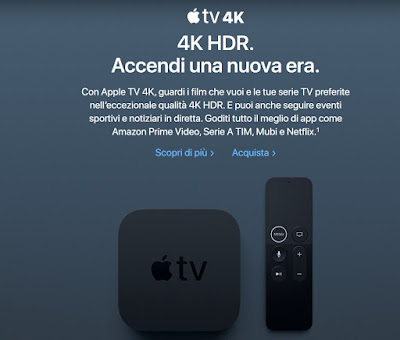
5) Laptop PC
As we have already seen we can connect a computer to the TV in different ways, in this case we can connect an old laptop still working to the input of the decoder to make the most of all multimedia programs and the web browser to see videos on the Internet.

The ideal is a small fanless laptop, which is not bulky, cheap and equipped with WiFi, USB ports and HDMI port.
On the laptop we can leave Windows and install one of the Media Center programs like Kodi, MythTV or Plex. A better solution can be had with a Linux Live distribution to be started via a USB stick (without installing it instead of Windows, see how to create a Linux Live USB stick to use on any computer).
The choice is Librelec, an optimized version of Kodi, an operating system that starts up in 10 seconds, lightweight and perfect for the purpose. With Openelec installed on a USB key and started when the laptop is started, you immediately enter the multimedia console where you can browse internet streaming sites or scroll through the titles of the films saved on your PC.
Conclusions
Spending less than € 350 we will have created a very powerful 5.1 systemwith an HDMI decoder to separate audio from video and choose from time to time the best system to use for the reproduction of multimedia content in 4K UHD HDR.
The best combination is with the Fire TV Stick connected to the decoder, but we can also take advantage of other multimedia devices such as the Chromecast, the Apple TV, a Raspberry Pi or a laptop optimized for the purpose.
To learn more we can also read our guides on how improve the TV sound with a Soundbar and how get the highest sound quality on movies and TV.
