Radmin VPN guide, free program for Windows to create a VPN at home for free so you can connect to your PC from anywhere

If, for example, you work from home, it becomes possible to connect to the office network of your office, via a direct VPN connection and you can have immediate access to e-mails, corporate network units, and network printers exactly as if we were present on the place.
With some VPN clients, we can also benefit from screen sharing and remote access (see a computer desktop, standing in front of another) to facilitate communication and remote work.
Let’s see then in this guide how to create a free VPN from home to connect multiple PCs via the Internet, so as to allow the connection between two or more PCs regardless of their geographical position, using a simple Internet connection.
READ ALSO: Ways to connect two PCs or multiple computers to exchange files
How to install a free VPN with Radmin
To make the remote connection between the various computers using a VPN tunnel, we will have to install Radmin VPN on all the machines, available for free for Windows.
Once we have opened the website indicated above, we click on the button Download for free, so as to download the installer of the program. After the download, we double click on the installer and follow all the steps, so as to complete the procedure without too many problems (we will in fact only confirm the license, there is no other surprise).
At the end of the installation, we confirm the addition of the new network interface (on Windows 10), so we click on the icon Radmin VPN on the desktop or in the Start menu. After a few seconds we will be ready to create our VPN network by clicking on the program in the middle Create network (we can find this entry also in the path Network -> Create network).
In the window that opens we choose a name for the network in the Network name field, so we choose a robust password to insert in the fields Password is Confirm password.
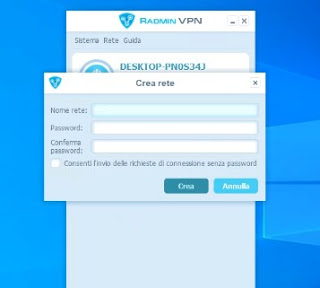
In the window that we will see appear we insert the name of the network and the password chosen in the first computer, then we click on Join.
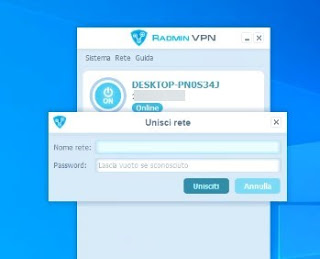
The PC on which we created the network will act as an administrator, so as to take advantage of special features such as remote control of computers (such as TeamViewer), screen display, a Telnet terminal, file transfer system, remote reboot and shutdown control, text chat, chat voice and sending messages (visible as system notifications).
To quickly access the shared folders on one of the computers added to the VPN, simply right-click on the computer name and then use the entry Shared folders. In any case, the folders are also visible from File Explorer or Windows Explorer, in the section Network: since the PCs are connected via VPN, the network resources are visible exactly as if they were on the same LAN network.
If we want to remove a computer from the VPN, we right-click on its name and click Remove node from the network; if, on the other hand, we want to change the password for accessing the VPN, we will first have to go to the administration computer (the one that created the VPN), open Radmin VPN and right-click on the network name, like this to be able to select the item Property.
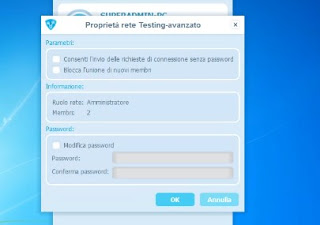
If we want to select one of the nodes we added as an administrator, we will only have to right-click on his name and use the entry Grant administrator rights, so as to allow anyone using that PC to take advantage of special features. However, since we are the founding directors, we can always revoke these privileges at any time (which the other nodes can never do).
Conclusions
Radmin VPN is currently the best VPN service for connecting PCs remotely via the Internet, as it is completely free and offers a maximum data transmission speed of 100 Megabits per second, more than enough to be able to work on the single PCs you add to the network as if we were on a local network, effectively canceling any type of distance between home, work, office or whatever other.
In another guide we showed you how to make a remote connection between computers in remote desktop and file sharing, using gods very similar programs to Radmin VPN. If instead, we try VPNs to protect our Internet connection (the so-called Proxy VPN), we recommend you read our guide Better services and free VPN programs for safe and free browsing.
