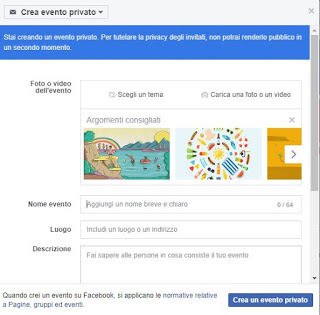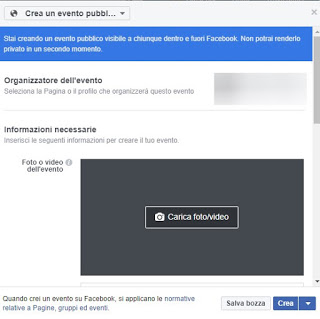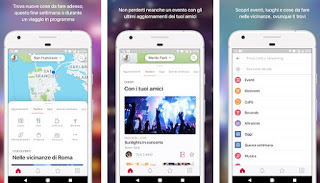From the moment Facebook added the possibility of schedule events and invite friends, the PR, and every party organizer sent the messages and the presale to the attic, to leave room for a modern and practical modality like the Events on Facebook.
From the moment Facebook added the possibility of schedule events and invite friends, the PR, and every party organizer sent the messages and the presale to the attic, to leave room for a modern and practical modality like the Events on Facebook.If we also want to exploit this possibility (possibly without bombarding friends with continuous events!), In this guide we have collected all the tips and methods to be able to create an event on Facebook of any nature, public or private, with specific place or with other organizers involved (for big events, concerts and so on).
Finally, I will also talk to you on the Facebook Local app, which will allow you to organize events easily wherever we are.
READ ALSO: Find what to do today or tonight with friends, as a couple or alone
How to create a private event
To create a private event, to which only guests can respond, simply open your Facebook page, log in with your credentials (in case you haven’t logged in yet) and click on the entry Events in the left bar. At this point, we click on the button Create event, select Create a private event and fill in the window that we will see appear in the center of the screen.
In the window we will be asked to insert a photo, a video or a predefined theme for the event, we will be asked to assign a name, a place (it can also be a room or home address), we will be asked to provide a brief description, the date and time of the event and obviously indicate the number of friends who will take part in it.
Among the available items we also find a column in which to insert the names of the co-organizers, a key for programming the event (the guests will receive notification only at the set time and date) and we will also be able to show the list of invited, as well as offering the possibility to the guests to invite other friends (we can remove this tick if the event is very exclusive or private).
Once the configuration is complete, click on Create a private event and we follow its developments in the menu Events seen a while ago.
By checking periodically we will be able to see the list of guests, who has responded positively to the invitation and who still has to decide.
How to create a public event
If we have to organize a public event (maybe due to work needs), we click again on the item Events in the left bar, press again on Create event, select this time Create a public event and fill in the window that we will see appear in the center of the screen.
The window is very different than before: at the top, we can choose the event organizer, which can be us (with our profile) or one of the pages or groups we manage, so that the event is assigned to our activity or our group of people.
Once the organizer has been chosen, we will have to choose an image or a video to identify the event, give a name and a place to the event, insert a brief description, choose a category from those proposed, enter the frequency (in the case of repeated events) and the start and end dates of the event or events.
Also, in this case, we can choose co-organizers, as we can set a schedule, manage entry permits (confirm the presence and add links to tickets) plus various options on the permits available within the event (posting, messages, guest list, etc.).
At the end of the configuration, we can launch our event by clicking Create or Program; in case of second thoughts or future changes, we can use the button Save draft, so you can resume later.
How to use the Facebook Local app
Another very effective method to create successful events involves the use of the app Facebook Local, available for Android and iOS.
Once installed on our smartphone or tablet, we tap down on the calendar symbol, press on + then add our event, so that it can appear in the program (the compilation is very similar to when already seen on Facebook normal).
This app differs because it focuses on the activities and events entered (on Facebook or from Facebook Local) in the place where we find ourselves: if we go to Milan for example and open the app, we will immediately notice the most popular events at where we can participate.
Obviously we can choose the category of events that we like and we can also start a search for other cities or countries, so as to know immediately which exclusive events are available in the city on that particular day or in the days to come.
Conclusions
As we could see, creating an event (both private and public) is really very simple on Facebook, to the point that it has become one of the most used marketing tools to be known or to organize parties or spectacular encounters.
The Facebook Local app adds the ability to view all events in a single app, with the ability to manually add some events we care about without having to go through the Facebook page each time. Events are widely used by Facebook page or group managers to promote activities or launch new products. If we don’t have our page yet, we can create one by reading all the steps in our guide on how to create a Facebook page (Fan-Page) to promote a business or blog.
If we are interested in managing birthdays on Facebook, we invite you to read our guide to Birthdays on Facebook: greetings, notices, and automatic thanks.
If we look for tricks instead of using Facebook as real experts, we invite you to read our guide to the 15 tricks for Facebook to know.