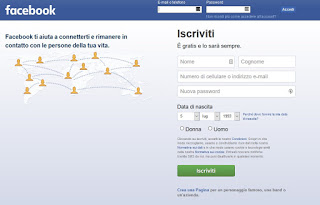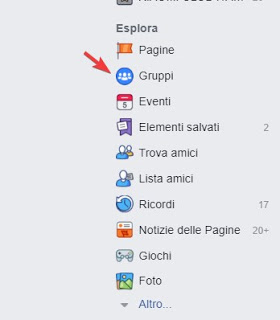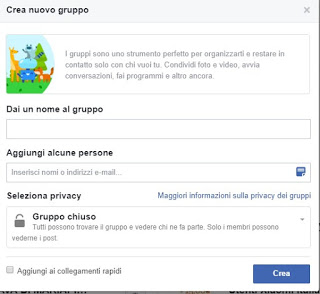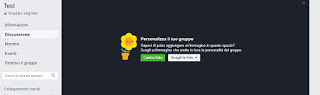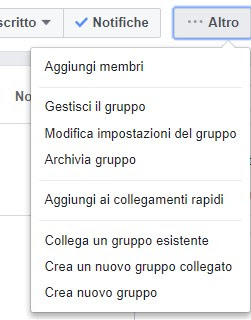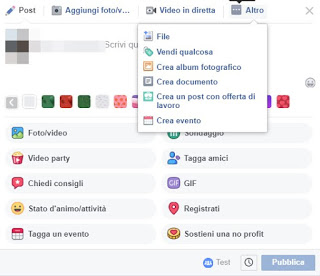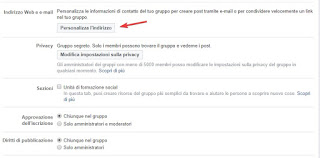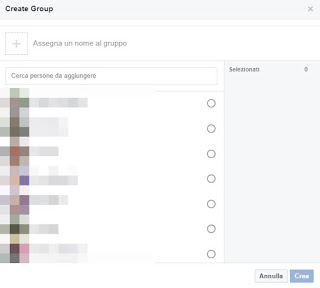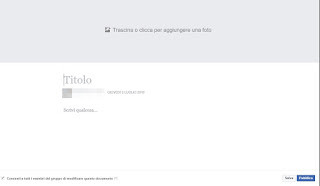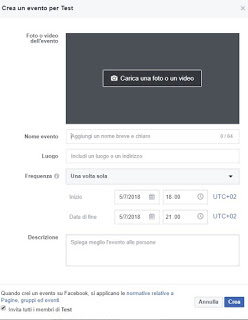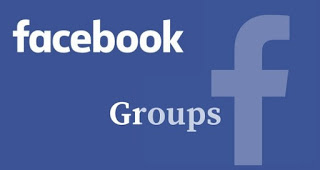 Facebook has had a great following among users of all ages thanks to the possibility of contacting new and old friends, sharing posts and moments of their lives at any time of the day.
Facebook has had a great following among users of all ages thanks to the possibility of contacting new and old friends, sharing posts and moments of their lives at any time of the day.But one of the most appreciated features on Facebook is without a doubt the possibility of creating public or private groups, so as to be able to bring together the contacts of friends (and others) under a single passion, hobby or knowledge (and why not make a satirical or funny page with which to have a laugh!).
If we are now on Facebook and we don’t know how to create groups, we will discover in this guide how to create one, taking into account every aspect of the creation and management of the group.
If we have a website or a blog, we should instead create a page to offer its contents to interested users, rather than creating a group.READ ALSO -> Create a Facebook page (Fan-Page) to promote a business or a blog
How to create groups on Facebook
The first step to create groups on Facebook is to use your account as a “base” for the group, which will be administered by us and by others who we would like to appoint as administrators with us.
If we do not have a Facebook account, we can activate it quickly by opening the homepage and entering the personal data requested; the site can be reached from here -> Facebook.
If instead we already have an account we insert username and password at the top, then we click on Log in.
As soon as we are inside our account, we click on the button Groups present in the left part of the window.
We will see all the groups we follow and to which we are already registered; to create our group we click on the green button at the top right Create group.
A small central window will now open where you can choose the main information of the group we are creating.
We choose a name for the group, we begin to add people to it directly from our friend’s list and, very importantly, we choose the privacy for the group; we can choose:
– Public group: everyone can see the group, its members and their posts without any limits; anyone who finds the group can access it without problems;
– Closed group: everyone can find the group and see who is part of it. Only members can see the posts published; if we are new and want to enter, they will have to wait for the authorization of one of the administrators to enter.
– Secret group: only members can find the group and see their posts; this group cannot be searched on Facebook and is not visible to anyone unless you receive the invitation or message to join it.
We carefully choose the type of group we want to create and then click on Create.
Now the group will be created and will be accessible based on the privacy settings.
As soon as it is ready, it is advisable to personalize it by inserting a cover image, as recommended immediately by Facebook.
The other settings for customizing the account are available by clicking on the button Other.
We will be able to add other members, manage the group and change the group settings as it is structured, for example by adding an image, the type of group, the objectives of the group, the accepted tags, the places that it represents, the addition of the approval of posts by administrators and moderators, the election of new administrators or moderators and so on.
What to do on Facebook groups
But concretely what can we do with a Facebook group?
We discover the usefulness of this function of the social blue, which if well exploited can become even more useful than a Web page or a dedicated website.
1) Write advanced posts
Compared to simple personal posts it is possible to post much more complex messages about groups, as shown in the image below.
In addition to writing the classics post text, we can post photos and videos, organize a video party, ask for advice, tag an event, support a non-profit, record or tag places or friends, create photo graphic documents or albums, create a post with job offers, sell any items and upload files.
Obviously the uploaded content will be visible to group members based on the privacy settings applied.
2) Comment and send messages without login
For groups, Facebook is possible to assign an e-mail address univocal in the menu Other -> Group settings -> Customize address.
By customizing the email address of the newly created Facebook group, we can comment and send messages without even logging on to Facebook but using any e-mail client.
If someone publishes a photo or a message on the Facebook group we will have a notification email and we will be able to add a comment to that post by replying to the e-mail message, which will also appear immediately on the Facebook group.
3) Chat with group members
Group members can chat with each other simultaneously, so not only one by one. For the first time, you can chat with people who are not friends on Facebook but only part of the same group.
It will be essential in that case to appoint moderators who can hold off anyone who wants to exaggerate, control or offend on the chat so as to maintain order.
4) Shared documents
Within the Facebook group, we can create text documents written with an editor similar to Word, shared with all members (who can make changes and improvements).
We will thus be able to create a small “personal Wikipedia” to which all members of the group can access.
5) Share File
In Facebook groups, you can share files with group members, with a limit of 100 MB per file.
To find the option and send files to Facebook groups, you must press the Other in the post writing box.
6) Create an event and invite all friends
Have we organized an event and would like to notify all Facebook friends?
We can create a temporary “secret” group with all Facebook friends so everyone will be invited to join the group and will be notified of the event organized, including date and time.
In fact, I believe this is the only way to do the sending messages to all users on our Friends list.
7) Use groups to buy and sell on Facebook it is also another possibility, as explained in another article.