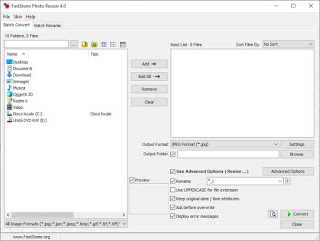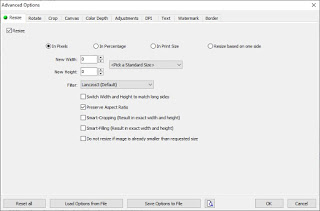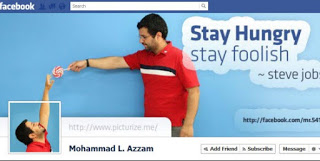When we open a new account on Facebook, one of the first customizations concerns the profile image and the cover, which are a sort of business card for anyone who visits our profile (even when we have maximum privacy). But to make beautiful cover images or profile pictures, we will have to choose our photos or any image of the right size, so that we can appear full-face or cover all the space offered by the social network.
When we open a new account on Facebook, one of the first customizations concerns the profile image and the cover, which are a sort of business card for anyone who visits our profile (even when we have maximum privacy). But to make beautiful cover images or profile pictures, we will have to choose our photos or any image of the right size, so that we can appear full-face or cover all the space offered by the social network.In this guide, we will show you in fact how to create the cover and the profile picture on Facebook respecting the limits recommended by the social network, so as to create a nice profile. In the guide, we will also show you the best sites where to look for beautiful cover images and sites that can automatically reduce the size of the photos to fit our profile.READ ALSO: Create the right profile image for all social networks
How to create the cover and the profile picture on Facebook
Since both the cover image and the profile image are our business cards, better to lose a few more minutes by following the suggestions described in the following chapters, so as to create a really nice profile to visit and look at. The cover always remains public and it is the only element of Facebook visible to everyone, even to non-friends that happen on their page.
The cover doesn’t have to be a photo, you can upload any image, for example, you can load a slide created with PowerPoint and saved as an image or a screenshot, a written or many other things.
The right proportions for cover and profile image
The ideal image to be loaded as a cover is by dimensions 820 x 310 px, therefore, any photo, to be displayed correctly, should have such dimensions or, at least, of the same proportions. For the profile picture instead, we recommend a photo or a minimum image 180 x 180 px, better if slightly larger.
If the measurements are not found and we want to remedy them, we recommend using the free FastStone Photo Resizer program.
We load in it the photo that we intend to use as a cover or profile image on Facebook, we apply the checkmark on Use Advanced Options and we press on Advanced Options. From this new menu let’s get to the tab Resize, check the entries Resize, In Pixels is Preserve Aspect Ratio and insert the values in pixels indicated at the top of the fields New Width is New Height.
We confirm below on OK and, back on the home screen, click Convert to start converting photos.
To resize the photos or images on our PC (to adapt them for use on Facebook), we can also use one of the recommended programs in our guide to Programs to resize photos and reduce image size.
Create artistic photos between the cover and the profile picture
A good way to get a beautiful profile is to combine cover and profile in a consistent and spectacular way.
To customize your cover in a fun and creative way, if you are not a Photoshop expert, you can use the automatic photo editor on Facebook, which offers all the tools necessary to cut the photo or add two “coincident” photos.
Inside the Ribbet editor (recommended in the guide above) it will be enough to select Cover which cuts out a photo with the exact dimensions for the profile cover.
If we look for other free programs or online sites to create spectacular cover images, we can visit the recommended sites below:
- Fast Social Media Image Maker
- Slicetige – Facebook Cover Photo Maker
- Facebook Cover Maker (online)
- Picscatter (online)
Other useful resources can be found in our guide on how to Make the original Facebook cover with adapted and combined photos.
Sites for downloading a cover image for Facebook
There are also some websites to find images already cut out and designed in an imaginative way or with some of the most desired themes (motorbikes, cars, stylists, etc.). All we have to do is choose a new image, customize it with the editor (also automatically) and finally load it as a cover on the profile.
The best sites where to find Facebook covers I’m:
- Canva: without a doubt one of the best sites, since it has a nice collection of images for the Facebook cover.
- Pexels: has many images to download and use as a Facebook cover.
- Spark: great site with an internal editor to create Facebook covers from scratch.
- Trendy Covers: another great site to find Facebook covers.
- Unsplash: good site to find Facebook covers in the right proportions.
- HD Nice Wallpaper: high-quality photos ready to be used as covers on Facebook.
- Freepik: free image download site where we can find a good selection of Facebook covers.
- Set as Wall: high-quality image site where we can also find Facebook covers.
- Cool FB Covers: site specialized in sharing and downloading cover images for Facebook.
On paper we can use any background or wallpaper in HD as a cover, just resize them as seen in the first chapter of the guide! Other nice backgrounds to use as a cover image on Facebook we can find them in our guide on how Download desktop wallpapers for high definition PCs (HD and 4K).
Conclusions
With the tools provided in this guide, we will be able to create beautiful cover images and beautiful profile photos, with a touch of personality and fun.
Always to stay on the Facebook profile, in the guide to Online app to create images for social networks, Facebook, sites, and blogs we saw together which apps we can use on smartphones to create useful images on social media.
As we know it is also possible to change the Facebook profile picture temporarily and use a video as a Facebook profile picture.
If instead, we look for a way to send and upload photos from a PC, we recommend reading the guide on how to Send and upload photos and images to Facebook from PC with programs and extensions.