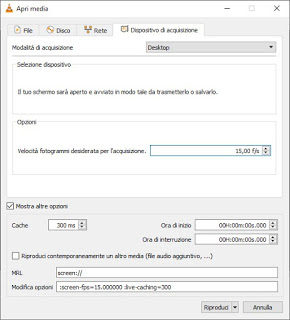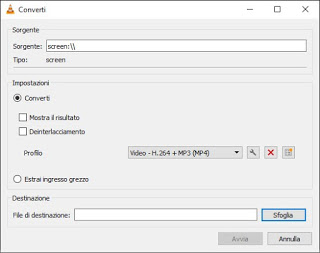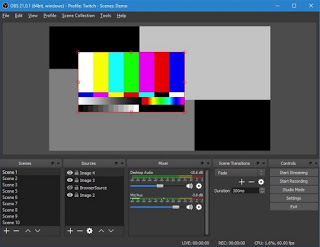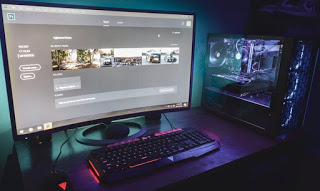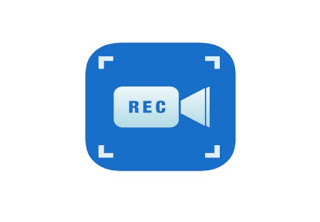
To record a video from the desktop there are many programs, but some work is always required if you want to upload it to the Internet.
To do a quick job and we are looking for a free and simple to use application for record a video from your computer screen we ended up in the right guide: here below we will see the best programs to create videos by recording the screen. We will focus on the programs provided for free, so that we can operate in any scenario without being tied to licensing costs.READ ALSO: How to record the Android screen into a video
How to record the screen with VLC
One of the best programs to record the PC screen is unsuspected, since it is successfully used as a total player player for video and audio files: you can use VLC to record the computer screen and save the result in a video file, ready to be modified, compressed and so on.
To use VLC for this purpose we open the program on our computer, we press at the top on the menu Average, press on the item Open capture device, we select Desktop in the drop-down menu at the top and press on Show more options down.
We set as frame rate 15 f / s, then press down on the small arrow next to the button Play and be sure to select the item Convert. A new window will now open, where we can configure the format of the video file obtained in the subsequent recording phase.
From this window, place a check mark on the item Convert, choose the profile Video – H.264 + MP3 (MP4) and press the button Browse to choose the destination folder and the name of the video file to be recorded. Now we can start recording by pressing in baso on Starts.
By minimizing the VLC icon we can capture the screen while creating the tutorial or video to be used for teaching; to pause the acquisition or to stop it completely, open VLC again and press the button Break time or Stop.
Currently this is the easiest and fastest way to create videos by recording the screen, since VLC is free, open source and with no limit or license to pay. To learn more about the advanced use of VLC, we invite you to read our guide to tricks and hidden functions of VLC.
Best free programs to create videos from the screen
If we are looking for other specific programs for screen recording, below we can find the best free alternatives to VLC, with functions dedicated to screen recording and the superimposition of comments, indications and the accompanying audio track.
1) One of the best solutions to create video by recording the screen is Open Broadcaster Software (OBS), available for free with an open source license for Windows, Mac and Linux.
This complete software will allow you to record the screen in a very simple way and with very interesting features such as the focus of the pointer, the zoom of the window or the section indicated by the mouse and with blurring of sensitive information. In addition to the screen recorder features, this application is distinguished by the acquisition from two or more video sources (our screen and the webcam for example), so as to be able to create live streaming on YouTube or on Twitch in a few simple steps.
OBS is also one of the best programs to stream PCs or record Games, webcams or desktops
2) If the previous program seems too complex to use, we can focus on something simpler like Captura, also available for free for Windows.
With this program we can easily configure the screen capture in various formats (full screen, focus, game window, windows in the foreground etc.), choose the quality of the recording and also add the video and / or audio recording from another source (like the webcam), so we can add a video overlay (PIP), where we provide explanations or show our reactions.
If the programs indicated do not convince you, we can always use Bandicam Screen Recorder, a commercial program that we can use for free with some limitations.
In addition to capturing the screen in all possible ways (whole, window, focus, gaming, browser etc.), it also allows you to change some details in real time, so as to add the writing, arrows or other details during the recording of the screencast .
3) To do a quick job, if you want record a video from your computer screen, you can use the free Ezvid program, which may not offer the same functionality as the commercial Camtasia Studio program, but remains a solution that should be sufficient for many users.
Ezvid, free program for Windows PC, can be downloaded from the official website.
You can then record what you do on your computer and then, on the main interface (very similar to that of a Windows Movie Maker) it is easy to edit the video title, write a description, indicate a category and keywords and add a background music. You can see the preview of the video on the right and the recording options at the bottom. You can drag and drop videos or images from your PC onto the program interface to edit several scenes together or you can use the program’s recording features. Screen capture options allow you to create video clips from a connected webcam or what is happening in an area of the screen or on the full screen. You can also activate the microphone for add a real-time audio commentary during registration.
A very useful possibility is to add text to the video and to work with some editing options to split, duplicate and delete parts of video in the timeline. The editor also allows you to add a watermark to the video or to drag and drop audio files on the timeline to use pre-recorded files. The program is proposed both for those who want to make videos to upload and publish on Youtube, as a tutorial to explain how to do things or to record games on video games on the PC.
The list continues with i best free programs to record pc screen
What do you need to record a screen video?
To record what you do on your computer in a video is all in all very simple: just open the right program and start recording, so as to save our every gesture made on the monitor in a video file.
Obviously we can edit the video, write a description, indicate a category and keywords, add background music or our audio commentary, so as to create a very professional video guide. In fact, nothing is needed, just have the monitor connected to the PC via HDMI or with any other type of cable. If we want to add our voice as a background to the video we will need a dedicated microphone or a microphone built into the webcam, so that we can capture our voice.
READ ALSO: Record videos of sites and desktops, with audio, webcam and microphone on Chrome
Conclusions
With the programs that we have reported to you, we will have to be able to record the PC screen in any situation, without necessarily having to buy expensive programs for the purpose. For small jobs, VLC may be sufficient, but if we want more control during the acquisition of the desktop we can use one of the programs indicated above.
To learn more about the video capture from the screen or webcam, we invite you to read our articles on how Record videos with the webcam is Record the PC screen online and explain what you see by creating a video.