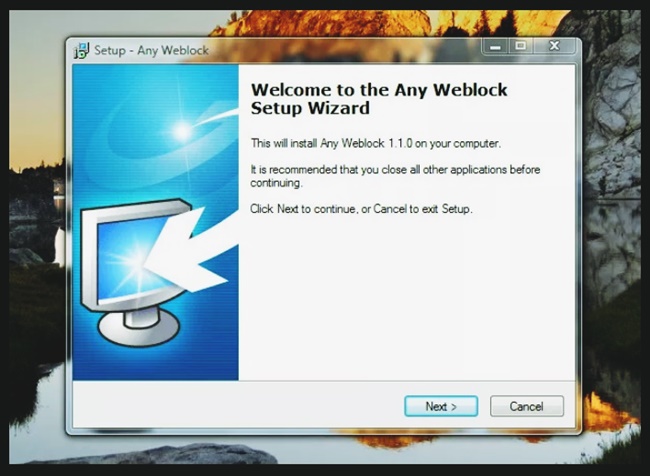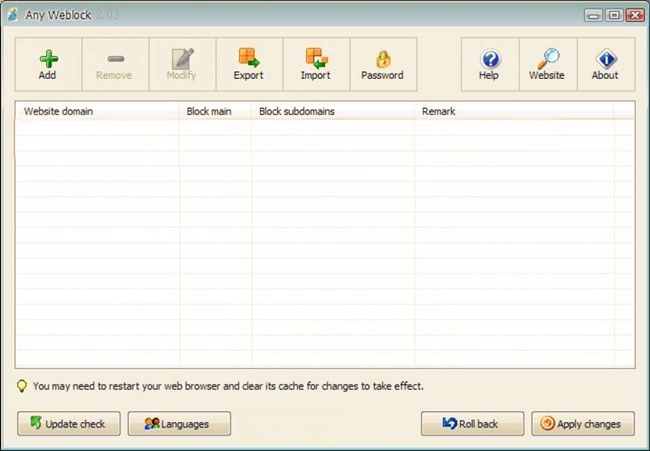With the excuse of having to look for “quick information” for a school search, does your sister kidnap your PC for hours on end by chatting with her friends on Facebook? Unfortunately, it is a classic when there is only one computer in the house and you should respect shifts to use it, but do not despair because I have something that could help you restore order and regain possession of the PC at the right time.
I’m talking about Any Weblock, a free program for Windows (all versions) that allows you to easily block access to certain Internet sites by acting on all browsers installed on your PC, just ideal if you want your sister to stop doing the “Crafty” chatting on Facebook when he should study. Want to find out how to deny access to a site by using it?
If you want to find out how to deny access to a site, the first step you need to take is to connect to the Any Weblock website and click first on the green Download button located at the top right and then on the Download button immediately to download the program on your PC. The download is complete open, double-clicking on it, the file you just downloaded ( cnet2_anyweblock_exe ) and, in the window that opens, click first on Run and then on Next Step. Then remove the check mark from the Babylon related entries to avoid installing additional browser toolbars and click on Next Step first and then on Install Now to launch the actual installation of Any Weblock.
In the window that opens, click on Yes (to authorize the installation on Windows 7 and Vista) and then on Next. He then accepts the conditions of use of the program, putting the check mark next to I accept the agreement, and click first on Next for four consecutive times and then on Install and Finish to finish the installation process and start Any Weblock.
To make the program work properly, you need to have Microsoft’s .Net Framework 2.0 installed on your PC, so if Any Weblock gives any errors during startup, download this software from the Microsoft website and install it on your computer by clicking always on Next.
Once started, Any Weblock will ask you to create a password to protect the program settings. In this way, to access it you will need to enter a password and unauthorized persons will not be able to unlock blocked sites. To set this password, click on the Yes button and, in the window that opens, type both the keyword you want to use to protect Any Weblock and the security question to use in case of loss to recover the password.
Once this operation is completed, you are ready to deny access to a site. Then click on the Add button located at the top left of the main screen of Any Weblock and, in the window that opens, enter the address of the site to be blocked (eg facebook.com ) in the Block this website text field and click on the button OK. At this point, repeat the operation for all the Internet sites you want to block (you can also block subdomains by using the Additional subdomains to block field ) and click on the Apply changes button to save the settings.
Now, all the sites you have added to Any Weblock have been blocked and therefore will be unreachable with all the browsers installed on the PC. To unlock them, in case of second thoughts or when you no longer need them to be blocked, all you have to do is start Any Weblock through its link in the Windows Start menu (if you use Windows 7 or Vista, you have to start it with administrator privileges by doing right click on its icon and selecting the Run as administrator item from the menu that appears), type in the password you set before to protect access to the program and click on the Login button .
Then select from the list of Any Weblock the blocked site you wish to unlock and click on Remove first and then click Yes, Apply Changes and OK to remove it from the list of inhibited addresses. Finally, let’s point out the Roll Back button (bottom right) which allows you to restore old lists of blocked sites using backups that automatically carry out the program every time changes are made to its configuration, useful in case you should ” mess around ”with Any Weblock settings, but you’ll see that it won’t happen!