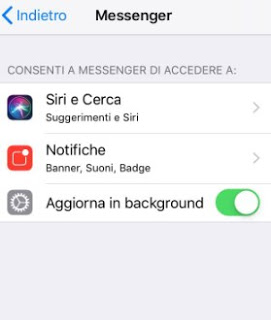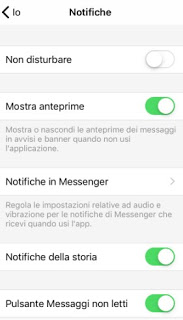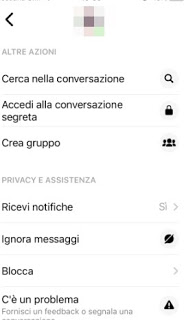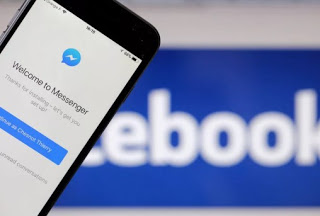 If we have a large number of friends on Facebook, we have almost certainly installed Facebook Messenger, the app for chatting with Facebook friends on iPhone and Android, on our phone.
If we have a large number of friends on Facebook, we have almost certainly installed Facebook Messenger, the app for chatting with Facebook friends on iPhone and Android, on our phone.The app itself is not so bad, especially considering other Facebook Messenger functions, very useful and to discover.
What might be annoying instead are notifications that work differently, becoming much more insistent, intrusive and difficult to deactivate.
Fortunately, there is a way to completely disable all notifications, if you want, on Android and iPhone smartphones.
In this guide, we will show you just how to turn off notifications for the entire Messenger app or how to silence some friend or acquaintance too intrusive, so as to receive messages normally but without any sound or visual notification on the screen.
READ ALSO -> Download Messenger Lite, the lightweight app for Facebook chat
1) How to disable Messenger notifications on Android
On an Android smartphone or tablet, the notifications are more insistent also because of the appearance of “Chat Heads“, that is the faces of the profiles of the people who write to us who always remain on the screen as” bubbles “, which we can close or move only after receiving the message.
To completely disable Messenger notifications let’s get into the Android settings, let’s open Applications and look for the app in the list Facebook Messenger.
In the new window we select Notifications, so we can adjust all the related settings.
This menu is profoundly different based on the smart phone manufacturer and Android version installed but allows you to always manage the reception of all notifications.
On some smartphones, we can also turn off notifications for chats and calls, for new people who add us and who contact us, for stores and for other app features (calls, previews, etc.).
To eliminate notifications in a less drastic way, we can always open the Messenger app, click on the top of our profile picture, select the menu Notifications and sounds and turn off the items we don’t want.
On some smartphones, the variation of these items does not eliminate the “bubble” previews, which could appear anyway.
Chat bubbles can be removed from the screen by moving them with the finger towards the X that appears below or alternatively we can disable them completely by opening the Messenger app, by clicking on our profile photo (in the shape of a dot) and clicking Chat previews.
This way we will no longer receive the hateful “bubbles” of chats while we are in the other apps or while using the phone for other things.
To turn off notifications for a single user or group, we open the annoying or blocking user’s chat, click on the profile picture at the top, then scroll down to find the item Notifications.
In the window that appears, click on the item Disable conversation notifications, so we select how long we don’t want to receive notifications from that contact or from that group.
To be able to lock them indefinitely, just activate the voice Until I reactivate them and confirm with OK.
If the contact is particularly annoying or we don’t know it, we can also block it, so as to completely prevent the possibility of chatting with us.
To block a contact on Messenger, simply open the app, open the offending conversation, click on the photo profile at the top and select the button Block.
With this command, we will completely block the possibility of receiving or sending contacts from that person and consequently, notifications will also be blocked.
READ ALSO: Close Facebook Messenger, exit chat or stay offline
2) How to disable Messenger notifications on iOS
On iPhone and iPad, notifications can be disabled directly from the iOS settings.
Let’s open the App Settings, scroll down to find the item Messenger, then we open the menu Notifications.
From this menu we remove the checkmark from the item Allow notifications, so as to block the reception of anything.
From this screen, we can also customize notifications, whether or not to show previews and whether to display Messenger notifications on the lock screen.
To act in a less drastic way we can also act from the settings of the app; we open Messenger, click on our profile photo at the top so let’s get to the menu Notifications.
From here we can turn off notifications by activating the item Do not disturb or alternatively by acting on one of the other entries on the screen.
To turn off specific notifications for just one contact or group, simply open the conversation or chat with the annoying user, click on the top of his profile picture then click on the item Receive notifications, present under the section Privacy and assistance.
We will be able to disable notifications for the conversation but also messages for games, reactions to messages and notification when the contact is online.
Have we received messages from strangers?
To stop receiving messages and notifications, it is better to block the contact; open the app, let’s go to the chat where we received the unwanted messages, then click on the image of the profile at the top; scroll through the menu until you find the item Block.
The blocked contacts can no longer send us any messages, no calls, and no other elements, refusing all notifications as well (obviously we will also be unable to send messages to the blocked contact, which will disappear from the chat list).
If instead, we wish to be invisible on Facebook and consequently also on Messenger, we advise you to read our dedicated guide -> Invisible on Facebook and being offline in chat and Messenger.