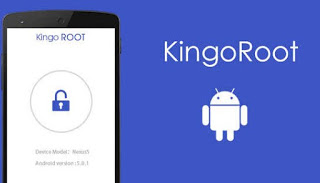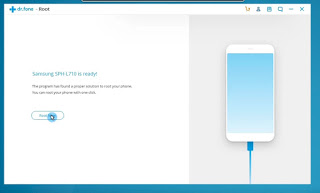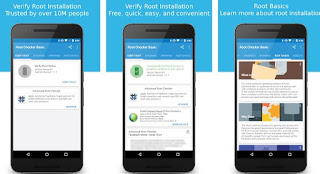The operating system Android developed by Google is open source and, on paper, can be modified and adapted depending on the phone in which it is installed.
The operating system Android developed by Google is open source and, on paper, can be modified and adapted depending on the phone in which it is installed.If this could be a winning weapon, it has turned into a big defect for Android smartphones because the cellphone manufacturers who chose this operating system (Samsung, Huawei, Motorola, LG and others) have customized the operating system by locking it with their pre-installed proprietary applications and preventing any unauthorized modification.
If in some cases mobile phones are provided with useful basic applications to be used for pleasure and work, in some smartphones the same are superfluous and heavy, making the smartphone less efficient.
In order to get rid of unnecessary apps and to unlock new features we can take action by activating root permissions.
In this guide we will see together how to do the Android root on most devices, advising on procedures within everyone’s reach and advanced procedures.
READ ALSO -> Remove the Android root with one click
Before continuing, it is important that you are aware of the risk: enabling root permissions will invalidate your smartphone’s warranty, so in the event of problems, blocks or damage, the manufacturer may not fix the device for you (they manage to notice the root permissions installed ).
If you want to continue, we recommend that you root only on out-of-warranty devices (more than 2 years after purchase), so as not to have any regrets in the event of problems and malfunctions.
As intuition the procedures can also lead to the device breaking, so you only act if you are aware of the risk (the How2do site assumes no responsibility whatsoever).
1) Preliminary operations
Before getting into the world of root permissions, we will have to modify our Android smartphone so that it can be unlocked.
Many modern Android phones feature the bootloader block, ie that part of the system that starts Android and checks for any additions: if a digital signature of the manufacturer is not present, any modification is blocked.
Root permissions are not included in “signed” things, so in order to proceed we will first need to unlock the bootloader on our Android device.
To do this we recommend reading our dedicated guide -> How to unlock the Android Bootloader.
We follow the procedure carefully (this is the most complicated part of the root of Android also because the memory is deleted and the phone is reset) so that we can customize our Android device.
After this procedure, our phone will be restored and will return to factory settings: let’s put it on charge (until it reaches 100%) so you can follow the rest of the guide safely.
After unlocking the bootloader, the second preliminary operation involves replacing the recovery, ie the part of the system that deals with installing new system files.
To do this it would be better to use the ADB and Flashboot commands (see point 4 below) or you can follow our dedicated guide -> How to install a Custom Android ROM.
In this case we can avoid installing a Custom ROM immediately, but follow the part of the guide that shows how to install a new recovery; of all the recommended is the TWRP.
2) App to get the Android root
The easiest way to get root on Android is to use the apps set up to unlock root permissions, using exploits or automated procedures (available for the vast majority of devices).
The apps we can install to try to get root permissions are:
– KingoRoot
– iRoot
– Root Master
To use them just install the APK on our Android device, then press the button root to start the search for compatible exploits.
If our phone is compatible with the procedures offered by the app, it will unlock the root permissions and automatically restart the device, so you can benefit immediately.
Currently there is no faster way to get root permissions, but some modern devices (with Android 8.0 or higher) may not yet be compatible.
3) Windows programs to get the Android root
If the previous apps didn’t work, we can try to get root permissions using Windows-specific programs.
The programs in question are:
– dr.fone – Root
– OneClickRoot
Using them is as simple as the apps: let’s start them on Windows, connect our smartphone to turn on the PC with a USB cable, wait for the program to read and recognize the device in question, then click root or Root now at the appropriate time to start the execution of the exploit or custom procedure for that specific Android device.
After a few minutes the phone will reboot (if the procedure has gone correctly) and we will have the root permissions enabled on our device.
This is the most effective method (much more than apps), which we advise to follow immediately if we are willing to do a few more clicks and if we have a computer and a USB cable close at hand.
4) Manual procedure
If none of the previous procedures worked, it is time to use the most advanced procedures, those intended only for experienced users.
In This Page download the drivers for any Android phone model; on the Android phone we enable the USB debugging (present in Settings -> Developer options; if this menu is not present, let’s unlock it by clicking many times Build Number present in the menu Phone info), we install the ADB components and finally we connect the smartphone to the PC via USB cable.
There is a guide for every Android phone apart, so we recommend checking immediately XDA Developers, where it will be sufficient to specify the model of smartphone possessed of which one wants to make the root to find the various guides.
If you don’t find anything, don’t give up: probably the root procedure hasn’t been done yet, but it could be done in a few weeks or a few months (better check often).
5) How to check if root permissions are active
After following one of the recommended procedures, we check that the root is actually active with the free app Root Checker.
This app will carry out a check and will immediately provide us with feedback on the successful installation of the permits.
Among its features it also offers a guide on how to root on that model (showing external links) and the difficulty of success (which should not be underestimated).
If the root is active you will need a management app, so that when permissions are required you can decide whether to use them or not (on other apps).
The best root management app is definitely SuperSU.
With this we will receive notifications in the foreground when an app asks for root permissions and we will have a list with all the apps already allowed, so we can remove some dubious or useless requests.
6) What to do after the root
After rooting an Android phone it is always advisable to make a backup of all the Android apps (including data and system apps), so that you can immediately restore the phone in case of problems.
With the application Titanium Backup we can make a backup installed applications, address book, messages and everything in the microSD memory card if present.
After rooting the Android phone, we can install a new version of Android is the best absolutely it is definitely LineageOS, of which we have created a very complete guide -> Install CyanogenMod (LineageOS), the best Android ROM, on mobile.
On the new system we must also install the Google Apps which also include the Android Store for new applications; on this page we find the latest versions of Google Apps For Android (they are different depending on the smartphone processor and the Android version installed, so be careful).
If we want the most from our phone interface, we can also install an alternative Android Launcher.
With an unlocked Android phone we can enter the phone to browse Android system files (always look at what we touch or change, or the phone breaks!), Block ads, unlock new features but above all uninstall useless system apps and heavy.
To this end, we advise you to read the guide to the best to use with root permissions, available here below.
READ NOW: Best apps for Android phones unlocked with root