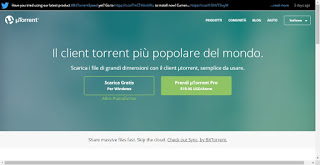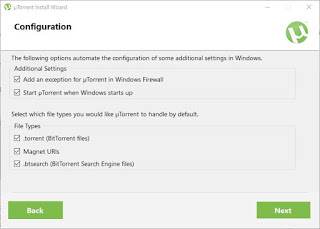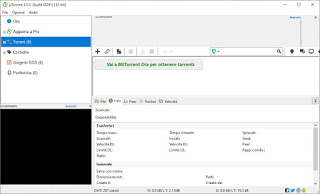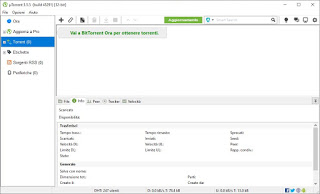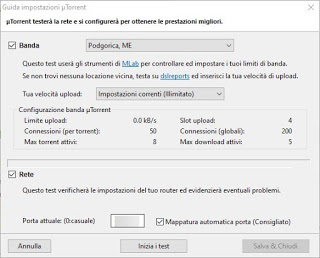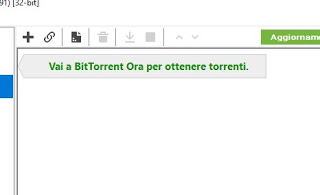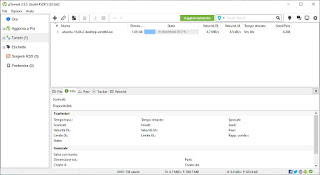Although we are increasingly turning to services linked to direct use via the Internet (streaming, cloud, etc.), for many types of files (especially the larger ones) using the BitTorrent network is still the best solution, given that there are no queues and we can quickly find everything we are looking for without having to go crazy among a thousand sites (often full of advertisements and traps for our computer).
Although we are increasingly turning to services linked to direct use via the Internet (streaming, cloud, etc.), for many types of files (especially the larger ones) using the BitTorrent network is still the best solution, given that there are no queues and we can quickly find everything we are looking for without having to go crazy among a thousand sites (often full of advertisements and traps for our computer).uTorrent is still one of the best programs to download with the BitTorrent network since it is really simple to install and use even for users who have never downloaded a file with this fast P2P service. If we are a beginner and want to find out all about this program, we have created a complete guide on how to download and use uTorrent for free, so you can start your downloads quickly and without too many steps (we have simplified everything to the maximum, so that even the less experienced can use it).
How to download uTorrent
To download uTorrent on our PC, all we need to do is visit the official program page and click on the button Download for free.
The program is also available for a fee, but the advantages offered are very few so we advise you to always take the free version (complete from all points of view). Once downloaded the executable uTorrent.exe, we double click on it to start the installation procedure, in which we will have to click on Next in the first two windows, click on Accept on the user license page and select decline on the page of additional offers (they add customized homepages and additional programs, so better pay particular attention). The only window worthy of attention is the one concerning the configuration of the program.
Here we can leave all the answers without problems; the only item we recommend to manage is the one related to the automatic startup together with Windows (the program is light so we can also set it for auto-boot, but if the PC is already slow, it’s better to remove the check mark).
We will find ourselves in the main interface of the program: the section on real torrents can be found in the menu torrent from side to left.
Before continuing with the actual use of uTorrent, allow yourself to show yourself the “trick” to remove the advertising present in the program (a lot worse from this point of view, so it’s better to intervene immediately): we open the menu Options, select the item Settings so let’s get to the menu advanced. Here we use the field Filter top right to find the following items and set them to False (just double click on True next to each item):
- bt.enable_pulse
- gui.show_notorrents_node
- gui.show_plus_upsell
- offers.content_offer_autoexec
- offers.featured_content_badge_enabled
- offers.featured_content_notifications_enabled
- offers.featured_content_rss_enabled
- offers.left_rail_offer_enabled
- offers.sponsored_torrent_offer_enabled
By setting these items and restarting the program, we will have a uTorrent very similar to the program known to many users up until a year ago, with no advertising banner.
How to use uTorrent
After installing and “fixing” the program, we will show you in this part of the guide on how to use it to download any type of file at maximum speed. First we will have to open the access ports on our modem/router, so as to unlock the maximum speed (immediately contacting a greater number of fast sources): to make this change we access the control panel of our modem or router, we identify the menu with the advanced settings and check for the presence of a menu or a type section Port Forwarding, Port forwarding, Port configuration or similar. Once we find the right section or menu, we take care to forward the uTorrent port to the IP address of the computer in use; in this regard, we invite you to read our two guides on how Configure port forwarding on a router easily to open communication ports and the Guide to open Router ports.
The uTorrent port can be viewed by opening the program and taking us on the path Options -> Configuration wizard, next to the field Current door.
Once the door has been opened correctly, we remain in the menu Guided configuration and we carry out the adjustments relating to the speed to be exploited; for the purpose, we will have to recover our network speed by clicking below on the button Start the tests. We wait just a few minutes for the end of the tests, where we will get two green check marks on the side of both sections (to indicate a correct configuration of the program). If we consider the wrong values, we can always manually change the upload value by modifying the field Your upload speed and choosing the appropriate one; we pay particular attention to the unit of measurement indicated: the KB / s or MB / s is used, not the Megabit per second (used in most tests; to convert the unit of measurement we use the following online converter). In the end we click below on Save & Close to apply the changes applied.
Now we are ready to download! We recover a magnetic link (also called Magnet) or a torrent file from the Internet (for tests we can also use the torrent link for the Ubuntu Linux distribution), so let’s add them to the program by clicking on the + button (for files torrent) or by clicking on the paperclip button (link Magnet).
We can also drag files or links into the interface or double-click on the torrent files: if we followed all the instructions during the installation, the Magnet files or links will be immediately opened inside uTorrent. When the torrent is added, a preview window will open: make sure that the item is ticked Start the torrent and that the right destination folder is present, so let’s click below on OK.
Once the torrents have been added, we can sit back and minimize the program: it will start downloading at maximum speed, contacting all the owners of the same file. We can take a look at the latter by examining the item Seed / Peer next to each torrent: the higher the ratio, the faster we will download.
In the settings, you can also activate the streaming service that allows you to view videos even if they were not yet downloaded.
As a player to indicate, you can put the path of the VLC Media Player program, the best because it can read all types of videos without having to download additional codecs.
For the same goal, it is also possible to use the version uTorrent Web, which aims to stream videos on the Torrent network.
uTorrent also proposes to improve the program with the version uTorrent Pro not free, without advertising and with additional functions. If you use a program like uTorrent to exchange or download files via the internet, you should not need to add other functions such as the converter or antivirus control that you can get, even better, with external programs.
Conclusions
uTorrent has always been the best program to download torrent files on Windows, thanks to its ease of use, the download speed achievable (the highest among all similar programs) and the ease with which we can configure it to immediately download rapid.
However, if we look for equally valid and fast alternatives, perhaps without advertising, we recommend that you read our guide to Alternative programs to uTorrent to download Torrent. If instead, we wanted to download torrents from our Android smartphone or tablet, we suggest you read our article at the best app to download torrent files from Android.