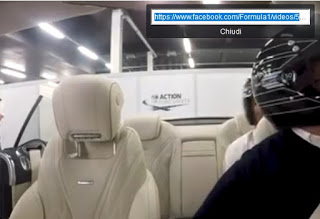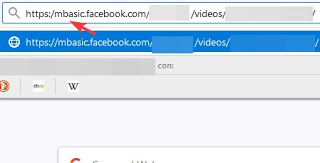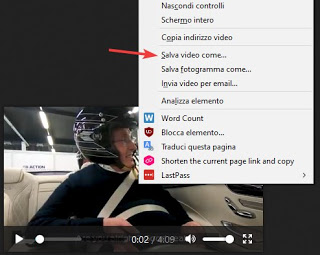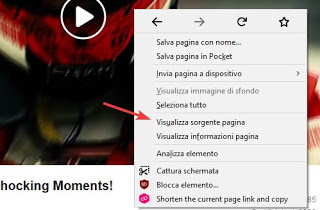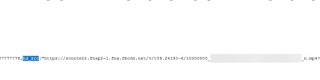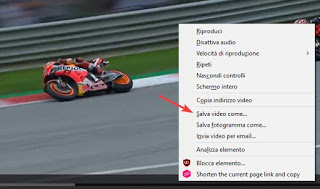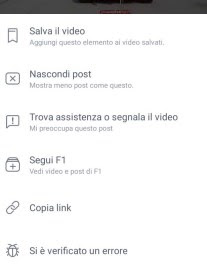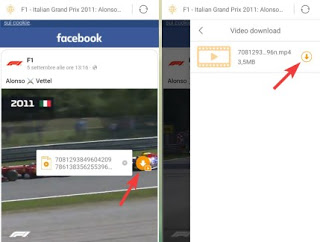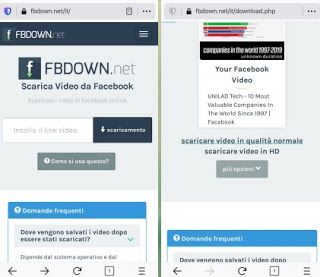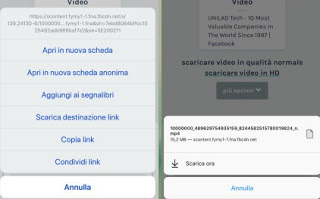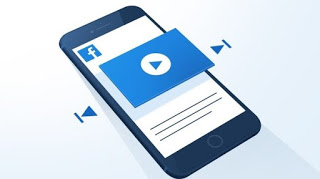 We have just seen a nice video on Facebook and we want to share it with some friends on WhatsApp or simply save it on the device to be able to review it calmly even without an Internet connection?
We have just seen a nice video on Facebook and we want to share it with some friends on WhatsApp or simply save it on the device to be able to review it calmly even without an Internet connection?Until recently there were several ways to download videos from Facebook, today almost all of them are not working or difficult to apply. In this guide we have therefore decided to collect all the simplest and most immediate methods for download videos from Facebook and save them on PC, Android, and iPhone, so you can review them later, maybe transmitting the video itself to the TV via Miracast or DLNA.
The methods that we will show you are within the reach of even the less experienced users, so you can always download Facebook videos when we find one while browsing the site or the social network app.
Download videos from Facebook and save them on PC
To save any Facebook video from your computer, we will not have to use any particular program or website, as we can download any video directly from Facebook with these two simple tricks.
Download video Facebook (standard quality)
If we don’t have too many claims in terms of quality e we want to download the video quickly, just follow the steps below. As soon as we find a video in our timeline that we want to download to the PC, we right-click on it, press on Show video URL, we select the whole link in the small window (at the top of the video) and press CTRL + C to copy it.
We open a new browser tab (we can also use it CTRL + T), we paste the copied link in the address bar a little while ago (for the purpose we can also use the shortcut CTRL + V) and, before clicking on entering or Submit, we modify the link by replacing the letters “Www” or “Web” with “MBasic”, as visible in the image below (eye not to touch the other elements of the link).
After making the change we press on entering or Submit on the keyboard to start a small and minimal version of Facebook, with the video in the foreground. Start the selected video by pressing the symbol Play in the center: a new browser tab will open, this time containing only the video (which will start to be played); To download it, simply right-click on it and click on the item Save video as.
Now, all we have to do is choose a new name for the video file and the folder on the disc to save it, then press Save to start the download.
All videos downloaded from Facebook with this trick are available in MP4 format, easily viewable with any video player, such as VLC.
Download Facebook video in HD (maximum quality)
With the previous trick the videos are downloaded at the lowest quality, hardly noticeable on TV or on the PC monitor (often they are all neat and pixellosis). If we want to download a video from Facebook in HD the steps to follow are slightly more complex, but the result is guaranteed.
As soon as we find a video that we want to download in our timeline, let’s right-click on it, press on Show video URL and we copy the entire link as seen also in the previous chapter. With the copied link we open a new one incognito page of our browser, we paste the link in the top address bar and press enter or Submit on the keyboard.
As soon as the video page is opened, start it by pressing the button Play, right-click on an empty point on the page and select the item View page source.
A page full of codes will open; to find the right link to the HD video source, press on the keyboard CTRL + F and insert as a search string hd_src, which will clearly show us the video link in high definition (quoted).
Now, with caution, let’s copy the entire link after hd_src, until the end of the quotation marks (we will have to be careful since the code continues and we risk being wrong).
Note: not all uploaded videos are available in HD; if we don’t find hd_src, we advise you to follow the method seen in the first chapter to quickly download the video.
Once the right link is copied, we open a new browser tab with CTRL + T and we paste the link from the page source in the address bar. Now we press with the right mouse button on the video and use voice Save video as.
As already seen in the first chapter, we choose a name at will and a folder to save the video, then we press on Save to start the download.
From PC, it is also possible to download videos from Facebook using Chrome after installing the extension FB Video Downloader which brings up a link to download videos.
Download videos from Facebook and save them on smartphone
To download videos from Facebook from our Android or iPhone smartphone, just follow the suggestions in the following lines. No scam app and no viruses: only tried and tested methods!
Download videos from Facebook on Android
To download videos from Facebook when we use an Android smartphone we will show you how to use the free Phoenix Browser-Video Download app and the official Facebook app.
We log in on the Facebook app and, as soon as we find an interesting video to download, we press with our finger on it to enlarge it; now we press on the three dots at the top right and select the item Copy link.
Once you have the link, open the Phoenix Browser app and paste the link into the top address bar; as soon as the Facebook page with the video opens, we press on Play to start playback. In overlay the orange download symbol will appear: press on it and, in the sidebar that opens, we tap on the button Download next to the video name.
A small window will open where we can choose the name and location to save the video on our Android smartphone.
To view it, simply open the system app Video (present on any Android smartphone) or use a free app like VLC.
On Android, you can also use the Video Downloader application for Facebook that you must access with your account.
Download videos from Facebook on iPhone
To download videos from Facebook on iPhone we will show you how to use the official Facebook app and the Mozilla Firefox browser instead.
We log in with our account on the Facebook app, identify the video to download, press the button Share and select the item Copy link. With the link copied, we open the Mozilla Firefox app, type in the address bar at the top of the Fbdown.net site, paste the video link into the appropriate field then click on Download or Download.
On the next page we will have one or two links to choose from: Download videos in normal quality (or Download Video in Normal Quality) or Download videos in HD (or Download HD Quality Video; not always available). We keep the finger pressed on one of the two links until the contextual menu is opened: from here we press on the item Download destination link and then on Download now.
The download of the video will start on our browser: at the end we will be able to view the video downloaded directly from Firefox by pressing down on Downloaded items (also accessible from the menu Your library -> Downloaded items) or by opening the app File, selecting as location iPhone and opening the path Firefox -> Downloads.
NOTE: Fbdown.net is also accessible from Android smartphones, just install the dedicated version of Mozilla Firefox.
Conclusions
Downloading videos from Facebook on our devices is relatively simple and does not even require the installation of strange apps or the visit of strange sites full of advertisements and viruses (in the vast majority of cases).
As a computer we will be able to act simply by taking advantage of some tricks on the Facebook web page, while from a smartphone we will have to copy the video links in a browser with an integrated download system (on Android) or on a simple website dedicated to downloading Facebook videos (on iPhone and on Android)
If instead of videos we want to download Facebook images, we invite you to read our guide on how Download pictures and photo albums from Facebook even from friends.
If instead, we wanted to download videos from Instagram, we recommend reading our article How to download videos from Instagram.
Do we want to use Chrome extensions to download Facebook videos? In this regard, we advise you to read our article on how Download videos from the internet with Chrome extensions.