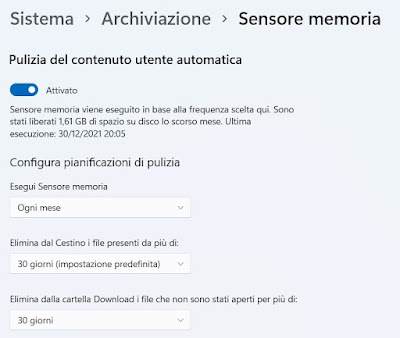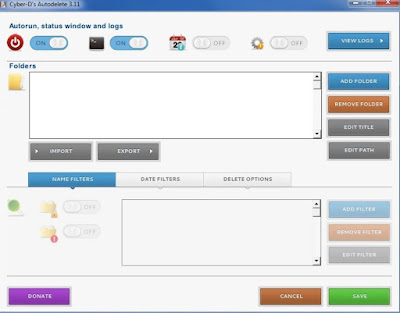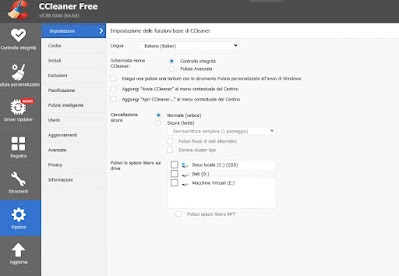READ ALSO -> Best Free PC Cleaners to Delete Junk Files (Windows)
Empty the trash automatically with Storage Sense
As mentioned in the introduction we can empty the Windows recycle bin automatically using the function Memory sensor, built into both Windows 10 and Windows 11.
On Windows 11 we can activate the memory sensor by opening the Start menu, selecting the Settings and taking us on the path System -> Storage. Once this menu is open, press on the item Memory sensor and we set the voice Delete files from Trash that have been present for more than, choosing the best time period for the tool to act (we recommend 30 days, so as to have time to always recover deleted files).
After configuring this item we activate the switch under the item Automatic user content cleanup and we also check the item Keep Windows running smoothly by self-cleaning system files and apps.
On Windows 10 the procedure is very similar: right-click on the Start menu, press on Settings and let’s take the path System -> Storage, where you can immediately activate the Memory sensor pressing on the switch in the upper part of the window. To configure the automatic emptying of the Recycle Bin, press on the item Configure Storage Sense or run it now and set the emptying time by acting on the drop-down menu under the item Delete files from Trash that have been present for more than.
To learn more we can also read our guide on Windows Memory Sense.
Programs to empty the trash
As we have seen, it is not necessary to install programs to empty the Windows recycle bin automatically, but if we have Windows 8.1 or Windows 7 as an operating system, it is necessary to use one of the programs below to be able to empty the recycle bin with the same effectiveness seen on Windows 10 and on Windows 11.
1) Cyber-D’s Auto Delete
The best program to replicate auto-emptying on Windows 8.1 and Windows 7 is Cyber-D’s Auto Delete.
This program, as the name implies, allows you to automatically delete files after a certain period of time.
After installing the program, a configuration window opens with some very intuitive options for you to be able to delete files and folders automatically or alternatively move them from one folder to another, from one disk to another or between two PCs on the network.
It becomes so easy, for example, to delete temporary files, temporary Internet files, old backups, old log files and whatever else you want. In the configuration window you have to choose the folder on which you intend to delete or automatically move files.
Pressing Add Folder a folder is added, pressing it again adds other paths giving each different rules. By selecting an added folder, you enable the options below that allow you to set filters and adjust the time period.
And filters they are really useful, especially for those who work in the IT field because they allow you to choose which file types to delete or move or which files to exclude from moving / deleting. To enforce a rule in the filter, simply specify the extension to exclude or include. Finally, in the third section, you decide the time and the action to be carried out.
For the time, you have to decide how often to delete or move based on: the last modification, the creation date, the last time it was used. The action can be to completely delete the files (without selecting anything), to delete them without the possibility of recovering them with Secure Delete, or to move the selected files to the trash or to another folder; finally whether or not to include subfolders and empty ones.
In the end the final result will be like this: for the C: / foo folder, on the .txt files, every 30 days from the last modification, delete the files and put them in the trash.
2) CCleaner
Another cleaning tool that we can configure to automatically clean the Windows recycle bin at every system start is CCleaner, downloadable for free from the official website.
To use this app correctly, let’s go to the menu Personalized cleaning, let’s make sure that the voice is active Empty the trash (in the category System), we also check the other cleaning items so let’s go to the menu Options and we check the item Run a one-time cleaning with the Custom Cleanup tool when Windows starts.
Also on CCleaner we can activate a sort of “Memory sensor” also on Windows 7 and Windows 8.1 by taking us to the menu Optionsby pressing on Smart cleaning and activating the voice Enable Smart Cleaning.
From now on, when the PC starts, the program will automatically perform a system cleaning, emptying the Recycle Bin of all unnecessary files. Obviously this method can be too aggressive for the most recent files; to save at least those thrown away in the last 24 hours let’s open the CCleaner Options menu, let’s go to Advanced and we activate the voice Only delete files in the Trash if they are older than 24 hours.
On this program we can also read our guides on how to clean your pc with CCleaner: tricks and hidden functions and how power up CCleaner to clean everything.
Conclusions
The Memory Sense of Windows 10 and Windows 11 will allow you to always keep the Recycle Bin clean, deleting the oldest files from time to time and leaving those deleted in the last 30 days. This will obviously make it more difficult to recover files moved to the recycle bin more than a month ago as they will be deleted forever.
If we care about deleted files, we set a higher deletion time on the Memory sensor, so as to have more time to recover your deleted files. In another article we had already talked about how to empty folders automatically.
Have we lost any documents or photos that were accidentally deleted more than 30 days ago? It is advisable to act immediately with one of the programs seen in the guide on how find files deleted from the Recycle Bin.