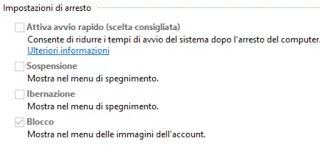
To understand what is the quick start of Windows 10 and if you keep this option on or off, let’s take a moment to understand how the different ACPI power states (Advanced Configuration and Power Interface) of the computer work. Without going too far into the technical, we can say that there are 4 power states for the PC: one called S0 which is ready and loaded, then three different states of suspension, S1, S2, and S3, plus a status of Suspension hybrid in which hibernation is used in combination with the state of suspension.
Hibernation is considered a state of power S4. During the’hibernation, the PC seems complete off but will keep a hibernation file saved ready to be used at the time of the reboot, which loads the last session of the user. A bit of energy is kept inside the peripherals so you can, for example, restart your PC by touching the mouse or keyboard.
The power status S5 (soft off) is when the PC is turned off and restarted completely, with no hibernation file and no user-session saved. Finally, there is also a state of power G3, which is when the PC consumes absolutely no energy and is completely shut down.
With quick start enabled, when you go to turn off your PC, it may seem that the computer is actually turning off completely, while in reality, it is entering one been a mix of shutdown and hibernation. In Windows 10, when you turn off the PC with the quick start option active, a hibernation file is actually used, although it is smaller than when using classic hibernation. In this case, in fact, the session is not saved and when the PC is switched on again, it does not recover from where it was interrupted. Only the files of the operating system, that is the Windows kernel, is saved on the disk and loaded at startup faster than it would with the normal shutdown. When you start the computer, Windows does not have to reload the kernel, driver and system status individually, but simply update the RAM with the image loaded from the hibernation file.
Quickstart is a fairly harmless tool that can work for a significant increase in startup speed, especially for PCs that use traditional hard disk drives (HDD). This mode speeds up the loading of the system and the computer turns on really fast, without waiting, in a few seconds.
On the other hand, however, it may be preferable for better stability of the system, that when the PC is turned off it is effectively reset without leaving anything in memory. In the case of an active quick start, the only way to have a true shutdown is to restart the PC
How to enable or disable the Windows 10 quick start
To find the option that turns Windows 10 on and off quickly must open the Control panel.
This configuration is located in Control panel Hardware and sound Energy-saving options and clicks on the link on the left: Specify power button behavior to define what happens when the on/off buttons are pressed (to find the control panel, look in the Start menu).
From here you can activate or deactivate Enable quick start (recommended). If the option is not editable, click on “Change the settings currently unavailable” to activate it (this is not recommended because if it was gray and not activated it would mean that it is not fully supported and forcing the activation the PC could go in the blue screen at the next restart).
If hibernation is disabled, this quick start option will not be activated.
We have seen in another guide how to enable hibernation in Windows 10 (briefly, if supported, just open a command prompt as an administrator and execute the command powercfg.exe / hibernate on ).
With the quick start enabled, only the restart will have the effect of a complete shutdown, while turning off the PC will partially hibernate it.
For disable quick start, just disable raising the option from the control panel screen.
In another article, Options Advanced startup in Windows 10.
When it is better to disable the Windows 10 quick start
Although this option looks fantastic, there are some reasons that keep it disabled.
First of all, as mentioned above, when a quick start is enabled, the computer does not perform a regular shutdown. Therefore any system errors remain in memory, updates waiting for installation are not applied.
Also, note that systems that do not support hibernation do not even support a quick start. Some computers, in fact, do not support hibernation and even forcing this option could lead to a critical error.
Also be careful not to use the Fast Boot on a PC that is configured in Dual Boot mode, because another operating system would no longer work.
Depending on the system in use, it may also not be possible to access the BIOS / UEFI settings when turning off a computer with the QuickStart enabled.
