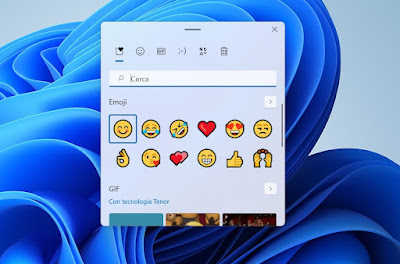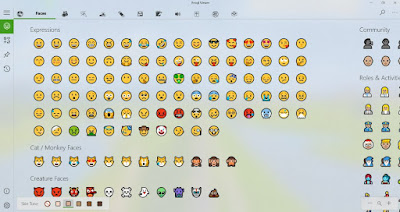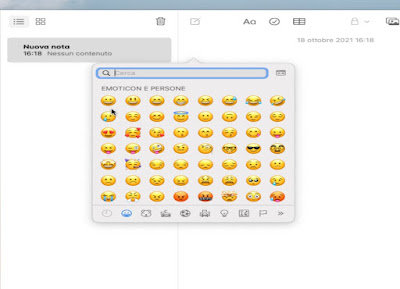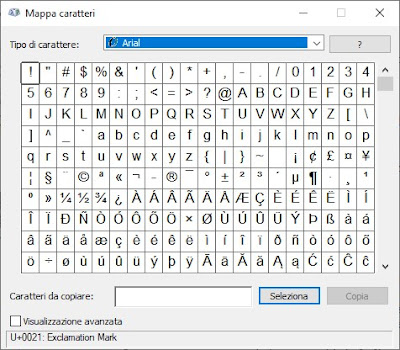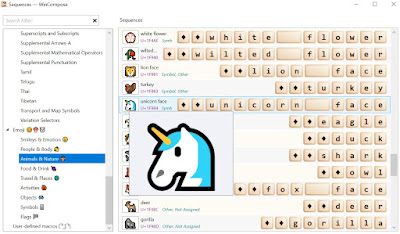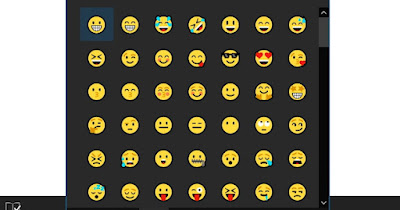
READ ALSO -> Meaning of the 100 most used emojis
1) Windows emoji window
To use the emojis on a PC equipped with a Windows 11 and Windows 10 operating system, all we have to do is move the mouse over any text field, press the Windows key, and simultaneously press the key. (Point).
After pressing the keys, a small window will open with which to choose the emojis to use on the computer: press on the Emoji menu and choose from those present or use the small integrated search engine to find the ideal smiley; in the same window, we can change the emoji category below or select the GIFs, so as to embellish the writing without having to download any external program or app.
– On Windows, we can search for special characters and emojis, while on the Windows 11 keyboard, we also find the search engine for GIFs, based on the Tenor website.
2) App to quickly insert emojis on Windows
If we don’t want to use the keyboard shortcut for emojis on Windows we can install Emoji Viewer directly from Microsoft Store.
The app opens a window full of emojis, ready to be copied and inserted into social messages or chats; to write a message just use the text field below, choose the emoji to insert in the sentence or message, and finally use the copy key (present to the right of the text field), so as to quickly compose messages with emojis even on Windows.
3) Mac emoji window
On Mac, we can call up the keyboard with emojis by pressing on the keyboard at the same time Control+Command+Space or by pressing at the top of the menu Edit and opening the menu Emojis and symbols.
In the window that will open, we can choose the same emoji seen on an iPhone or iPad, so as to make our messages unique even when we use social media on Safari or another browser. Compared to the version seen on Windows 11 there is no search engine for GIFs, which must therefore be searched on the internet before sharing.
4) Enter special characters and symbols on the PC
In more serious situations it is not advisable to use emojis but if we need symbols such as the curly bracket {}, the tilde ~, the registered trademark symbol ®, the copyright ©, and many others, it is important to know how to do them with the keyboard of the computer.
On Windows, all fonts can be displayed on an editor or text field opening the app Character Map, available in the Start menu. In this character map, there are all possible symbols, especially used in mathematics, and the letters of other alphabets including Arabic, Hebrew, Greek, Chinese, Cyrillic Japanese, and many others. By clicking on the characters it is possible to see how they can be redone using a combination of keys.
Instead, those in which nothing is written can only be selected and copied from the character map and pasted where needed. As a general statement anyway weird and funny symbols in chat or in any text editor, you can write with the keyboard on Windows holding down the left ALT key and then typing numbers on the numeric keypad. For example, to make the heart, you hold ALT, press and hold the number 3, and then release ALT.
Laptop users should find the numeric keypad written in blue on the keyboard and activate it with the Fn keys for the same effect. The cutest and most useful special characters are available on numbers 1 to 31; then, holding down ALT, you can try typing:
1 ☺ 2 ☻ 3 ♥ 4 ♦ 5 ♣ 6 ♠ 7 • 8 ◘ 9 ○ 10 ◙ 11 ♂ 12 ♀ 13 ♪ 14 ♫ 15 ☼ 16 ► 17 ◄ 18 ↕ 20 ¶ 21 § 22 ▬ 23 ↨ 24 ↑ 25 ↓ 26 → 27 ← 29 ↔ 30 ▲ 31 ▼
Then there are other important characters always to be done with ALT pressed and writing the numbers:
123 { 125 } 126 ~ 128 Ç 169 ® 171 ½ 172 ¼ 184 © 225 ß 230 µ 184 ©
The easiest way to test these special character map combinations is to open Facebook and chat with a friend, or by opening a new text document. Remember that, to write a symbol we must hold down ALT and quickly type the number on the right numeric keypad, before releasing ALT again; the character appears after the ALT key is released.
5) Other apps to write symbols, emojis, and special characters
To help us write special Unicode characters and all existing symbols, you can use an automatic program such as WinCompose, freely available under an open-source license for Windows.
With it you can insert all the special Windows characters with a few clicks, choosing them from a handy table or pressing the Compose key twice and writing (in English) the emoji you want to get right away. It, therefore, becomes easy to get all the available symbols, characters, and emojis and their sequences to write them wherever you want, by copying the symbol or special character and pasting it.
Another program to write Unicode characters and symbols on PC is Uniqoda, also available free for Windows. With this program we can write Unicode characters in a simple way, looking for them by name (in English) from a search bar and inserting them directly into our text, on the Web page, or in the Facebook or WhatsApp Web chat open on the computer.
6) Sites where to copy symbols, emojis, and special characters
If the tools seen so far are not enough for us and we want to download more emojis and special symbols, we can search on an online site such as getemoji.
On this site you can find all the symbols and emojis organized by category; to use them, all we have to do is select them, copy them, and finally paste them into any text editor or chat.
Another site where you can find emojis and symbols of all kinds is iEmoji. With it, we can compose our message full of emojis, symbols, and special characters (up to a maximum of 2000 characters) and, pressing the key Copyimmediately copy it to the clipboard of our computer so that we can use it to write nice and cute messages in seconds.
Conclusions
Communication via emoji and symbols is constantly evolving and, in order to keep up with the times, we suggest you use the sites with the most used emojis and symbols and, to integrate the new emojis into our operating system, keep the system constantly updated (emoji updates pass as system updates).
In another guide we showed you the sites for writing international characters in foreign languages and various symbols; if instead, we want to enhance our communication we can send new iPhone Memoji and Animoji also available on WhatsApp on Android phones.