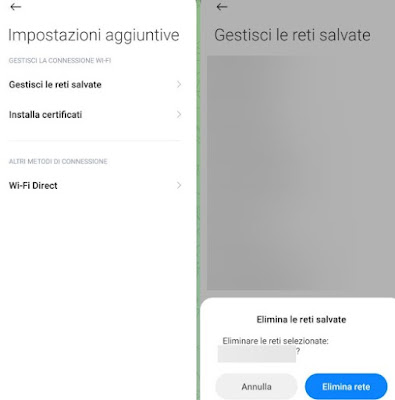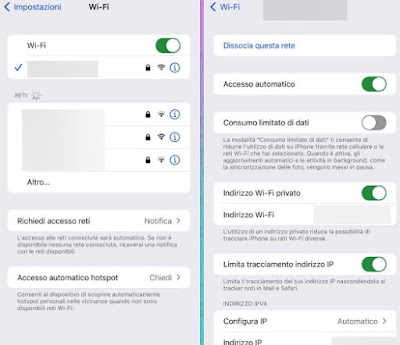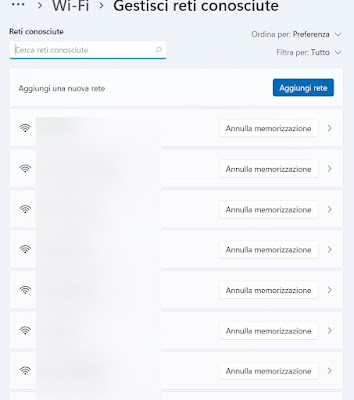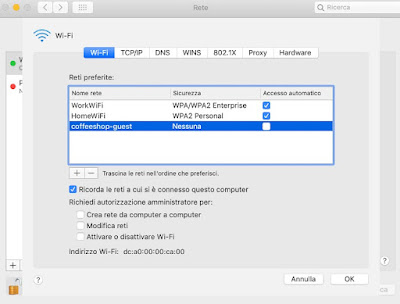Do we want to connect our device to a new network? Let’s see how to delete the connection to a Wi-Fi to which we have already connected
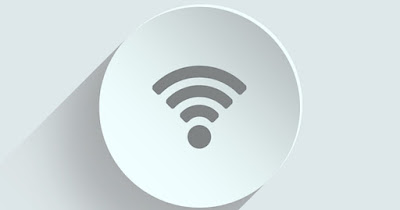
When we connect to a Wi-Fi network it is stored in the operating system, so that we can connect automatically every time we enter the coverage area. If in the meantime we have created a new Wi-Fi network or are using a Range Extender, it may be a good idea to forget the old network, so as to be able to connect only and exclusively to the new network without interference, using (if possible) only the network with the fastest speed or best coverage.
In the following guide we will show you step by step how to forget a connected Wi-Fi network on Android, iPhone and PC, by acting on the system settings dedicated to Wi-Fi. The various procedures are very simple and, once learned, we are sure that we will remember them every time we need to forget a Wi-Fi network.
READ ALSO -> Wi-Fi not detected, why and how to fix
Forget a Wi-Fi network on Android
To forget a Wi-Fi network on an Android smartphone or tablet, let’s go to an area where it gets the signal from the old Wi-Fi network, then open the app Settingswe press on the menu Wi-Fiwe press on the network to which we are connected and we press down on Delete networkso as to immediately forget any configuration.
If we are far from the Wi-Fi network that we want to delete, we can proceed by opening the menu of saved networks. To do this, let’s go back to the menu Settings -> Wi-Fiwe press on Additional settingswe press on Manage saved networksidentify the saved Wi-Fi network, press on it and finally click on Delete network.
From the same list we can also delete more than one network, so as to also delete some old i-Fi network to which we have connected only once in the past but we have never returned to the area it takes.
Forget a Wi-Fi network on iPhone
IPhone users can quickly forget a Wi-Fi network by opening the app Settingsby pressing on the menu Wi-Fipressing the “i” icon (present next to the name of the network to which we are connected) and selecting the item Disassociate this network.
At the time of writing, it is not possible to access a list of Wi-Fi networks to which we connected while using the iPhone; therefore we will always have to first reach the area where the Wi-Fi signal (of the network to be deleted) is present, then use the procedure seen above to dissociate it.
Forget a Wi-Fi network on Windows
If we use Windows 11 we can forget a Wi-Fi network to which we are connected by pressing the Wi-Fi icon at the bottom right, opening the menu of the networks present (key on the arrowhead “>”) and pressing the key Disconnectpresent immediately under the name of the network we are using.
To delete a Wi-Fi network that we used in the past and that is no longer needed, right-click on the Wi-Fi icon at the bottom right, open the menu Network and Internet settingsclick on Wi-Fi and finally on the menu Manage known networks.
In the screen that opens, we can delete the useless Wi-Fi network or networks by pressing the button Cancel storage present next to the name of each network.
Su Windows 10 we can delete the Wi-Fi networks to which we have connected in the past by taking us to the Start menu, opening the app Settingsby selecting the menu Rete and Internetclicking on Wi-Fi and finally on the item Manage known networks. In the new screen we select the network to be deleted and click on Cancel storage.
Forget a Wi-Fi network on Mac
On a Mac or MacBook we can quickly forget a network to which we are connected by opening the Apple menu at the top left, by clicking on System Preferences and selecting the Network menu. In the screen that opens, press on Wi-Fi on the side, then on the button Advanced. In the new window make sure you are on the tab Wi-Fiselect the Wi-Fi network to be deleted from the list and press the “-” (minus) button at the bottom of the list.
We can repeat the steps to delete other useless networks as well. If we do not want to delete the network but only prevent automatic access, we can limit ourselves to removing the check mark from the box below Automatic loginso that we have to manually select the network every time we want to connect to it (from the Wi-Fi menu at the top right of the top bar).
Conclusions
Although these procedures are known to more or less experienced users, we must not forget that many users still do not know how to use the PC well or are now starting to use a smartphone or tablet: knowing how to forget a Wi-Fi network is one of them. things that are learned immediately and are never forgotten. On Windows, Android and Mac we can also access the list of Wi-Fi networks to which we connected, so as to clean up some old networks; unfortunately this is not possible on the iPhone.
If the Wi-Fi network does not take well in every corner of the house or office we invite you to read our guides on how to find dead zones in the home WiFi signal and eliminate them and how to increase long distance Wi-Fi coverage.