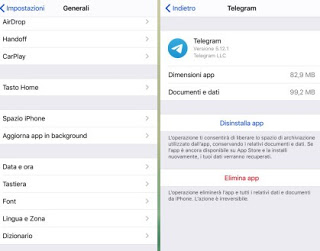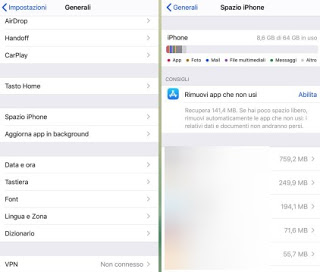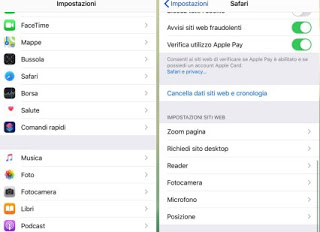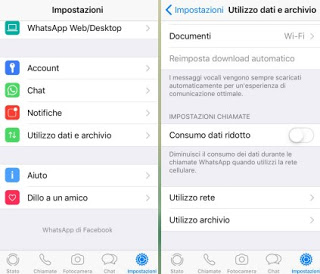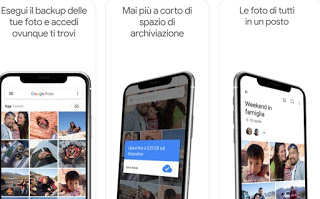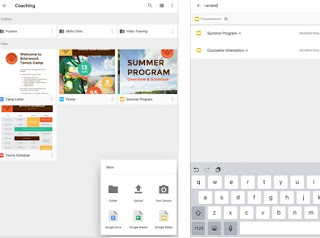The problem with all modern mobile phones is it storage space, which inexorably ends quickly if we make many photographs, if we shoot many videos or if we receive a lot of multimedia content on WhatsApp or on other social apps. This problem is made even more evident on the iPhone and iPad, on which it is not possible to use a microSD to be able to increase the internal space available to the app and the operating system.
The problem with all modern mobile phones is it storage space, which inexorably ends quickly if we make many photographs, if we shoot many videos or if we receive a lot of multimedia content on WhatsApp or on other social apps. This problem is made even more evident on the iPhone and iPad, on which it is not possible to use a microSD to be able to increase the internal space available to the app and the operating system.The consequence is that, when you are taking photos of an event or when you proceed with the installation of a new app or game, the iPhone alerts you to space in exhaustion or insufficient.
In this guide we will show you all the ways to free up space on the iPhone, so you can always have the space you need for new apps or new multimedia content. Some of the methods shown can be configured immediately, others must be kept in mind when space is running out.
How to free up space on the iPhone
To free up space on your iPhone, just follow one or more of the methods illustrated in the following chapters. Some need to be run manually as needed, while others can be configured to free up space automatically while we normally use the phone.
Free up space manually
The easiest way to free up space on the iPhone is to open the app Settings, from which we can select the menu General and press on the item IPhone space. A list of the "heaviest" apps on our device will open; after identifying a useless or excessively heavy app, just tap on it and press Uninstall app.
We will free the storage space occupied by the app. The same operation can also be performed from the home of the phone, by holding down on any app for a few seconds, selecting Reorganize app and pressing the X-shaped symbol on the app to be uninstalled.
If we want to delete every trace of the app, including the data stored by the App Store, just use the entry Delete app, in the same screen seen a little while ago.
Free up space automatically
If we forget to periodically check the previously viewed screen, we can make the iPhone itself to delete unused app data. To do this let us take the path Settings -> General -> iPhone space, we press on the item Skills next to the item Remove apps you don't use.
After a certain period of time the iPhone will delete the apps that we no longer use, thus freeing up storage space.
The same entry can be activated by opening the app Settings, by pressing on iTunes Store and App Store and activating the button next to the item Remove apps you don't use.
Delete the Safari history
If we use Safari as a mobile browser to surf the Internet, we can delete website data and history by opening the app Settings, by tapping on the menu Safari, pressing on the voice Clear website data and history and then confirming the operation by pressing on the item Clear data and history.
If we have installed other browsers on our iPhone (such as Chrome or Firefox), we advise you to read our guide on how Delete history on Chrome, Firefox, Safari, Edge and Internet Explorer.
Delete attachments and photos received with WhatsApp
One of the applications that takes up most internal memory is WhatsApp, because every photo and video received in the various chats is stored in the internal archive.
For free up space from WhatsApp on the iPhone it is sufficient to open the app, go to Settings> Data Usage and Archive, scroll down the screen until you find File Usage, where we will find the list of chats opened in WhatsApp ordered by space occupied by the attachments received.
By opening the single chat in the screen, simply press Manage and select the items to be deleted individually, in order to save space on the iPhone.
To learn more, we recommend reading our guide on how Delete Whatsapp images from groups and chats to free up memory.
Save photos online for free and without limits
If we take many photos and as many we receive on WhatsApp, we can also free up space by moving them to the online cloud; about that Google Photos is the best app to free up storage space on the iPhone, since it offers infinite loading (without space limits).
To use the app, simply download Google Photos for iPhone and log in with a Google or Gmail account of which we have the credentials (to review the photos online).
Once logged in, press the top left menu on the three horizontal lines, open the menu Settings, select the menu Backup and synchronization and make sure the button next to the item is active Backup and synchronization.
The space offered by Google is unlimited for photos uploaded at a predefined quality: all photos, if too large, will be automatically compressed by the app (without perceptible loss of quality) to be uploaded online without limits.
Once the backup is complete, we touch the top left menu button again and open the menu Free space; from here we will be able to delete all the photos already backed up, which will disappear from the iPhone's internal storage memory (they will in any case always be visible on the Internet from a PC and from an iPhone or any device).
To complete the cancellation, we close Google Photos, open the Apple Photos app, open the menu Album, we select the trash and delete all the photos still present and that we know for sure on the Google cloud.
To learn more, we recommend reading our guide toGoogle Photos app with unlimited backup from Android, iPhone and PC.
Save documents online in the cloud
If we save many PDF documents on our iPhone, we can move them to the cloud as already seen for the photos, so as to make them always available without taking up storage space on the phone.
To do this we download the Google Drive app and log in with a Google or Gmail account to save documents, PDFs and other types of heavy files on the online space, so as not to take up internal storage space.
The synchronized files on the cloud can be deleted from the iPhone File app, so as to recover a lot of space in the internal memory.
If we want to learn more about this method, we advise you to continue reading our article at Best Cloud app for Android and iPhone in which to save files without taking up memory.
Conclusions
Even if modern iPhones have a lot of internal memory, it won't necessarily be filled over the years! Just think that already many iPhones of 2 or 3 years ago (with 32 or 64GB of storage space) can get in trouble with all the apps and multimedia content we exchange on a daily basis. With the tricks we showed you we will be able to free up space on the iPhone and continue using it without full memory warnings.
If we suffer from space problems on an Android smartphone, we advise you to read our guides immediately How to increase Android internal memory is App to clean Android from useless files that take up space.
If instead the problem concerns our PC with Windows 10, we can continue reading on our article on how Free up disk space on the Windows PC in 10 ways.