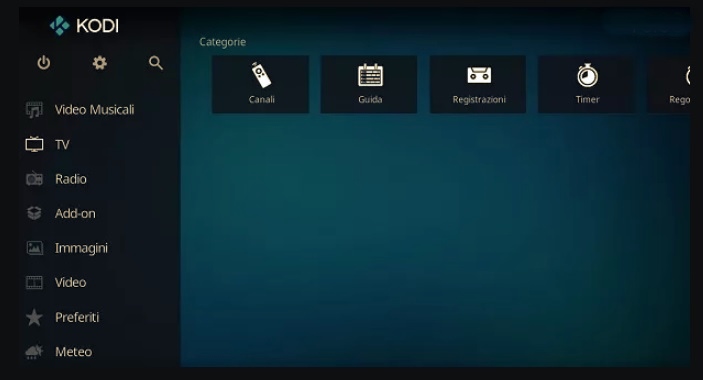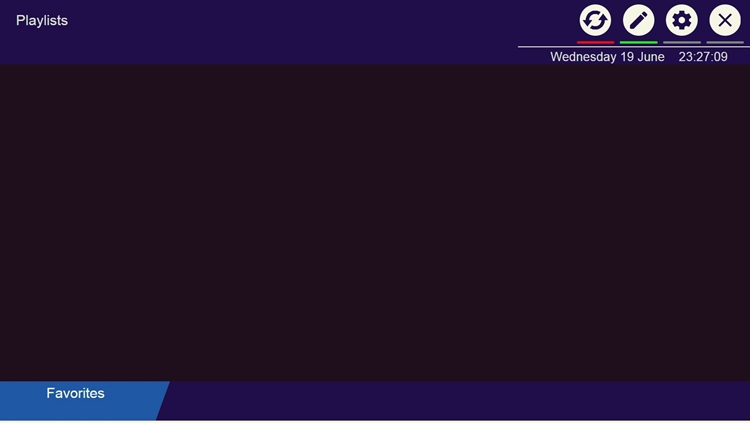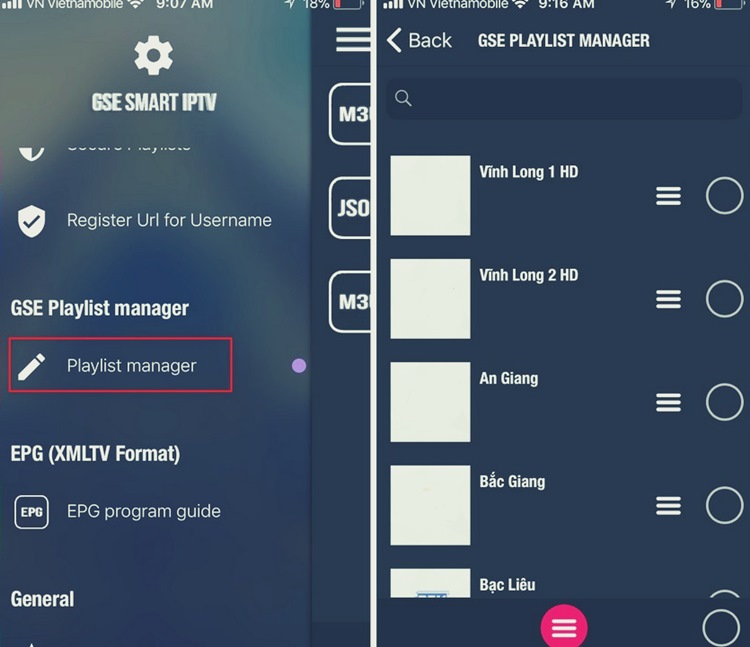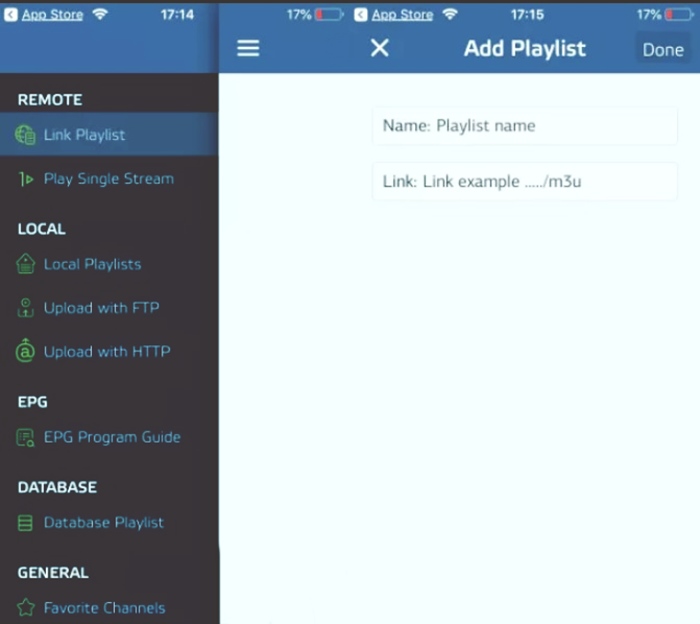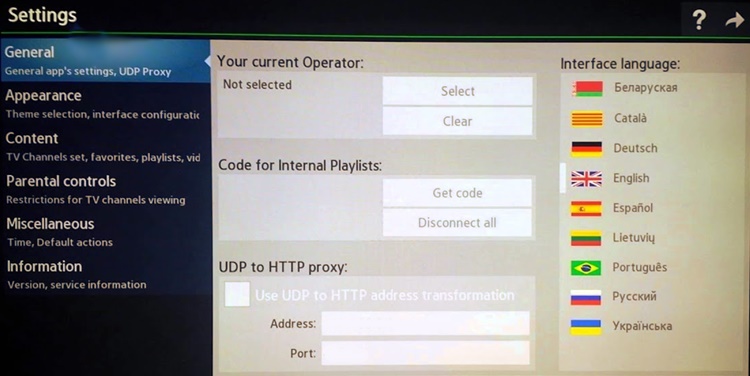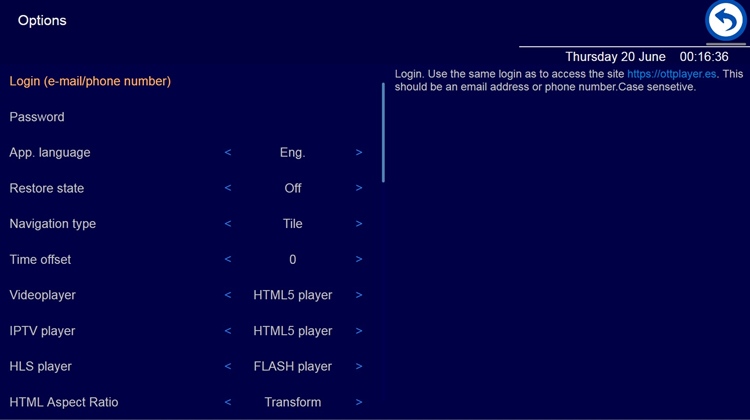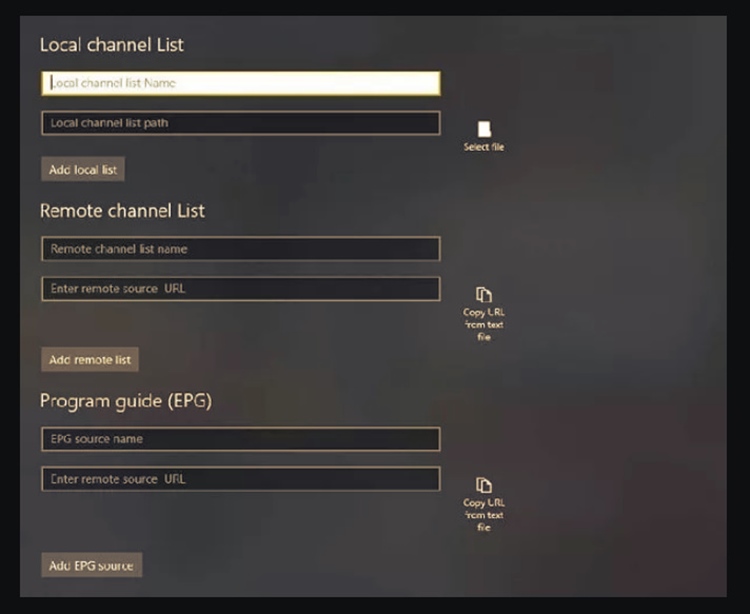Do you often travel abroad for work, but don’t want to give up your favorite TV channels when you’re away from home? Your friends told you about a technology called IPTV which, through the TCP / IP protocol of an Internet connection, allows you to watch TV channels, but they have not explained to you how it works?
How do you say? This is the way things are, so you wonder how to get IPTV for free? In that case, I am ready to clarify all your doubts about it. In the next chapters of this guide of mine, I will talk about what IPTV is, how it works and also how to use this technology on the many devices in which it is compatible: PC, smartphone and tablet, Smart TV and even on consoles for video games.
Having said that, if you are curious about it now, and if you can’t wait to get started, sit comfortably. Follow the instructions I am about to give you step by step so that you can easily get the job you want. At this point, there is nothing left for me to do but wish you a good read and, above all, a good vision!
What is IPTV and how it works
Before explaining how to get IPTV for free, I want to talk to you about what IPTV is and how it works. You must know that IPTV is a system used to view TV channels via the Internet, using the TCP / IP protocol. Furthermore, to take advantage of IPTV, it is necessary to use lists in M3U format or other supported formats.
I remind you that, although this technology is legal, it is often abused for watching pay TV channels. In this regard, I strongly advise against using it for this last purpose, as it is a violation of the law that provides for severe penalties for offenders.
Having said that, I do not take any responsibility, if I make use different from the lawful one, that is the vision of the TV channels in clear, of the indications that I will supply you in the next chapters.
How to get IPTV free on PC
If you wonder how to get free IPTV on your PC, keep reading this tutorial: in the next few lines, I’ll talk about some free software for Windows, macOS, and Linux that you can use to reach this goal.
Kodi (Windows / macOS / Linux)
Kodi is undoubtedly the most used free program to have IPTV on PC: it is open source, multiplatform and, besides being available for Windows, MacOS and Linux computers, it can also be downloaded on Android and iOS and TV Box Android.
That said, to use them, connect to its official website and download the installation file, by clicking on the icon corresponding to the operating system in use on your computer.
After the download, on Windows, start the .exe file obtained, then click on the buttons Yes, Next and I agree. Now, select the components to add and press the Next, Next, Install and Finish buttons to finish the installation.
On Windows 10, you can download the Kodi application via the Microsoft Store by pressing the Get button.
On macOS, instead, open the downloaded .dmg file, then drag the Kodi icon into the Applications folder. In case of doubt or problems, consult my specific tutorial on installing the program.
After downloading and starting Kodi, translate its user interface into Italian, in case it is in English: on the main screen of the software, click on the gear icon, then click on the Interface Settings button and, finally, click on the items Regional> Language> Italian.
Now, to configure it, go back to the main screen and click on the TV. After that, in the menu that is shown to you, click on the button Insert browser add-ons, then click on the add-on PVR IPTV Simple Client. Finally, click on the Enable and Configure buttons to activate the plugin and add an M3U list with which to view TV channels.
At this point, click on the General tab, then click on the M3U Playlist URL entry and enter the URL of the M3U list you have. To import a list from your computer, instead, click on the icon next to it. Finally, to finish the configuration, press the OK button two consecutive times. The added TV channels will be visible in the TV section of the main Kodi screen.
In case of doubt or problems, refer to my tutorials regarding the use and configuration of Kodi.
Other software for IPTV on PC
Kodi is the most used software to view IPTV on a PC, but there are also other free programs you can use, such as those I am talking about in the next few lines.
- VLC ( Windows / macOS / Linux ) – is a famous free multi-platform media player that can also be used to view IPTV, by adding lists in M3U format.
- Perfect Player ( Windows / Linux ) – is another well-known free media player that also offers the possibility of reproducing the contents of IPTV lists in M3U format. It is very simple to use and is also available on Android.
- OttPlayer ( Windows / macOS ) – is a great free and multi-platform service that supports viewing TV channels by importing M3U lists. It is also available on Android and iOS and can even be used via a browser, as you just need to connect to its official website, press the pencil icon and then the (+) button, to insert an M3U list. I told you more about it in this chapter of mine.
How to get free IPTV on smartphones and tablets
If you wonder how to get free IPTV on smartphones and tablets, refer to the information you find in the following lines, concerning the use of some free apps for Android and iOS.
GSE Smart IPTV (Android / iOS)
The cross-platform IPTV app that I suggest you use on Android and iOS is GSE SMART IPTV which allows you to import M3U and JSON lists for viewing TV channels.
Having said that, download and start it on Android from the Play Store, by clicking on the Install and Open buttons. On iOS, instead, connected to the App Store and presses on the Get button, then unlocks the download of the installation via the Face ID, Touch ID or password of your iCloud account. In the end, start the app, pressing on Open.
Now, to add an M3U or JSON list, press the ☰ icon located at the top left, then in the menu that is shown to you, tap on the item Remote playlists or local Playlists.
After that, tap the (+) button and type in the URL of the list or import a file from your device’s memory, choosing the format of the file. At this point, you tap on the added list, then select the channel group and play what you are interested in seeing, pressing the Play button.
GSE SMART IPTV also supports the transmission of TV channels via Chromecast, the Google device that makes Smart le TV. The basic model costs $ 43.70 and allows the multimedia content of the supported apps to be streamed on TV at a maximum resolution of 1080p.
That said, if you purchased and configured this Google key on Wi-Fi, you can use it in combination with the GSE SMART IPTV app, to broadcast IPTV TV channels on TV.
To perform this operation, on Android presses on the icon ☰ when you tap on the Settings item and activate the boxes Enable Chromecast options menu and Enable Menu Chromecast. On iOS, these options are already enabled by default.
Now, on both operating systems, presses on the transmission icon at the top right that you can see on the main screen of the app.
Without this, in the menu that is shown to you, presses on the name of the Chromecast, to make the connection. In this way, starting to play an IPTV channel, you will transmit it directly to the TV, thanks to Chromecast.
More apps to get IPTV for free
Do you wonder if there are other free IPTV apps? The answer is yes: take a look at the ones I propose to you in the following lines.
- Web Video Cast ( Android / iOS ) – is one of the most downloaded IPTV apps on Android and iOS as it supports Chromecast but also the DNLA protocol (and therefore is also compatible with Amazon Fire TV Stick ) for broadcasting TV channels television programs added via a special list. For more information on how it works, refer to this tutorial.
- GoIPTV M3U ( Android / iOS ) – this is a free, easy-to-use IPTV app that works by importing lists in different formats, including M3U.
- OTTPlayer ( Android / iOS ) – is a valid free multi-platform application for IPTV which I also told you about in a previous chapter. It allows you to view TV channels via the Internet, once an M3U list has been imported.
How to get IPTV for free on Smart TV
To get IPTV on Smart TV you can use the SSIPTV application, available for free download on the smart stores of Smart TV LG and Samsung.
Having said that, after downloading and starting this app via the default Smart TV store in your possession (for example LG Content Store on Smart TV LG), press the Accept button to start using it.
Now, press the gear icon located in the upper right corner and go to the Settings section which is visible by clicking on the left side menu. Once this is done, click on the Contents and Add items, then add the M3U list, typing in the URL and confirming the operation, by clicking on the Save button.
TV channels imported via the added M3U list are visible on the app’s main screen which also presents some predefined IPTV lists.
How to get free IPTV on consoles
As for the possibility of having free IPTV on consoles, I must first point out to you that, on PS4, a dedicated app is not available. In this case, you can still succeed, using the integrated browser and the OTTplayer website that allows you to import an M3U list.
Having said that, to take advantage of it, connect to its website via the default browser on the Sony home console. Now, click on the pencil icon at the top right, then press the (+) button and, in the box that is shown to you, type in the URL of the M3U list you have.
Finally, confirm the operation by clicking the OK button. The additional channels will be visible on the main OTTplayer screen.
On the Xbox One, the MyIPTV Player app is available. Having said that, download it from the Microsoft Store, pressing the Install button, then press the Settings button and type in the name and URL of the IPTV list in the Remote channel list field. To confirm the addition, click on the Add remote list button. The added channels are visible on the main application screen.
In case of doubt or problems, refer to my tutorial on how to upload an IPTV list to consoles.