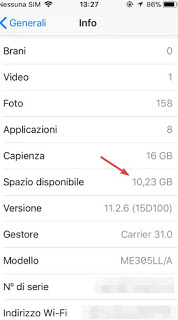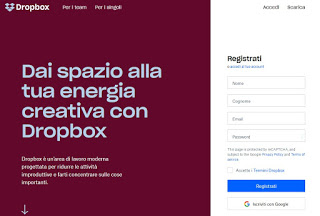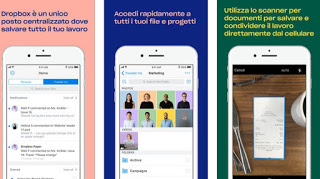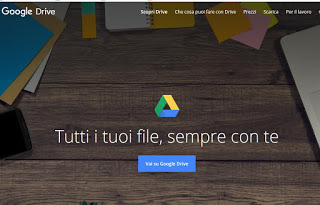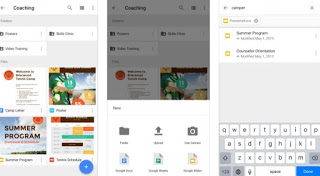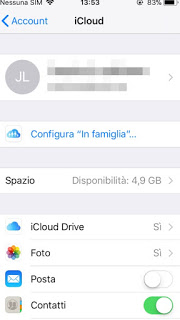One of the main flaws of the iPhone or iPad it’s not having the expandable internal memory.
One of the main flaws of the iPhone or iPad it’s not having the expandable internal memory.The iPhone has various cuts for its devices and in recent years the most popular models are certainly those with less than 64 GB of internal memory, easily filled by taking many photos, making many videos and downloading documents to read them on the screen.
With the iPad the memory cuts are superior, but even on the Apple tablet, space can end soon without us realizing it.
As iPhone apps are getting bigger, including graphically curated games and increasingly powerful apps, it becomes difficult to manage the interior space especially if we start uploading music, documents, videos, podcasts, and high-resolution photos.
Unfortunately, we cannot expand the memory of the iPhone by adding an additional memory inside it via microSD as you would with any other Android or Nokia smartphone, but in this guide, we will show you all the possible methods to increase the memory capacity of the Apple device in our possession.
READ ALSO: iPhone space management: empty memory and full archive
How to increase the internal memory of an iPhone or iPad
Before continuing we can see how much memory space is left in the iPhone or iPad by going to the menu Settings -> General -> Info for details on the memory used by photos, music, videos and installed applications.
So we will know well in advance when we will have to intervene to save some of the data stored on the device before the term space.
1) Move the heaviest files to the cloud
Since all iPhone owners certainly have a subscription plan to surf the internet and since free WiFi should be found more often around, it is to use the cloud services and apps.
Below we have collected some of the free online apps for use with an iOS device (iPhone and iPad) to expand the memory, if we can say so, in a broad sense.
We will first move songs, videos, movies, and photos; these are certainly the files that occupy most of the space on Apple’s portable devices.
Unless you travel a lot and you don’t have difficulty getting access to a Wi-Fi or 3G network, you don’t need to upload hundreds of songs or videos on the iPhone.
– Dropbox
I imagine all the most experienced computer users know about Dropbox, but it often happens to meet iPhone users who still don’t know this online service and the related apps for iPhone, iPad and iPod Touch.
With an account Dropbox, it’s possible to store files on the internet up to 2 gigabytes of space, free.
On Dropbox, you can save any type of file, even mp3, and movies.
Connect to your site and sign up to have immediately 2 GB of additional space for our iPhone and iPad (we can increase the space by paying a monthly fee).
The Dropbox site can be reached here -> Dropbox.
As written in another article with Dropbox you have a virtual hard disk on the Internet, the content of which comes synchronized between all your devices on which Dropbox is installed and the files can also be used by Android smartphones.
Just sign up for Dropbox and download the app on your Apple device; the app is available here -> Dropbox App (iPhone and iPad).
Automatically we can configure the Dropbox app to immediately save the videos and photos taken with the camera, so as to copy them without having to proceed manually (basic only on WiFi, but otherwise, we have data problems we can upload photos and videos also via LTE and 3G).
Obviously we can also manually move the files we want to save so as to delete them on the mobile device and recover space.
With the latest version of Dropbox, you can also access some selected files, offline, without an Internet connection.
Furthermore, Dropbox allows you to export a PDF or Word file to another application that supports reading documents.
– Google Drive
To have more space on the iPhone for photos and documents as well as all types of files, you can use the application Google Drive also on iPhone and iPad.
In order to use it we will first need to register with a Google account on the Drive page, available here -> Google Drive.
Once subscribed to the service we will have free 15 GB of space where to save anything, even videos and documents, so as to access them from the PC or other devices.
The space on Drive can be increased by paying a monthly or annual fee.
For iPhone and iPad we can install the specific Drive app from here -> Drive App (iPhone and iPad).
With this app we can move apps manually to our cloud; to automatically save photos and videos to Drive we will have to use another app linked to the service called Google Photos and available here -> Google Photos.
– Apple iCloud
Among the other cloud options, there is also the integrated service in Apple called iCloud with 5GB free for backups of music, images and address book of iPhone, iPad and iPod touch in a completely automatic way.
Using an Apple account we will already have access to this space in the cloud, we will only have to check the settings in the path Settings -> Account and password -> iCloud.
We activate all the items we want to back up, including photos, contacts and other personal data on the device.
NOTE: Only for photos, a better solution than these is the use of Unlimited Google Photos backup feature, completely free.
READ ALSO -> Best Cloud services with free online space
2) Use external memory compatible with iPhone and iPad
Even if we can’t use microSD, we can always focus on external memories compatible with iPhone and iPad, thanks to Lightning support.
These devices are very similar to USB keys, but a part of the device has a Lightning socket that can be used to connect it to the iPhone or iPad and just like a normal USB key we can move the heaviest files from the device’s internal memory Apple to external memory, so as to increase the amount of space available on the iPhone and iPad.
The best devices we can buy are the following:
– Flash Drive iPhone RAVPower USB Flash Drive iPhone (41 €)
– Sandisk iXpand USB 3.0 (48 €)
– UGREEN USB memory for iPhone and iPad (49 €)
– RAVPower Flash Drive iPhone 64G iPhone flash drive (59 €)
Choose your favorite flash drive (different sizes and formats are available) and connect it to your iPhone or iPad device from the same socket where we usually insert the cable for charging.
Many of these portable devices also have apps for automatically backing up the gallery and videos, so you can save the heaviest content in a few simple taps on the screen.
READ ALSO: Download and transfer photos from mobile phone to PC (iPhone and Android)