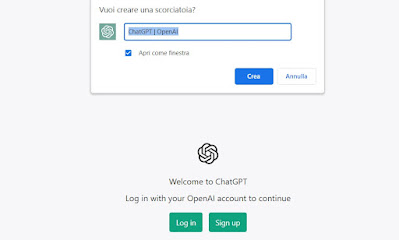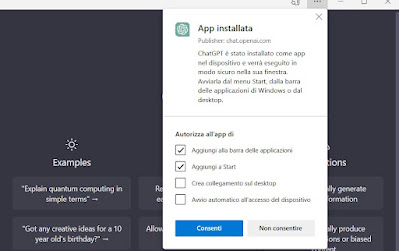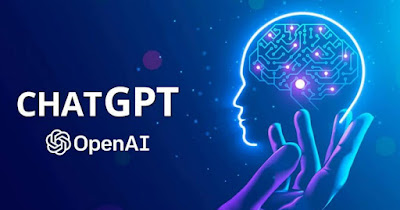 ChatGPT has allowed all users to fully enjoy the potential of the new artificial intelligence: just a simple text field and the right questions to see the AI start writing, making suggestions, solving problems of any kind, programming new apps and sites, fixing codes, and much more.If we are big users of ChatGPT and don’t want to part with it, we can dedicate a browser window to artificial intelligence, using it as a web app installed on your PC (without much of the browser GUI).
ChatGPT has allowed all users to fully enjoy the potential of the new artificial intelligence: just a simple text field and the right questions to see the AI start writing, making suggestions, solving problems of any kind, programming new apps and sites, fixing codes, and much more.If we are big users of ChatGPT and don’t want to part with it, we can dedicate a browser window to artificial intelligence, using it as a web app installed on your PC (without much of the browser GUI).In this simple guide, we will show you how to get the ChatGPT app on any PC equipped with a Windows operating system. Obviously, we’re not talking about the official app (which doesn’t exist), but about the web app creation system available with Google Chrome and Microsoft Edge.
READ ALSO -> How to use ChatGPT for creative, useful, and fun purposes
1) Install the ChatGPT app with Google Chrome
If we use Google Chrome as the default browser on our system we can quickly install ChatGPT on the computer by opening the AI official site and logging in with one of the accounts supported by the service, so as to obtain the screen with the ChatGPT text field.
As soon as the service is online, press on the menu at the top right (with the three dots), press on the menu Other tools click on Create a shortcut we customize the name of the web app (choosing for example ChatGPT), we tick the entry Open as window and finally press on Crea.
On the desktop of our computer will now appear the app on ChatGPTready to be launched completely separate from the browser complete with an official icon.
To manage the apps installed with this method and delete those that we no longer use (including that of ChatGPT) all we have to do is open the Google Chrome browser, type in the address bar chrome://appsright-click on the app, and select Remove from Chrome.
2) Install the ChatGPT app with Microsoft Edge
Using the browser Microsoft Edge we can obtain a “true” ChatGPT app, perfectly integrated with the operating system and programmable for automatic start-up (excellent for workstations where ChatGPT must never be missing).
To proceed, start the Edge browser on our PC, go back to it AI official site and, after logging in, press the menu with the three dots at the top right, click on the menu App, and select the item Install the site as an app.
We will immediately see the new ChatGPT app appear and, in the welcome window, we can choose whether to add this new app to the Start menu to the bottom application bar, as a desktop shortcut and finally choose whether to start it together with the operating system.
To manage all the apps installed with this method (including that of ChatGPT) just open the menu again App of the browser, press Manage apps, and use one of the items present to personalize the user experience; to delete a specific app, press on the three dots on the app and select the item Uninstall.
On this powerful browser, we can read our guide on features and tricks for Microsoft Edge in Windows.
Conclusions
Even if ChatGPT is an exclusively online service nothing prevents us from removing all the graphic frills of the browsers (including the address bar) and thus using artificial intelligence as a web app installed on our PC.
These tricks can be used to turn any website into a PC app as seen in our guide to web applications to replace PC programs.
Always on the subject of artificial intelligence, we can read our articles on the best AI experiment sites and on the best AI image generators.