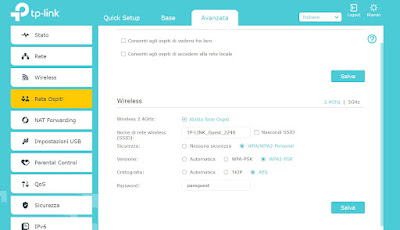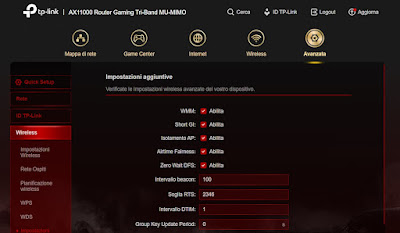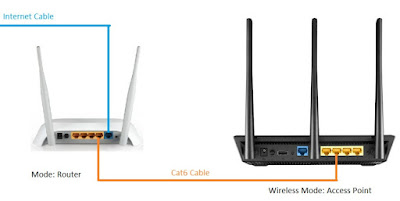For security reasons we can isolate all devices connected to the Wi-Fi network in order to avoid unauthorized external intrusions

When we connect to a Wi-Fi network, it is also possible to see the other connected devices: in fact, our computer can communicate with other computers or IT devices on the same network and exchange information, as well as being able to access shared folders or other sharing features.
This behavior is completely normal if we only connect our devices to the network, but it can be very dangerous if we connect guests’ devices or make a connection to a public Wi-Fi hotspot: the risk is that someone could spy on our computer, turning on to shared folders or by monitoring network traffic.
In the following guide we will show you how to isolate the devices connected to the Wi-Fi network to increase the security of the wireless network, especially if we manage a public network, have a wireless hotspot at our business or we want all devices to be isolated when connected to the same modem or router.
READ ALSO -> How to set up your wireless router for a secure Wi-Fi network at home
Use the Guests network
The easiest way to isolate devices connected to the Wi-Fi network is to use the Guest networkan additional Wi-Fi network provided by the modem or router itself with which personal devices can be isolated from guest devices.
To enable this interesting function, all we have to do is access the modem or router settingslocate the menu Wi-Fi o Wirelessopen the section Guest Network or similar items and enable the function.
To make the guest network really effective let’s give it a different name than our main Wi-Fi networkwe use a different passwordwe only use WPA2-AES (or higher) as a security protocol and disable the items that allow guests to see each other or access the local network (if any).
To learn more we can read our guide on how to create guest network on Wi-Fi router.
Use the AP Isolation function
On some high-end modems, you can also use the AP Isolation function to isolate devices connected to the same Wi-Fi network. With this function we can avoid creating the guest network, since each device will connect to a separate virtual network (with different SSID)without the possibility of communicating with other devices on the network.
To activate this item we open the settings of the modem or router in our possession, let’s go to the menu Wi-Fi o nel menu Advanced and we activate the voice AP isolation o AP Isolation (in English language modems).
After activating this item we will be able to connect to the modem or router using the name of the network we are used to but, during the access phase, we will be assigned a virtual network name to which only we will have access, so as to isolate all the devices connected (which in fact will never be able to see each other).
The AP Isolation function it is very useful to activate on routers that function as access points in an office with many terminalsas it prevents viruses from a single PC from passing to all other computers connected to the network (spreading the infection).
Use two different routers
If our modem or router does not support guest network or AP Isolation, we can isolate personal devices from guest devices cascading two routers or a modem and a routerso you can manage two separate Wi-Fi networks.
To make this connection, let’s get a high speed Ethernet cableset one of the two devices as primary (for example the modem provided by the operator) and connect the secondary router via Ethernet cable, taking care to use a LAN port on the primary router and the WAN port on the secondary router.
After the connection, let’s go to the settings menu of the secondary router, make sure it is connected to the Internet via Ethernet cable and configure the Wi-Fi network with different parameters than the wireless network seen on the primary router: then change the network name (SSID), password d access and other useful parameters to differentiate the two networks.
From now on we can choose whether to connect the new devices to the primary network (the personal one, where the devices see each other) or whether to connect them to the secondary network (which does not have access to the primary network, as well as being able to isolate the individual connected devices).
On the same topic we can read our guides on how connect a new router to the modem without changing networks e how to connect two wireless routers.
Conclusions
Isolate the individual devices connected to the Wi-Fi network will dramatically increase the security of our networksince each device will not see the others, thus making it immune to cyber attacks and viruses that spread via LAN. In the home, it may be sufficient to activate the guest mode, while in a commercial activity it is advisable to always activate the AP isolation or use another router to connect the customers.
If we don’t know which router to use to take advantage of device isolation, we suggest you read our guides on which Wifi Router to buy for the wireless network in the house and what are the best routers for fiber optics.