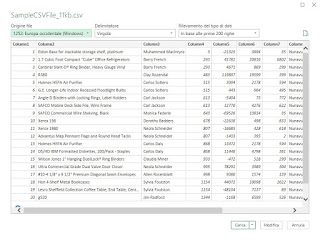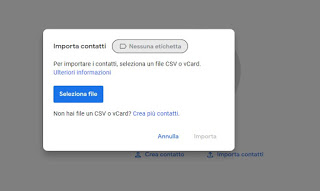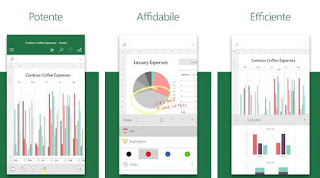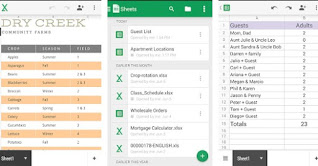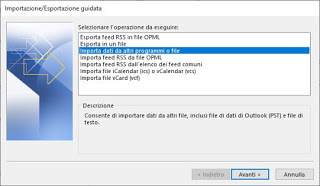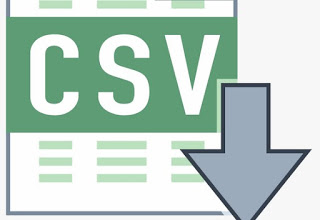 In the workplace, it may happen that you have to deal with files in CSV format, the most used format for generating a list of sorted names using Excel as a starting program. This format can also be obtained when we export the entire phonebook of our phone: by exporting and uploading the file to the new phone we will be able to import the entire phonebook without having to use any dedicated program.
In the workplace, it may happen that you have to deal with files in CSV format, the most used format for generating a list of sorted names using Excel as a starting program. This format can also be obtained when we export the entire phonebook of our phone: by exporting and uploading the file to the new phone we will be able to import the entire phonebook without having to use any dedicated program.If we too often deal with CSV files but do not know how to manage them correctly, in this guide we will show you how to open CSV file properly, showing you both the programs available for PC and Mac and the apps with which you can open CSV files from our smartphone or tablet, so you can open the files received at work or the address book of our old phone (exported in this format).
How to manage CSV files
CSV files can be managed with a program dedicated to spreadsheets (such as Excel or LibreOffice Calc), but dedicated programs and apps are also available to open this file format for free on any modern device.
How to open CSV files on PC and Mac
On PC and Mac we can open the CSV files we receive using Microsoft Excel, already present in the Microsoft Office suite downloadable on Windows and Mac. If the formatting of the text is not correct (perhaps because the CSV file was not created with Office), we can use the text import wizard to solve the problem. To proceed, open Excel, create an empty worksheet, press the menu at the top Data, and select the item From text / CSV. A new window will open, where all we have to do is select the CSV file in our possession, check the preview of the data as imported from the file, and press at the bottom on Charge.
We will thus obtain a new Excel document with all the data entered correctly in each column, without any errors; to save the result, press the floppy disk icon at the top and then choose the file format that best suits our purposes (it is also okay to save in CSV format, which will now be much neater and more precise than the original file).
Alternatively, since the Office suite is paid and not everyone has it on home computers, we can open CSV files correctly on Windows and Mac using the free and open-source LibreOffice suite. Once downloaded and installed on our computer, open the LibreOffice Calc program, press Open at the top left and load the CSV file; the text import window will open immediately, where you just need to make sure you leave the entries active Tabulation, Comma is Semicolon.
In the window we check the preview of the captured data at the bottom, then we press the OK button to open the CSV within Calc. If we are looking for other good suggestions for LibreOffice we can read our guide to 9 Options to be changed to optimize Libreoffice.
How to open CSV files on Android and iPhone / iPad
We have received a CSV document via email but we don’t know how to open it from a smartphone or tablet? Fortunately, you can use Microsoft Office for free from portable devices; to proceed then simply download the Excel app from the Google Play Store or the Apple App Store, depending on the device in use.
Once the app is obtained, we open the CSV file we have already downloaded and selected the Excel app to open it. Unfortunately from the mobile app, it is not possible to import the raw data and put them in order as seen from a PC; as a result, we will then have a very messy CSV file in most cases.
If we wish to open and edit the CSVs with an alternative app, please download the app Google Sheets, available free for Android and for iPhone / iPad.
With this app, we will be able to manage all CSV files and view them on our smartphone or tablet without having to move the file to a computer. Compared to Excel, the Sheets app is able to sort the CSV files in a totally automatic way, so as to immediately have all the lists in a column without having to carry out any conversion or import of data. This makes Google Sheets the best method to open CSV files of any kind on mobile devices. To learn more about the functions of the office suite offered by Google, we invite you to read our guide Docs, Sheets, and Slides, the Google Office apps.
How to import the address book saved in CSV
When we export the address book from a phone to transfer it to the new one, one of the most effective methods involves exporting the address book to a CSV file. If we have such a file in our hands, we can import the address book on Windows 10 or Mac by opening the app Microsoft Outlook (included in the Microsoft Office suite), by clicking on File by clicking on the item Open and export, and finally on Import / Export.
We confirm the item Import data from other programs or files, we select the item Comma-separated values then we select the file to import by pressing the key Browse. At the end we click on Forward, check the correct import of the contacts then press OK to add it to the Microsoft address book.
If instead we use an Android smartphone or are loyal users of Gmail or other Google services, we can import them from the CSV file using the contact synchronization service offered by the Mountain View house. To proceed we open the Google Contacts site on any PC, enter the credentials of our Google account, press on the item It matters side to the left, press the button Select file, and indicate the CSV file in our possession.
In this way we will be able to import the contacts and, in cases of duplicates already present in our address book, the service itself will show us the duplicates and decide what to do (whether to merge them or delete the oldest data). After the import, the contacts will be synchronized on any Android device, on any iPhone with an active Google account, and on any PC where the Gmail account is configured.
Conclusions
Opening CSV files is relatively easy using popular programs like Excel or LibreOffice Calc; the only attention we have to do is to the formatting of the CSV file, which may not display them correctly in Excel (easily fixed by manually importing the raw data of the CSV file). From smartphones and tablets, we strongly recommend using Google Sheets, the only one that allows you to immediately open any CSV file and reorder them if necessary. If we have exported the address book of our phone in CSV format, we can use the file on Microsoft Outlook and/or synchronize the contacts on Google, so as to have them ready on every device at our disposal.
If we want to learn other methods to export and import contacts from one phone to another, we recommend that you read our guides Save Android address book to Gmail and Google is Save iPhone contacts to Google / Gmail.