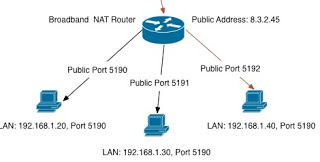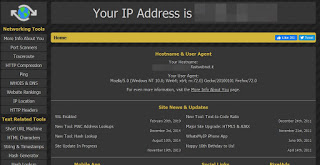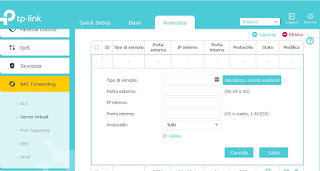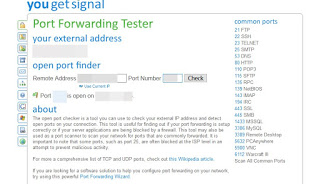How to open the ports in a Router to activate Port Forwarding and allow a program to receive incoming connections

for a particular program or network device. Although the concept may not be easy to fully understand, opening ports on the router (which is called port forwarding in English) is a very simple operation to do if you know where to look.
In this guide we will show you in detail what it means to open the doors in a modern modem / router and we will also show you how to do this on most of today’s modems, including those supplied on loan for use by the operator (usually the simplest to configure).
Guide to open the ports of a modem or router
Before showing you how to open the ports of a router, we will show you what it means in computer terms to “open the ports” on these network devices and why we have to do it for some programs or for some devices.
What does it mean to open doors (Port Forwarding)
For what concern meaning of door, it is a number comparable to an address. A bit like the street numbers of the buildings of a street (the street in our case is the router or modem we are using), the door number clearly indicates which building or house the “virtual postman” must knock on (in this case the packets arriving or leaving our router). These ports are normally closed by routers to prevent viruses or people capable of using them to penetrate the internet into our devices.
Some programs (like BitTorrent but also a webserver or online game) need to open a certain port and “leave it open”, so that the packets that reach the router are forwarded correctly.
Some ports have been reserved for specific applications common across the IT industry.
For example, when loading a web page the browser uses port 80 to serve HTTP requests.
If an HTTP request was sent by the web browser on a different port, the server would not recognize it and would not be able to respond by loading the site.
Most of the ports, however, are not assigned and can be set, by writing any number such as 1200 or 32400, in the connection options of each program.
To learn more, refer to guide on how a router works, in order to be more familiar with the terminology and how the home internet network works.
Why do you need to open router ports?
While some applications use NAT to set their ports and manage all configurations automatically, there are many programs that do not and require user intervention in configuring the router or modem.
Basically you want to say to the router: “when I log in with this program, you must send the request for access to this device on this port”.
A technical example is that of being able to access the IP security camera that is connected to the home router, through our laptop used from outside the home. To do this it is not enough to connect to the IP address of our connection (provided that this is static and reachable from the outside), it is also necessary to indicate the port.
Port forwarding is also important for those programs like BitTorrent or Emule, where they exchange files with other people in P2P, for online games like Minecraft when you want to host a multiplayer game on your PC, for i remote desktop programs like VNC and all applications where you need to open an entrance to your computer.
Requirements to open doors correctly
Before configuring the router to open the doors it is necessary to retrieve some important information, without which we will not be able to perform the task.
As a first step you need to set up a static IP address on each device used and do not let the router assign IP dynamically depending on the device turned on; in this regard we can read our guides on how Set a fixed and static IP on Windows PC is DHCP Guide: Assign IP Manually or Leave IP Automatically?
After assigning static IPs to the devices on which to forward the ports within the network, we must recover the external IP address, provided by the operator to our line; in this case, simply open the Whats-My-IP-Address web page.
The IP address provided is often dynamic (it changes every time the router is restarted), but some operators provide a static and unreachable IP from the outside (such as Fastweb): in this case, just contact customer service and ask for help. ‘assignment of a static and public IP address.
If we have a dynamic and public IP we recommend you configure a dynamic DNS, very useful to always be reachable whatever the IP assigned by our operator: we will thus obtain a personal Web address that “always” points to our network, whatever IP we use at the moment.
Finally, let’s check the local firewall (if it is installed) and we grant authorization for the program on which we intend to open the doors, so as not to have problems later (even in the case of a good configuration, the software firewall could block incoming requests). In this regard, we invite you to read our guide on how Activate the Windows 10 and 7 Firewall: configuration guide and restore it.
How to open the router ports
Now we can finally open the ports on the router, taking into account that these instructions, which may not be precise for each model of router, are universal in general.
- We enter the configuration panel of the router, typing the address of the router in the address bar of any PC connected to the home network (via Ethernet cable or via Wi-Fi). Typically this address is 192.169.0.1 or 192.168.1.1 but this address can be obtained quickly by opening a command prompt from the Windows Start menu, by running the command ipconfig and reading the address in the field Default gateway.
- We access the router with name and password: the most common credentials are are admin/admin or admin and no password or Administrator without password; if we do not remember the password of our router, we advise you to read the instruction manual, to check the label on the back of the box or the appliance or to read our guide on Default password and login for all Routers.
- Let’s configure the door: the option to be identified may be called differently based on the router model in our possession; we can find Port Forwarding, Port forwarding / activation, Forwarding / Virtual Server, Port mapping or Door enabling. This option is often found in the settings advanced or advanced configuration WAN or Internet.
Once clicked on the option to configure new ports, we will get a panel where you can give a name to the new rule, indicate which port or range of ports to open and to which IP address to assign forwarding between the devices of our home network.
You will have to specify the TCP port, the UDP port or both, depending on the program and correctly enter the IP assigned to the device where the program to open the doors is present: if for example the door to be opened is 1456 of type TCP and the device’s IP address is 192.168.1.4, make sure that the 1456 TCP port is opened towards 192.168.1.4 (the most modern routers will allow you to forward directly to the names of the devices).
The number of doors it can be any one between 1 and 65353. Low numbers are most used by standard services such as the browser or e-mail program and many of the higher numbers are used by fairly common applications. At the end of the modification do not forget to save the settings, so as to make them effective.
To check if the door is open we open a web browser on a PC, go to the Yougetsignal.com site, insert the previously configured port and press the button Check to check that it is actually open.
If we get a green flag and the inscription Port XXXXX is open on , the door is open and can be used without problems by the program or by the device requesting it. If instead we get Port XXXXX is closed on , carefully check all the steps and make sure there is no additional firewall to configure.
Conclusions
Opening the ports on the router may seem a little laborious, but once you have learned all the steps, it becomes one of the easiest operations to do on our modem. For some types of internet connection, opening doors is not necessary, for other types such as the Fastweb connection it is vital.
In another guide we have shown you the steps to take to configure ports on Fastweb routers, so as to be more precise.
If we want we can also use some programs to configure port forwarding on the router.
If, on the other hand, we wish to close the doors from a Windows PC, we refer you to reading our guide on How to block ports on Windows PC.