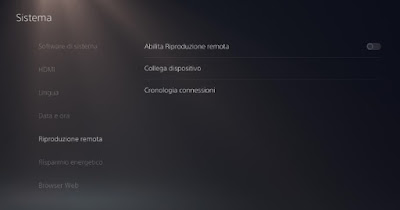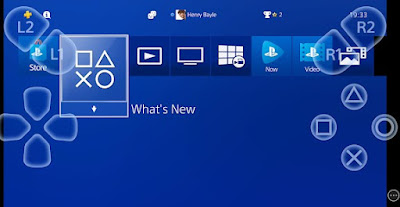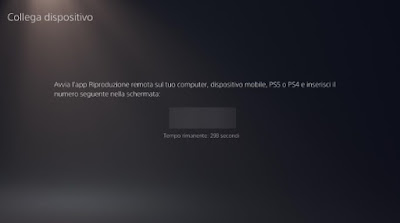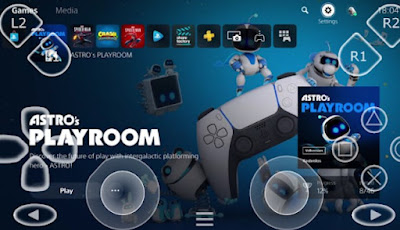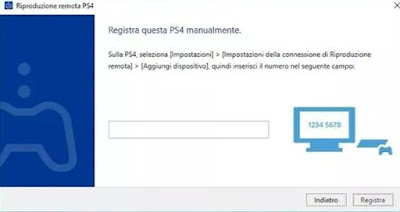Do we want to play our favorite PS5 or PS4 games also from PC smartphones or tablets? Let’s see how to do it with the Remote Play app

Among the most popular features on PlayStation 4 and PlayStation 5 we find the Remote Playwhich allows you to play videogame titles even from your phone or PC, so you can resume playing in any room without necessarily having to be physically present in front of the console.
We will show you in this guide how to play PlayStation from your smartphone or computerby installing the app that allows you to stream your favorite game, so you can play anywhere without being physically present in front of the TV to which the console is connected.
In order to use this feature you need to have a device with Android 10 (or later version) or iOS 13 (or later version); to learn more we can read our articles on how to update android come on how to update iphone.
To get the highest quality transmission we recommend use the modem’s 5 GHz network or create a WiFi Mesh network for maximum coverage.
READ ALSO -> Best free games for PlayStation (PS4 and PS5)
1) Configure console for remote play
To activate the feature on console Sony PlayStation 4 (both normal, both Slim or Pro) let’s get on the path Settings -> Remote Play connection settings and activate the voice Enable Remote Play. To get the most out of the features let’s go along the path Settings -> Account Management -> Activate as primary PS4then press up Activate; to be able to turn on the console remotely when it is in rest mode let’s go to the path Settings -> Energy saving settings -> Set the functions available in rest mode and activate the voices Stay connected to the internet e Enable turning on the PS4 from the network.
To activate the feature on console Sony PlayStation 5 let’s get on the path Settings -> System -> Remote Playthen we activate the voice Enable Remote Play. To be able to turn on the console remotely when it is in rest mode let’s go to the path Settings -> System -> Energy Saving -> Features available in rest mode and activate the voices Stay connected to the internet e Enable turning on the PS5 from the network.
For maximum performance, we recommend connecting the console to the modem via Ethernet cable; if the console is in another room we bet decisively on the last generation Powerline connectionso as to take advantage of the electrical sockets to supply the Internet to the console.
2) Play PlayStation with your phone
With Remote Play active on our console, let’s go now to the phone or tablet to be used and download the app PS Remote Playavailable for free for Android and for iPhone/iPad.
Once downloaded on the phone or tablet, open the app, enter the credentials of our PSN account (the same configured on the console), choose the type of console to configure (in our case PS5 or PS4) and, having reached the confirmation screen of the code, let’s go back to the Playstation, press on Connect device and enter the code that will be shown on the screen within the app.
In a few seconds we will see the Playstation dashboard appear within the PS Remote Play app and we will be able to use the controller to select the game to play, to the highest quality. Obviously, in order to play, the console must remain on (but we can safely turn off the TV) and the game must be downloaded into the console’s memory in a digital version; if we have a game with disc we will first have to insert the disc then launch the game from the PS Remote Play app.
From the app we can also switch games at any time or shut down the console remotely: in fact, the screen of our smartphone or tablet becomes a portable TV with which to play our PS5 games even in the bedroom, in the bedroom or even when we are in the bathroom!
3) Connect controller to smartphone or tablet
If we don’t want to use the on-screen buttons but want to connect a Sony controller (DualShock 4 o DualSense) we advise you to use a controller not associated with the console, so as not to have problems associating via Bluetooth.
To proceed we turn on the Bluetooth on our mobile device, then set the controller in pairing mode by holding down the keys PS e Crea (top right, with the three waves), until we see the LEDs flash.
Now that the controller is in pairing mode, check the Bluetooth menu on your phone or tablet until the name of the controller appears, then add it as a game controller. If we have problems with Bluetooth pairing we suggest you read our guide What to do if Bluetooth does not connect.
This controller can be connected quickly by activating Bluetooth, holding down the power button on the controller and starting the association on the tablet: the Sony app will automatically recognize the controllers, so you can use them during remote play.
Unfortunately the PS Remote Play app does not support all Bluetooth controllers, as well as showing some problems with non-certified tablets; to remedy the problems just use the PSPlay appwhich instead supports any Bluetooth controller device, as we will see in the next chapter of the guide once the controller is connected to the tablet, all we have to do is open the app settings and carry out the association of the keys, so as to be able to emulate the PlayStation keys on any controller.
5) Best app for remote play: PSPlay
The PS Remote Play app has some obvious limitations: we can only connect Sony controllers and you can’t use it outside your home network. In order to get these functions we can use the unofficial app PSPlayavailable for a fee from Google Play Store.
With this app, we will be able to use any Bluetooth controller to play PlayStation titles remotely and also play away from home, by unlocking the port associated with the service. To use the app, open it, enter your PSN account credentials, we press on the console which will be shown within the app and enter the authentication code present on the console, so as to be able to play all the PlayStation titles remotely.
6) Play PlayStation from PC
If we want to play the console from PC we download the app PS Remote Play per PS4 e PS Remote Play per PS5 pressing up I accept the “SIE Application End User License Agreement” and the “Privacy Policy” and clicking on Download.
At the end of the installation we start the application, which will automatically detect the consoles available in our network and configured for remote play; if it doesn’t work, press on Register manually and enter the code provided by the remote play console and make sure you are using a controller compatibile (USB o Bluetooth) so you can start playing right away.
If we do not have Bluetooth installed on our phone we suggest you read our article on how to add bluetooth to pc with an adapter.
Conclusions
PS Remote Play will allow you to play PlayStation with your phone, transforming compatible devices into real portable consoles; remote control is also available for PC, where we can play PlayStation games with a traditional USB or Bluetooth controller.
Still on the console theme, we invite you to also read our guides on how to use ps5 come on which device to use to play between console and PC.
If, on the other hand, we don’t have a Playstation, we remind you that there are many Playstation, XBox and PC games remade for Android and iPhone.