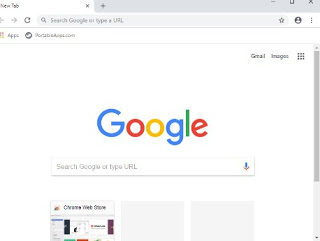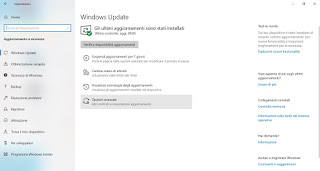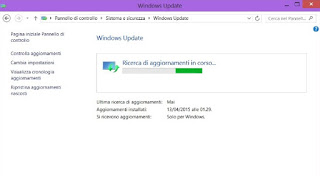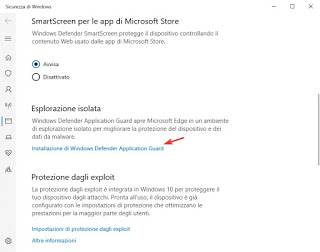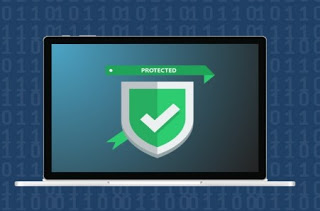 Everyone thinks that Windows PCs are insecure and vulnerable to all kinds of viruses or malicious software.
Everyone thinks that Windows PCs are insecure and vulnerable to all kinds of viruses or malicious software.Probably this was true with the old versions of the Microsoft operating system, but with Windows 10 the steps forward in terms of security are such as to prevent the installation of a new antivirus on our computer, given that the system is able to defend itself from itself thanks to the tools made available by Microsoft. To this, we add that viruses today are mainly aimed at data theft and forced access to user accounts rather than the destruction of the operating system (which has become increasingly difficult to apply.
In this guide we will show you how to protect Windows computer without antivirus, taking advantage of what Windows 10 offers and some valuable tools to use on the browser to navigate safely.
READ ALSO: How to Eliminate Malware and Viruses Without Antivirus
How to protect your PC without antivirus
In the following chapters we will show you the tools integrated in Windows and the best tools we can install to avoid installing a classic antivirus on our computer; we remind you that Windows Defender is already present on Windows 10, a great antivirus integrated in the system that will intervene automatically when we run into some threat (better, therefore, leave it active, so as to stop the most dangerous threats), while on other systems more dated (Windows 7 and Windows 8.1) it may be necessary to install some additional tools to ensure maximum security.
Choose a secure and up-to-date browser
To surf the Internet we use the browser, which in fact is the “gateway” for the entry of new threats into the system. In order to protect the PC without antivirus, we must, therefore, choose a good browser, constantly updated and with the latest in terms of security; currently, the best browser in this sense is Google Chrome, available for free for any Windows operating system still supported by Microsoft.
By installing this browser we will have advanced integrated security systems: control of visited links, control of downloaded files, a separate sandbox for each process and various optimizations to prevent the execution of automatic code (able to infect the system simply by visiting a modified page, without even clicking!). Obviously we can further increase the security of Google Chrome by adding some extensions designed to increase security.
Alternatively, we can use Mozilla Firefox as a secure browser or rely on Microsoft Edge, the new browser in Windows 10 with advanced security systems (to be used if we don’t want or we can install new programs on our computer). Avoid using Internet Explorer, especially on Windows 7 and Windows 8.1: it is not a secure browser.
Constantly update the operating system
An operating system, in order to withstand the attacks of a new virus, must be constantly updated, in particular, if we use Windows. Although for years many users have been “trained” to disable automatic updates (considered a waste of time), nowadays we absolutely must have a PC that is always up to date in order to have even a chance of winning against malware.
On Windows 10 this is extremely easy since the automatic updates are active by default and difficult to deactivate (we can in fact only postpone them); to check for new updates, simply open the app Settings, move into Update and security -> Windows Update and click Check for updates.
On Windows 7 and Windows 8.1, we will have to open the Start menu, search Windows Update and click on the item Change settings, so you can set the automatic update.
Let us remember that the system update is also the only way to update Microsoft Edge: if we use this browser we must make system updates regularly.
If the updates do not start or are not downloaded, we advise you to read our guide on how to Resolve Windows Update errors if the system does not update.
Use a sandbox
A sandbox in computing is a “safe space” in which downloaded programs of dubious origin or that can act as an entry for viruses (browsers) are loaded. If a program in sandbox asks for access to system files, they are duplicated and virtualized, so that (in case of infection) the malware can damage only the virtualized file, being unable to exit the sandbox.
The sandbox is included in Google Chrome for all active processes, but if we use Microsoft Edge we can activate the system sandbox bringing us to the path Settings -> Update and security -> Windows security -> App and browser control and click Installing Windows Defender Application Guard.
To learn more about using Windows Defender Application Guard, we can read the article on how to Activate the Application Guard in Windows 10, the armored and risk-protected browser.
To activate instead of the new sandbox of Windows 10, usable with any program installed, we invite you to read our guide on how to Use a Virtual Desktop in Windows 10: how to activate the Sandbox.
If we use Windows 7 and Windows 8.1, we can use dedicated sandbox programs, such as those recommended in our guide on how to create a sandbox to run dangerous programs.
Use an anti-ransomware
One of the most dangerous threats of the present day is the ransomware, which is the viruses that block the PC and encrypt files and folders, asking in exchange for a ransom to be able to return the PC working and unlocked. Instead of giving in to this blackmail, we can prevent the action of ransomware protecting our personal folders with the anti-ransomware system integrated into Windows 10.
To activate it, let us take the path Settings -> Update and security -> Windows security -> Protection against viruses and threats and clicking Manage ransomware protection.
In the window that appears, we activate the button below the section Controlled folder access, so we click on the item Protected folders to configure the folders to be protected from any type of ransomware attack.
If we use Windows 7 and Windows 8.1, we can integrate the anti-ransomware system choosing from the programs recommended in our guide to best anti-ransomware.
Conclusions
Defending effectively against computer viruses is possible, just add a little attention when browsing the Internet and take advantage of all the tools made available by Microsoft to protect themselves effectively.
If we want to periodically scan our PC in search of some hidden computer threat, we advise you to read our guide to Best scan antivirus online for PC, free and without installation. If instead, we want to learn how to avoid threats on the Internet, we can continue reading on our article on How to Protect the PC from viruses on the internet.