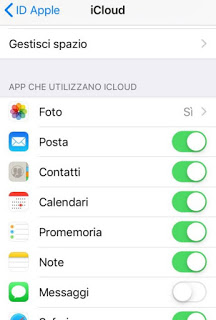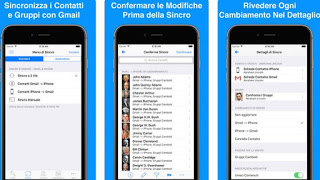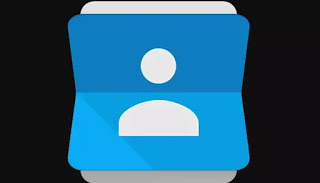 When we buy a new smartphone, be it an Android (like the Samsung Galaxy) or an iPhone, one of the most important things to recover is without a shadow of a doubt the address book and the telephone numbers of friends, colleagues, family members, and the various useful numbers.
When we buy a new smartphone, be it an Android (like the Samsung Galaxy) or an iPhone, one of the most important things to recover is without a shadow of a doubt the address book and the telephone numbers of friends, colleagues, family members, and the various useful numbers.To make sure that the address book is saved online, so as to be able to restore it automatically, we will only have to take advantage of the services provided by Google and Apple to be able to import and export the address book on any new phone in our possession, without having to make leaps deadly or use apps for the purpose.
We see in this guide how recover contacts directory on Android and iPhone taking advantage of free online services designed for the purpose.
To be able to speed up all the steps, we recommend connecting the new smartphone to a Wi-Fi network, so as to get the phone book immediately without having to manually synchronize.1) Recover phonebook contacts from Android on Android
If the two phones (new and old) are both Android, the procedure to retrieve the address book is really very simple: in the old phone let’s make sure that the address book is synchronized online with the Google account, taking us to the menu Settings -> Account (or Synchronization, depending on the phone model in use).
We now click on the account Google added when starting the phone and make sure that the voice Contacts is activated.
If there is no Google account on our phone (because maybe we had already removed it without thinking before checking if the address book is synchronized), we can add it quickly by clicking on Add Account and entering login credentials for our Google account (accounts for Gmail, YouTube or Drive are fine).
Once the synchronization is done, we open the new phone on Android and repeat the steps already seen (ie we click on Add Account in the menu Synchronization) to add the same Google credentials used on the old phone; once added the account we check that the item Contacts be active and wait a few minutes, so you can immediately have all our contacts ready on the new device.
READ ALSO: Management of contacts in Google
2) Recover phonebook contacts from iPhone on iPhone
If instead the devices we are using are both iPhone (old and new), we can rely on iCloud to be able to import and export contacts automatically.
On the old iPhone, make sure that iCloud is active by clicking Settings -> Apple ID name -> iCloud, so we check that the item Contacts is checked with the green box.
If we haven’t yet associated an Apple account on the old phone, it’s time to do so by bringing us to the menu Settings -> Password and account -> iCloud and entering the login credentials for the Apple account we are willing to use.
On the new iPhone it will be enough to insert the same credentials at the first start (we will be asked immediately after confirming access to the Internet) or we can insert them later by taking us to the same path seen a little while ago, that is Settings -> Password and account -> iCloud.
To be sure of synchronizing the phonebook, let’s also get in Settings -> Apple ID name -> iCloud and we verify that the item Contacts is active.
READ ALSO: How iCloud works for photos, contacts, and backups on iPhone and iPad
3) iPhone phone book retrieval from Android or vice versa, from iPhone to Android
And if our phones (old and new) use different operating systems?
In this case, we recommend relying exclusively on Google’s synchronization system, which is compatible with both Android and iPhone (in the latter case via third-party apps), so as to quickly bring contacts from one phone to another.
If we start from an Android to switch to an iPhone, we perform the synchronization of the contacts on Android as already seen in the previous paragraphs, then we install on the iPhone the app Sync Contacts for Google, available for free.
We insert the Google account credentials when requested and, among the synchronization options, make sure to activate the entry Contacts Gmail -> iPhone.
In this way, all the contacts present online on the Google account will be synchronized on the contacts section of the iPhone, ready to be used immediately (we can also synchronize it with iCloud from now on).
If instead, we start from an iPhone to switch to Android, get a valid Google account, then install the same app on the iPhone as it was seen a little while ago Sync Contacts for Google.
We insert the Google username and password in the app and, at the right moment, we choose the synchronization option Contacts iPhone -> Gmail, so as to carry out the opposite process with respect to what we saw a little earlier.
All contacts on iPhone will be synced to Google’s online address book and, to use it on a new Android smartphone, all we have to do is turn it on and enter Google credentials used for synchronization.
4) Access to the online address book
Both online contact synchronization systems, namely Google and iCloud, are also accessible online, so you can quickly view your contacts in any PC web browser.
To access the contacts saved on a Google account, just click here -> Google Contacts.
If we have deleted some numbers by mistake, we can recover deleted numbers within 30 days of deletion.
To do this, open the Google section and, from the menu on the left, press Other and then on Restore contacts.
At the moment the function returns to the old version of the Google address book where you must press the key at the top of the other to retrieve the address book.
If, on the other hand, we want to access the contacts saved on iCloud, simply go to the site here -> Apple iCloud.
5) Alternative methods
If you used a non-smartphone and not an Android phone, you need to retrieve the phonebook from the SIM card.
We open the old non-smart phone and make sure that the address book is copied on the SIM, then extract it and install it on the new smartphone (as long as it is compatible in the format).
From Android we should be able both to see the SIM contacts and to import them directly into the phone memory and to synchronize them online (a much more convenient solution than using the SIM); we also check if the item is available in the top-right menu Import contacts from SIM to start the import procedure.
On the iPhone just go to the menu Settings > Contacts > Import SIM contacts to be able to import all contacts.
If the old SIM is too large and not compatible with new smartphones (which is very likely), to recover all the contacts we can also buy a SIM reader like the one offered here -> C-enter, SIM card reader, card changer (36 €).
With this small device, we will be able to quickly retrieve the entire address book via PC software and insert it into the online accounts, ready to be used on new smartphones.
READ ALSO: Synchronize the address book on Android, transfer and save contacts