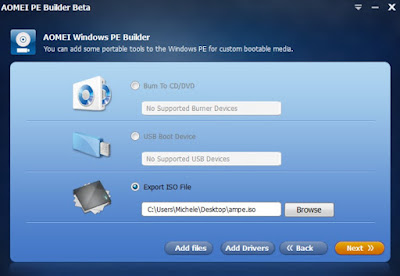A laptop can break at any time, since it is possible to move it and carry it around even inside the house: a distraction is enough to make it fall and break the screen or damage the keyboard, making it impossible to use. A notebook can also break without falling to the ground: suddenly the screen goes black and it is not possible to access personal files and programs to work.
In the guide that follows we will find all the valid advice for recover data from a broken laptopanalyzing the two most frequent scenarios: we will see how to recover data from a notebook that has fallen to the ground (with a broken screen) and how to recover data from a PC with an operating system problem (infinite loop, system freeze or error screen perennial blue).
READ ALSO -> How to turn on the PC if Windows does not start?
Retrieve data from a fallen laptop
To recover personal data from a laptop that has fallen to the ground (with a damaged screen, keyboard and other hardware components) we will have to unmount the notebook and recover the main diskbe it a HDD or SSD.
In order to properly disassemble a laptop let’s get a professional screwdriver kit like the kit Eventronic 132 in 1 Professional Magnetic Precision Screwdriver Set.
After purchasing this kit we proceed with the disassembly of the laptop: it is not at all a simple procedure, since the access to the disk changes according to the model of notebook in use. The advice we can give you is to look for videos in which they take apart the same PC we have are YouTube or on the Internet, specifying the notebook model on which we need to recover the disk. In case of difficulty, it is better to get help from a computer technician, who will surely know how to avoid further damage to the body or to the computer.
Once the broken notebook disk is recovered, let’s connect it to another PC to see if it’s still functional and it is possible to recover the data present in it; for this procedure you must use a case HDD USB esternoso you can take advantage of a simple USB port for recovery.
After inserting the disk of the broken laptop in the USB case and connecting it (always via USB) to the PC dedicated to recovery, all that remains is to cross your fingers: if the operating system sees the disk and can access it, the fall has not damaged the internal disk and it will be possible to save personal files and documents with a simple copy and paste (taking us to the path C:\Users inside the disc).
Bitlocker encrypted disk
If the disk we extracted is encrypted with Bitlocker or with the encryption offered by Windows on PCs with TPM chipswe will first have to recover the encryption key saved on Microsoft serversby logging in with the Microsoft account used on the broken PC.
Now that we have recovered the key and connected the encrypted disk to the computer, we open the Start menu, we search cmd in the search field, right-click on Command Promptwe press on Run as administrator and run the following command:
manage-bde -unlock D: -RecoveryPassword [CHIAVE_RIPRISTINO]
On this command we will first have to change the letter associated with the command unlock (in the example it is the letter D:), by choosing the letter assigned by Windows to the encrypted disk; then we insert the recovery key recovered from the Microsoft server in place of the field [CHIAVE_RIPRISTINO] and press Enter on the keyboard to unlock disk access.
Retrieve data from a locked laptop
If the laptop has not crashed but is still not accessible (due to viruses, incorrect updates, malfunctioning drivers, or other causes) we can recover personal files using a Linux distribution installed on a USB stickso you can open the Live environment and access the disks on the locked PC.
In this specific case we will have to get a USB stick of at least 8 GB and a USB hard drive to save the recovered data once we have access to the main disk of the main computer. To learn more we can read our guides on how install a Linux ISO on USB and how recover important files from crashed or broken Windows.
Bitlocker encrypted disk
If even in this case the disk is blocked with Bitlocker, the advice we can give you is to use Windows PE as a recovery environmentsince it can unlock encrypted disks using the same procedure seen a few chapters ago.
To proceed we open a working PC, download AOMEI PE Builder and follow the instructions in our guide on how boot Windows from DVD or USB Live.
After creating the USB key with Windows PE, connect it to the PC locked with an encrypted disk, let’s change the boot order of the computerstart Windows PE and open the Command Prompt inside it as seen a few articles ago, copying the same command seen inside.
Conclusions
Recovering data from a broken laptop could be a very difficult undertakingsince it all depends on what is broken: if the damage is limited only to the screen and the keyboard, we can hope that the disk is still functional and that it is possible to recover the files and folders contained within it, even in case of encrypted disks.
If, on the other hand, the damage concerns the hard disk (broken head, platters or damage to the contacts), there is very little we can do; if the disk damage is limited to some sectors we can try a desperate recovery using one of the programs seen in our guides on file recovery from broken disk or dead computer and how recover files from a broken USB stick.