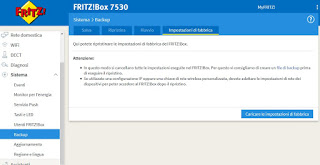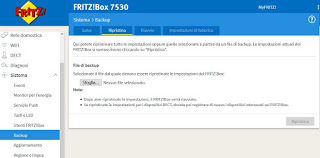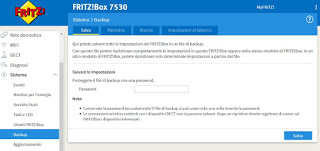How to reset a FRITZ! Box modem and reset the settings
 In many guides we have mentioned the FRITZ! Box as the best modem to be used in the home environment to improve the coverage of the wireless network and to obtain many additional functions often absent on the modems provided by the telephony operators. Convinced by the reviews and positive opinions, we decided to place the FRITZ! Box at home but, following an incorrect configuration, we realized that we had worsened the performance of the modem and wanted to proceed with the reset of the device.
In many guides we have mentioned the FRITZ! Box as the best modem to be used in the home environment to improve the coverage of the wireless network and to obtain many additional functions often absent on the modems provided by the telephony operators. Convinced by the reviews and positive opinions, we decided to place the FRITZ! Box at home but, following an incorrect configuration, we realized that we had worsened the performance of the modem and wanted to proceed with the reset of the device.Unfortunately, the FRITZ! Box does not have a hole in which to insert a toothpick or needle to start the recovery procedure: we will have to follow the procedure via the graphical interface or via a DECT telephone connected to it.
We will therefore show you in this guide how to reset FRITZ! Box modems so that we can return it to the factory settings and start over without the wrong settings added during our tests.
READ ALSO: How to configure FRITZ! Box modems on Fastweb network
How to reset FRITZ! Box modems
As mentioned in the introduction, the FRITZ! Box does not have holes or buttons to press in order to start the reset of the device as on other modems or routers on the market. The only methods for restoring the FRITZ! Box are listed below: we recommend that you immediately try the method via the graphical interface, which is definitely the easiest to apply. Once you restore the FRITZ! Box modem, we recommend that you back up the working settings of our line, so that you can restore that without having to reset the entire modem each time.
How to restore from the graphical interface
To reset the FRITZ! Box modem, just turn on a computer connected to the device via Wi-Fi or Ethernet cable, open your favorite browser and type in the address bar 192.168.178.1 or the address http://fritz.box.
The login screen will open where you can enter the modem's password (the default password is in the box or in the FRITZ! Box operating instructions). Once inside let's go to the menu System, then on Backup and finally in tab Factory Default Settings.
To start the recovery procedure just press the button Load the factory settings, confirm where necessary and wait for the modem to reset and restart.
At the end of the procedure all our personal settings will be lost and we will be able to access the modem or the Wi-Fi network again using only the passwords provided on the box or in the modem user manual.
After the restart it may be necessary to configure the navigation parameters for our Internet line; for more information, please read our guide Configure the modem for TIM, Fastweb, Infostrada, Tiscali connections.
How to restore with a DECT phone
If we do not remember the FRITZ! Box password, we can also reset the device from a DECT telephone connected to the modem. For this purpose we cannot use the classic telephone connected via the PHONE socket, but only the telephones connected wirelessly with the DECT, such as for example AVM FRITZ! Fon C5 (€ 63).
If we have a DECT phone already configured with the FRITZ! Box modem, we can start the recovery procedure by taking the phone in hand, typing # 991 * 15901590 * and finally pressing on the symbol of the open handset (green button). As soon as there is a line, we keep the call open for 3 seconds, then hang up with the handset key closed (red key).
The modem recovery procedure will start immediately: during the procedure, the modem LEDs flash once; at the end of the reset the WLAN LED stays on steady, indicating the end of the process.
Now we will have to access the router setup screen and reconfigure the parameters for the Internet, change the Wi-Fi passwords (if necessary) and reconfigure the DECT phone.
How to restore by backing up the settings
Another very effective method to reset FRITZ! Box modems is to use a backup of the settings, which we can create in the device settings and use if necessary to get the line back up or to cancel the experiments performed in the interface.
To restore a previously made backup of the FRITZ! Box, access the modem settings, go to the path System -> Backup and finally we open the tab Restore.
In the screen that appears, press the button Browse, select the backup file stored on our PC (or in any other medium) and finally press the button Restore. The system will ask for the password associated with the backup and in a few seconds the modem will restart; now we can start our tests again with a connection already configured and with the main functions already available.
If we have not created a backup so far, we restore as previously seen, enter the Internet browsing parameters and other necessary settings (personal Wi-Fi passwords or DECT phones), then go to the path System -> Backup and open the tab Save.
In order to create the backup, first of all insert a password for protection (choose it simple but it is difficult to guess), then press the Save button at the bottom to open the file manager of our computer and be able to choose where to keep the new file (preferably on an external USB stick or an external USB disk).
Conclusions
If we find ourselves in the situation of having to restore our new FRITZ! Box modem, you should keep this mini guide handy, so that you know exactly which menus to open and how to use DECT phones or system-generated backups in order to quickly reset the FRITZ !Box. For convenience we can also print this guide and keep it near the modem (in a drawer for example), so that we know immediately what to look for to reset the device.
If, on the other hand, we are looking for the recovery procedures for modems from other brands, we can read our article How to reset the modem.
Despite the reset, our Internet connection is not working? We can try to solve it by reading the suggestions in our guides If your PC is not connected to the internet, how to restore the network and web browsing is Red modem LED (Internet absent): what to do before calling for assistance.
READ ALSO: Advantages of using a FRITZ! Box for your home network