Are you going to sell your Nokia Lumia and would you like a hand to delete all the data on your device’s memory? Your Microsoft Lumia has become unusually slow and you would like to find out if resetting the device resolves the problem? No problem, I’m here to explain how it’s done.
To reset Nokia Lumia or Microsoft Lumia, All you have to do is access the Windows Phone settings and recall the appropriate function from the phone menu. Within a few minutes, the data on the smartphone’s memory is erased en bloc and Windows Phone is reset to factory settings.
When the operating system is restarted, depending on your needs, you can choose whether to use the Lumia as if it were a new device or to restore apps, data, and settings via OneDrive, the Microsoft cloud storage service on which all are automatically synchronized Windows Phone data. I assure you that the procedure is much simpler than what you imagine, so I would say that you don’t waste any more time and go straight to the action!
Preliminary operations
Before resetting your Lumia, access the phone settings and verify that all backup features on OneDrive are active. Moreover – since prudence is never too much – it connects the smartphone to the PC and creates a copy of all the data that you consider most important, such as photos, videos, etc.
Online backup
To make sure that the backup functions on OneDrive are all active, access the Windows Phone settings (the gear icon found on the screen with the list of all the apps installed on the device), check that the menu is selected the system tab (top left) and “tap” on the backup item.
At this point, select the app and settings item and verify that the levers relating to the Backup settings and Apps backup options are both active. Otherwise, you activate the levers and start creating a backup on OneDrive by pressing the button back up now.
Now, press the back arrow, select the SMS item from the backup menu and make sure that the lever relative to the option Backup SMS is active. Otherwise, activate the lever and a backup of all your messages on OneDrive will start instantly.
As the last step, go back to the backup menu, select the photo and video from the latter and make sure there is a check mark next to an option between Good Quality and Excellent Quality under the heading Photos (depending on the quality of the images you want to be automatically uploaded to OneDrive).
Videos, by default, are not uploaded to OneDrive. If you want to activate their online upload, put the check mark next to the Optimal Quality option (under the heading Video ) and wait for the upload to finish. The operation could last a long time and could cause the use of a lot of space on your OneDrive account.
Note: to use the backup features on OneDrive, your smartphone must be connected to a Microsoft account. If you have not yet associated a Microsoft account with Lumia, went to the Settings menu > e-mail and Windows Phone account, press the add an account button and select the Microsoft logo from the screen that opens. You can set up your account or create a new one if necessary.
Backup on the PC
After activating the backup features on OneDrive, connect the Lumia to your computer and provide a backup of all your data even offline.
The PC should automatically recognize the Lumia and, therefore, you should be able to freely access the files on the device via the ‘ Explorer Windows. To make a copy of the files that interest you, select the device icon from the This PC menu (or My Computer ). Then identify the files and folders that interest you most (for example the photos and videos made with the smartphone should be stored in the Pictures path, while the files downloaded from the Internet should be in the Downloads folder ) and copy them onto the PC with a classic copy-and-paste.
If you use a PC equipped with Windows 10 or Windows 8.x, you can quickly import photos and videos into the Photos application using the Windows Phone Modern App. If instead, you use a PC equipped with Windows 7 you can turn to the Windows Phone application for desktop that allows you to import photos and videos from your smartphone, move multimedia content between the phone and the computer and synchronize data with iTunes.
Finally, let’s point out the Zune application for PC that allows you to synchronize the old Windows Phone animated with Windows Phone 7 with your computer.
Reset Windows Phone
Now we come to the most important part of the tutorial, the one on how to reset the Nokia Lumia. To delete all the files on your smartphone’s memory and return Windows Phone to its factory settings, go to the Settings menu, make sure that the system entry is selected at the top left and presses on the information item on.
At this point, presses on the button restore the phone, answer yes to the two warnings that appear on the screen and wait for your Windows Phone to restart and return to the default settings. The operation should last 10-15 minutes in all.
If you use a terminal with an expandable memory and you also want to delete the contents of the microSD card (which normally is not touched by the Windows Phone recovery procedure), put the check mark next to the item also delete the SD card before you answer yes to two warnings that appear on the screen after pressing the button restores the phone .
Is your Lumia not working well? Has it crashed and you are no longer able to access the Windows Phone menu? In this case, you can try a forced reset of the device.
To reset a Lumia forcibly, keep the Power and Volume keys pressed simultaneously – until vibration is heard. Then you need to release both keys and hold Volume – until a large exclamation mark appears on the phone screen.
Finally, press the Volume +, Volume-, Power and Volume keys in sequence –and the smartphone should automatically start its restore process (the same that is started by selecting the option to restore the phone from the Windows Phone menu).
Restore and initial configuration of Windows Phone
At the first start after Windows Phone recovery you will have to follow the initial operating system setup again and you will have to choose whether to restore the backup files from OneDrive.
Select therefore the language in which you want to use Windows Phone, presses on ahead for two consecutive times and accepts the conditions of use of the operating system. Then connected to a wireless network, choose whether to enable automatic connection to public Wi-Fi networks (I suggest you not) and presses the recommended button to use Windows Phone using the recommended settings for updating applications, the use of data network, etc.
At this point, configure the settings for date and time, press on ahead and associate the phone with your Microsoft account. The operation is completed, choose whether to restore the phone using the OneDrive backup (selecting one of the backups in the list and pressing the next button ) or whether or not to restore the OneDrive backups and start using the phone as if it were a new Lumia.
If you consent to the restoration of data, within a few minutes you will find all your apps, settings, messages and other data that you have synchronized with OneDrive where you left them. The photos and videos previously stored on the phone’s internal memory will no longer appear in the Windows Phone Roll but will be accessible from OneDrive (assuming you have activated their online synchronization before resetting the device).
Note: if you want to delete the backup of a Windows Phone from OneDrive, connected to the PC service, click on the gear icon located at the top right and select the Options item from the menu that appears. Then select the item Backup device from the left sidebar and presses the Delete button located next to the entry for Lumia.
Reset Lumia from a distance
Has your Lumia been stolen? If, unfortunately, you no longer have any hope of recovering it and want to limit the damage by protecting your privacy at least, connect to the Microsoft Devices Internet site and order the remote restoration. In this way, all data on the terminal memory will be deleted.
To use the remote restore function, select the Find my phone item next to your smartphone icon. Then wait for the device to be located on the map, click on the Cancel button, put the check mark next to the item I am ready to delete personal data from the phone and confirm the Windows Phone reset by clicking Cancel again. The operation is only possible if the phone to be reset is on and connected to the Internet.

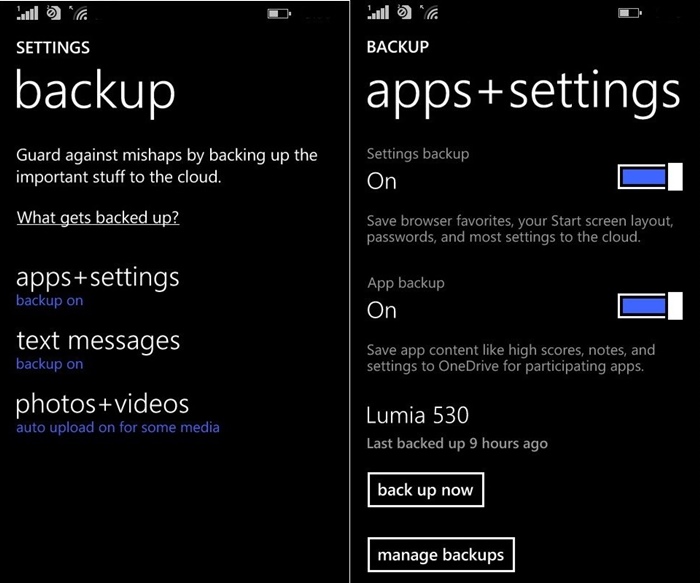
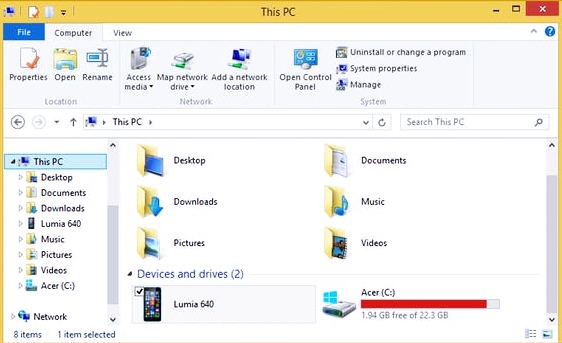
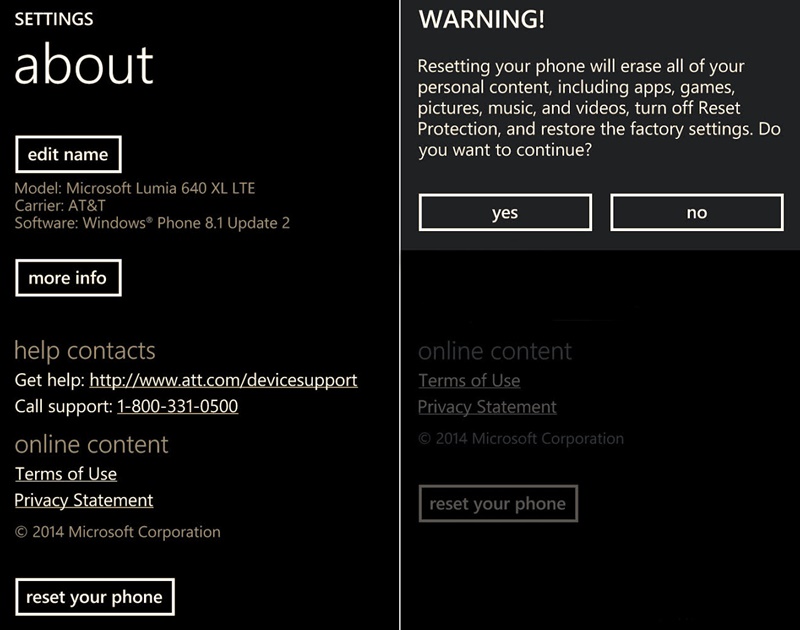
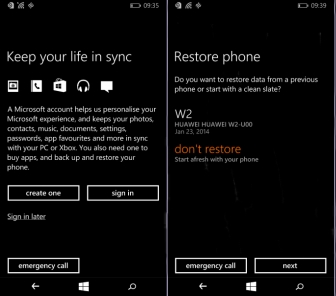
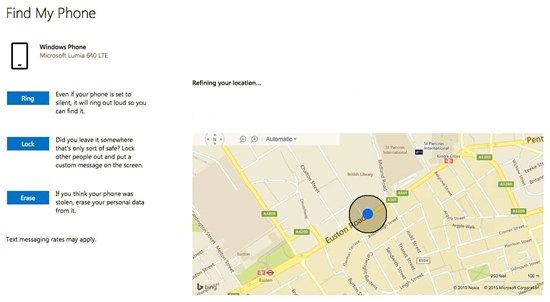
my nokia windows phone face has like a `lightining and settings icon’, what does this mean. I was trying to fix the sim card. Thank you