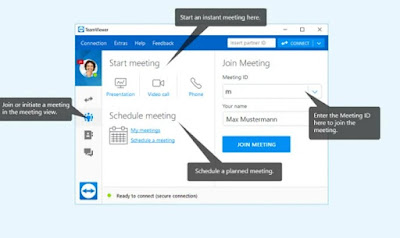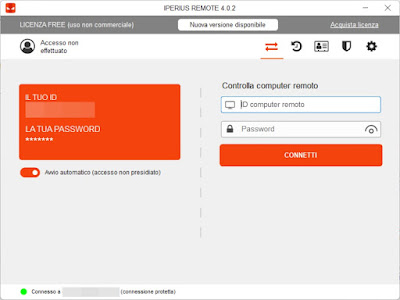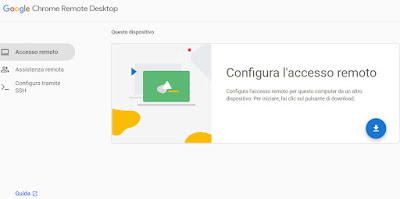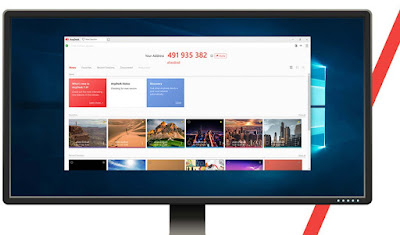Have you left your computer on at home or in the office and it needs a restart? Let’s see how to restart it remotely from a PC or smartphone.
 A PC left on at home or in the office may suddenly need to be restarted, especially if updates for the operating system have been downloaded in the meantime or we need to block it (without waiting for automatic suspension). Whatever the motivation we can act remotely by restarting the computer using another PC or using our smartphone or tablet, wherever we are in the world.We will show you in the following guide how to restart a computer remotely explaining to you what methods we can use for free and have full control over your PC even when we are away from home or out of the office.
A PC left on at home or in the office may suddenly need to be restarted, especially if updates for the operating system have been downloaded in the meantime or we need to block it (without waiting for automatic suspension). Whatever the motivation we can act remotely by restarting the computer using another PC or using our smartphone or tablet, wherever we are in the world.We will show you in the following guide how to restart a computer remotely explaining to you what methods we can use for free and have full control over your PC even when we are away from home or out of the office.
READ ALSO -> How to turn on your PC remotely
TeamViewer
The best program to restart a computer remotely is definitely TeamViewer for years the best program to manage computers remotely even without being physically present in front of the screen, taking advantage of unattended control functions.
To restart the PC remotely using TeamViewer, open the app from the Start menu and, from the main screen, put a checkmark on both items Start TeamViewer when Windows starts e Allow easy access.
A new window will open where we will have to enter the TeamViewer account email, so as to be able to manage the device remotely, without any user interaction; if we don’t have an account yet we can create one on the fly from the program interface or from the official site.
After associating the TeamViewer app with our account, we can restart the PC at any time, by installing the app on another PC or using the TeamViewer app on Android e iPhone/iPad.
From the TeamViewer app, just open the section reserved for login, enter the login credentials of the TeamViewer account created just now, and, as soon as the list of assigned devices appears, press on the name of the PC to be controlled remotely; from the remote control window, we press on the Start menu and restart the system as if we were present in front of it.
Iperius Remote
Another valid remote control program that we can use to restart the PC outside the home is Iperius Remote a program that has carved out an essential role for itself as an excellent alternative to TeamViewer.
This program can be used both as software portable (without installation) or as an installed program (and accessible as a system service, to facilitate unattended access). In all cases, it is possible to easily configure it to restart the PC remotely by starting Iperius Remote from the Start menu, waiting for the program to start, and activating the switch next to the item Autostart (unattended access).
Iperius Remote will now ask you to choose a password of at least 4 characters, required for remote access; after choosing the password the software will restart (to be able to install itself as a Windows service). When restarting, let’s write down the ID code of our computer, so that we can easily start the remote control session from another device.
To restart the computer remotely, just install Iperius Remote on another PC or use the Iperius Remote app for Android and for iPhone/iPad enter the ID code of the computer to be controlled, and finally enter the chosen password to start the remote control.
Compared to TeamViewer the Iperius Remote program allows unattended access even without a user account although the app still offers the option to create one for more control.
Chrome Remote Desktop
Another valid way to restart a computer remotely is to use the web service Chrome Remote Desktop accessible with any Google account (YouTube, Gmail, Google Meet, or Android).
To take advantage of this service, open the page indicated above, log in with your Google account, press on the menu Remote access and press the download button under the section Set up remote access to start downloading the extension.
After completing the download we choose the remote control of the PC in use, set a PIN that is easy to remember, and follow the instructions on the screen to guarantee access to the computer even with the browser closed.
Now, all we have to do is open the site Chrome Remote Desktop from another PC or use the Chrome Remote Desktop app from the Android and iPhone/iPad apps, log in with the same Google account, select the computer to control, and enter the PIN chosen during configuration.
To learn more we can read our guide on how to use Chrome Remote Desktop from mobile (Android & iPhone).
AnyDesk
Among the best remote control software, we could not forget AnyDesk available for free as a portable application (executable without installation).
Configure unattended access and restart the PC remotely, all we have to do is open the application, press the hamburger icon in the upper right corner, click on Set password for unsupervised access, and, in the new window, we choose a secure and difficult to guess the password, taking care to choose it as a profile Automatic login.
After this procedure we will be ready to control the computer remotely: save the ID code shown by the program, download AnyDesk on another PC or download the AnyDesk app for Android and iPhone/iPad, enter the ID code and the chosen password and proceed with restarting the PC.
Conclusions
After all, restarting a computer remotely is a very simple operation and within everyone’s reach users, even those new to PCs. We choose the preferred remote control software, configure unattended access leave the software running and self-starting and, when we need to restart the PC, we use the application from another computer or mobile device to continue the main machine.
To learn more we can read our guides on the best 7 remote desktop programs to remotely connect to your computer and how to manage a remote desktop connection to a PC from iPhone and iPad.