How to find out the wifi networks available to connect to the internet from Android and iPhone smartphones and apps to check the Wi-Fi connection
 When we connect to a Wi-Fi network it is not necessarily the best available at the moment, especially if we are connected to a 5GHz router. If we notice connection problems with the Wi-Fi network to which we are connected, it is advisable to immediately check the Wi-Fi networks available nearby and immediately connect to the one with the strongest signal or with the best technology.
When we connect to a Wi-Fi network it is not necessarily the best available at the moment, especially if we are connected to a 5GHz router. If we notice connection problems with the Wi-Fi network to which we are connected, it is advisable to immediately check the Wi-Fi networks available nearby and immediately connect to the one with the strongest signal or with the best technology.In the guide that follows we will show you how to see the Wi-Fi networks available with our phone, both on Android devices and on iPhones. For those who want to get more Wi-Fi control functions, they can also try the apps recommended at the end of the guide, so from improve Wi-Fi reception and connection on Android.
READ ALSO: App to speed up the internet on Android
How to see Wi-Fi networks on Android
To see the nearby Wi-Fi networks with an Android device, open the app Settingslet’s go to the Wi-Fi menu and wait a few seconds, so as to finish scanning the networks detected nearby.
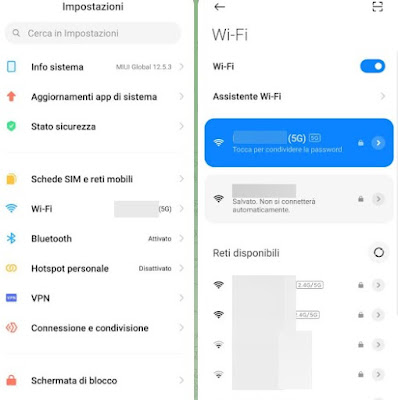
Anyone who wants can quickly change the connection network by expanding the quick keys menu (swipe top center or top left corner), pressing the Wi-Fi button and selecting the network we want to use for the connection.
How to see Wi-Fi networks on iPhone
On the iPhone we can see the Wi-Fi networks available nearby by pressing on the app Settingspressing on the Wi-Fi item and selecting the best network from those in the list.
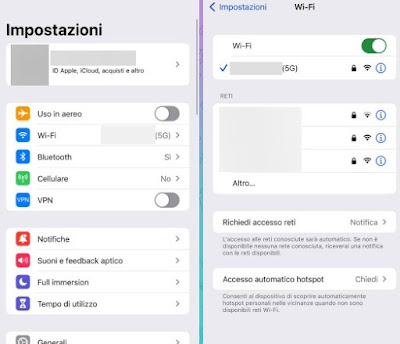
Those who use iPhone must therefore proceed with a clear separation between the 2.4 GHz Wi-Fi network and the 5 GHz Wi-Fi network, even slightly changing the name between the two networks (and keeping the same password). This advice can be applied by acting in the modem Wi-Fi settings or the router we are currently using.
Best apps to analyze and boost Wi-Fi
If the network connection does not improve or we notice frequent disconnections on our Android phone we can try to analyze the network and enhance it with one of the apps below. The result is not guaranteed but the information collected with these apps may prove useful in resolving the major Wi-Fi problems.
1) caught shows all users connected to a particular Wi-Fi network and allows you to check if there is an intruder in the network. The app is also useful in knowing the assigned IP address, MAC address and current connection speed, as well as providing many advanced network analysis tools.
2) WiFi Monitor shows the Wi-Fi signal strength of the network to which we are connected and of nearby networks, in a bar graph. It allows to obtain important information on the nature of the network to which we are connected, so as to be able to solve most of the problems.
3) Those who want a more complete application can install Open Signal Maps which provides, on the map, the place where there are free access points in Wi-Fi, so as to be able to take advantage of new network connections when we are outdoors or away from home. Open Signal Maps is the go-to app to get the coverage map for cell phones and mobile internet in Italy.
4) Find Wi-Fi is an application similar to the previous one and allows you to see on the map the access points to free wireless networks so that you can go near them and connect for free. We had already talked about this app in the article on how find free wireless networks and surf the internet for free.
5) Wi-Fi Fixer is an automatic application to use when Android seems to be having trouble connecting to a network. This free tool was featured in the more general article on solutions if the Wi-Fi on Android does not connect to the internet.
6) WiFi QrCode Password scanner allows you to quickly connect to a Wi-Fi network in a public place, where a QR code is usually provided for connection. It will therefore be sufficient to open the app and frame the code to immediately connect to the desired network.
7) WiFi Analyzer is one of the best android apps for testing and analyze the network signal so you know all the details. The app allows you to measure the signal strength and see on which channel the router is broadcasting (see also the guide for improve the reception of the wifi signal).
8) Similar to Wifi Analyzer it is Wifi Overview 360which provides even more detailed information on the type of network we are connected to, so that we can choose the new channel or frequency on which to transmit.
10) Wifi Manager instead, it is a more convenient connection manager than the default one for setting passwords and network profiles. Thanks to the widget, you can always be informed when you are close to a free network and you can connect with a tap.
Conclusions
With the steps and apps seen in the guide we will be able to view all the Wi-Fi networks available in the immediate vicinity (both on Android and on iPhone) and, in case of problems, we can always intervene with some advanced analysis apps, which offer special information and functions for networks on Android.
To learn more we can read our guide on how automatically manage, enable or disable wifi on Android based on time, position, battery charge and other customizable factors.
In other articles, always referring to the wifi connection we have also seen:
- How to Prank Wireless Network Connection with Android
- How to manage your Android phone from your PC browser
- How to access Windows shared folders, in wifi, from Android
- Wifi network scanner app for Android
Let’s read them all to become real experts in Wi-Fi networks!
