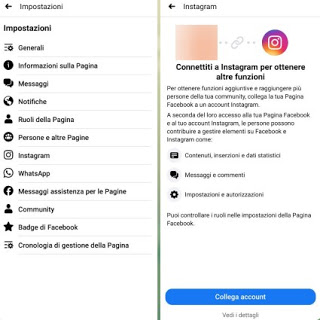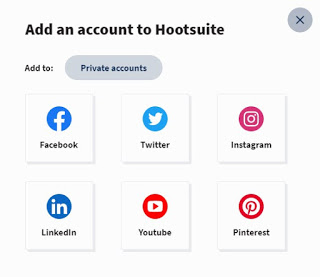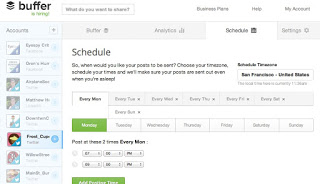READ ALSO -> How to tag on Instagram and check which photos we are in
Share Facebook posts on Instagram
To share a Facebook post on social Instagram we can use the tools included in the social blue (which in fact owns the company Instagram) or use some third-party services able to share a single post on several different social networks (including Facebook and Instagram).
Direct sharing from Facebook
The first method that we recommend you apply to share a Facebook post on Instagram is to associate the company-type Instagram account directly within the Facebook account with which we manage a page, so we can automatically share the posts we create. If this procedure is suitable for your purposes, we open the Facebook app on our smartphone (the app is available for Android and iPhone), press the top right of the menu with the three dashes, open the page we manage or where we are administrators, we press on the menu Other, let’s get into the menu Settings and press on the item Instagram.
Once the page is open, click on Connect account and if necessary enter the login credentials of the Instagram account that we use in corporate mode. Once the account is associated, turn on the PC and go to the Facebook Creator Studio page, from which you can create a new post and choose whether to share only on Facebook or on Facebook and Instagram. To learn more, we refer you to reading our guide How to connect Facebook and Instagram profiles.
Multiple sharing services
The direct method seen in the previous chapter is ideal for those who have a page or company advertised as a page on Facebook and want to share the posts also on the corporate Instagram account. If we don’t have any company and are still looking for a way to share a Facebook post on Instagram, we suggest you use a service like Hootsuite, accessible from the official website.
Once subscribed to the service for free, press the bottom left on the account logo, press the menu Social network e team, press the Private account button at the bottom, and add both the Facebook account and the Instagram account, providing the login credentials and permissions to be able to share posts through the service. Once the social accounts have been added, press the button at the top left Create, click on Publish, we select the two personal accounts added a little while ago and compose the post, so as to be able to publish it simultaneously on Facebook and Instagram. If we want to create the new posts shared on both social networks from mobile we can use the Hootsuite app, available for Android and for iPhone / iPad.
Alternatively, we can share a Facebook post on Instagram using the service offered by Buffer, accessible from the official website.
With this service, we will be able to manage the posts published on Facebook and Instagram from a single interface, with the possibility of analyzing the progress of the posts (with graphics and cards) and planning the publication, so as to be able to professionally manage the sharing affiliate links or products sold by your company. Using the free account we will still have the possibility to use this service to publish a photo on Facebook and Instagram together, also helping us with the dedicated downloadable apps for Android and for iPhone / iPad.
Conclusions
The ones we have shown you above are the only methods we can adopt to share a Facebook post on Instagram; all the tools listed are designed for business users o for those who manage the pages in the name of a company or a commercial activity, but nothing prevents them from using these tools even for personal purposes or to share vacation photos or photos of an important event, also considering that all tools in the guide are offered free of charge (although external services have limitations on the number of posts and features we can access without paying). Unfortunately, Facebook’s direct sharing system only works on Instagram pages and business accounts, as well as requiring a PC to open Creator Studio.
If we want to share a live video on several social networks at the same time, we invite you to read our guide Go live video on Instagram, Facebook and YouTube together; to learn about other useful web tools for sharing a post on multiple social networks, we invite you to continue reading the article Use automatically post to all social networks together.