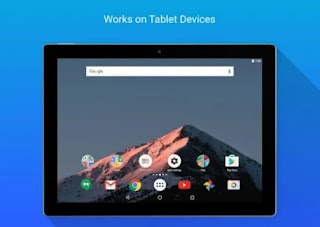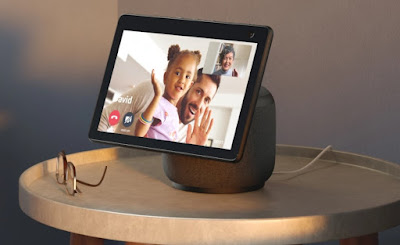 Among the devices that we can use with the Alexa voice assistant, the Echo Show 10 certainly stands out, an advanced speaker with a dedicated monitor that can rotate automatically if we move around the room, so that we can focus attention on the monitor whatever we do. This interesting Alexa speaker with HD monitor costs over € 200 on Amazon, a price considered by many users to be high for what it offers. If we have an old 7 or 8 inch tablet at home we can easily convert it into an Echo Show, spending much less than the € 200 needed to buy the original device.In the following guide we will show you how to turn an old tablet into an Echo Show, by purchasing the accessories necessary to be able to place the tablet in a point of the house and amplify the audio emitted by it, so as to be able to recall Alexa’s voice commands, start calls between Echo or Alexa contacts and start any Android app using only the voice.
Among the devices that we can use with the Alexa voice assistant, the Echo Show 10 certainly stands out, an advanced speaker with a dedicated monitor that can rotate automatically if we move around the room, so that we can focus attention on the monitor whatever we do. This interesting Alexa speaker with HD monitor costs over € 200 on Amazon, a price considered by many users to be high for what it offers. If we have an old 7 or 8 inch tablet at home we can easily convert it into an Echo Show, spending much less than the € 200 needed to buy the original device.In the following guide we will show you how to turn an old tablet into an Echo Show, by purchasing the accessories necessary to be able to place the tablet in a point of the house and amplify the audio emitted by it, so as to be able to recall Alexa’s voice commands, start calls between Echo or Alexa contacts and start any Android app using only the voice.READ ALSO -> Old Android tablet: how to update
If the tablet isn’t up to date it might be a good idea too install LineageOS, the best Android ROM.
Accessories necessary for the transformation
In order to faithfully replicate the operation of Echo Show 10 it is necessary get us some accessories, so you can place the “transformed” tablet in a specific point of the house and use it exactly like any other Echo Show. The accessories to be used are the following:
- Anozer Tablet Holder, Adjustable Desktop Mobile Phone Holder
- UGREEN USB Wall Charger 2 Ports 17W
- Gritin Micro USB Cable, [3 Pezzi:1m,1.5m,2m] Braided Nylon
- Tronsmart T6 Mini Cassa Bluetooth 15W
Once we have everything we need, place the tablet on the adjustable stand, place the Bluetooth speaker behind or near the tablet, we connect the wall socket and use two USB cables to power both the tablet and the Bluetooth speaker. After configuring everything, let’s start the tablet, connect it to the home Wi-Fi network and use the Bluetooth connection to connect it to the speaker seen a little while ago, so as to have a clear and clean sound when we receive the answers from Alexa.
Dedicated launcher
In order to properly customize the new tablet, it is advisable to change the launcher, focusing on a new light and easy-to-configure launcher such as Apex Launcher Classic, available for free from the Google Play Store.
After installing the new launcher let’s open it, remove all unnecessary icons and place a nice one widget meteo, followed by another widget of your choice (news, general information, etc.), and some quick apps to call up with a touch on the screen. If we don’t know which widgets to place on our tablet, we can also read our guide Best Widgets with Weather and Time on Android transparent and customizable.
Activation of Alexa voice commands
Let’s now move on to the most important part of our transformation, namely the activation of Alexa voice commands, to be made to work without having to press on any app. To integrate Alexa’s voice commands, all we have to do is install the app Amazon Alexa, available from the Google Play Store.
After installation we open the app on the tablet, log in with an Amazon account, press down on the menu Other, we press on the menu Settings, let’s open the menu Alexa App Settings, we select the item Alexa Hands-Free Mode and turn on the switch next to the item Without hands. We follow the instructions on the screen and also activate the activation mode with the screen off, so that we can launch the Alexa commands at any time.
After activating this voice our “Personal Echo Show” is ready to be used with the voice commands that we used to use on any Echo, Echo Dot or Echo Show. If we don’t know which voice commands to use on our tablet, we recommend that you read our guides What Alexa can do: the most comfortable use of the voice assistant e Use the Alexa App on Android and iPhone as a virtual assistant.
Conclusions
With the Alexa app installed on the tablet we will be able to replicate virtually all the functions visible on the Amazon Echo Show, without having to spend € 200 for a motorized speaker equipped with a small tablet attached above. Setting up the launcher is very simple to do, as is configuring access to the functionality Drop In and other voice commands. By installing other Alexa-compatible apps on the tablet we will be able to recall them directly with voice commands, so that you can always use the tablet without ever having to touch the screen.
Thanks to the perennial connection to the electricity grid, it is also possible to set the screen always on, set the brightness to maximum and a modern screensaver, like those seen in the guide Ambient mode on Android and choice of screensaver. If, on the other hand, we prefer to keep the screen off, we can always wake up Alexa by saying the words Hey Alexa.
Also on Alexa we advise you to read our guides Control Fire TV with Voice (with Echo, Alexa without remote), How to add Alexa to the modem or router e How to use Alexa to do the shopping list.
If we want to use Alexa even when we are in the car we can continue reading in our in-depth study How to use Alexa or the Google Assistant in the car.