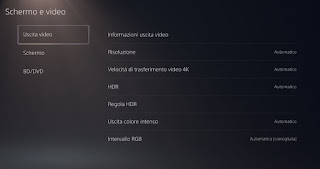Among the specifications of the Sony PlayStation 5 console we find support for 4K UHD resolution and extended color gamut (HDR), available on all games started with the console (even on older PS4 titles). Even if it may seem trivial it is not at all obvious that our TV or Smart TV are compatible with the resolution offered by the console, without forgetting the refresh rate support for such high resolutions and with extended range.In this guide we will therefore show you everything you need for to be able to play immediately on PS5 at the highest possible resolution, also taking into account the presence of HDR and high-speed refresh rate (ie 60FPS).
Among the specifications of the Sony PlayStation 5 console we find support for 4K UHD resolution and extended color gamut (HDR), available on all games started with the console (even on older PS4 titles). Even if it may seem trivial it is not at all obvious that our TV or Smart TV are compatible with the resolution offered by the console, without forgetting the refresh rate support for such high resolutions and with extended range.In this guide we will therefore show you everything you need for to be able to play immediately on PS5 at the highest possible resolution, also taking into account the presence of HDR and high-speed refresh rate (ie 60FPS).READ ALSO -> How is the PS5? analysis and guide of the new Playstation
Play at the highest quality on PS5
If you think that it is enough to connect the console to the TV via HDMI to immediately play at full potential, you are very wrong: we must first of all check if the TV offers support for the technologies used by the console and then check if we are using the right cable. HDMI and the correct console settings. As a reference we will use the 2160p, HDR, 60FPS graphics mode: in a nutshell we have to get a UHD video signal from the PS5, with HDR support and 60FPS frequency, which is the minimum to be able to enjoy the new generation of games.
Choosing the right Smart TV
Not all Smart TVs sold in recent years are ready to manage the 2160p, HDR, 60FPS video signal: this is because the audio / video information distributed via cable takes up a lot of space and therefore requires the right bandwidth via HDMI. In order to play with the graphics mode recommended in the introduction let’s make sure that the Smart TV has at least one HDMI 2.0b port: We check this information in the user manual or by searching for the TV model on Google.
Usually the fastest HDMI port is indicated with a special label: HDMI 2.0b, HDMI Best, HDMI ARC, HDMI 4K@60FPS or similar names. If this port is present on our TV, let’s use it to connect the PS5: only in this way will we be able to unlock HDR and 4K UHD at full speed.
With HDMI 2.0 the bandwidth is sufficient for 2160p, HDR, 60FPS mode, but we will still have to give up something from the point of view of color: in fact the PS5 will start theYUV color range, with more or less evident loss of detail in color (the best compromise is YUV 4: 2: 2, higher than YUV 4: 2: 0). Nothing really shocking or noticeable to inattentive eyes, but on some televisions we can notice some loss of detail that will hardly escape very careful users.
The only way to benefit from the 2160p, HDR, 60FPS graphics mode with full color range (or RGB) is have a TV with an HDMI 2.1 port, currently the only way to take full advantage of the power of the PS5.
If we have a TV with HDMI 1.3, 1.4 or with HDMI 2.0 (without the b), we can only take advantage of UHD mode (HDMI 2.0) or simple FullHD mode (HDMI 1.3 and 1.4), giving up HDR but maintaining 60FPS and full color rendering (RGB). So dream of HDR on older televisions: even if this feature is available in the TV card, it does not necessarily mean that it can be used with the PS5 without making some compromises.
If we want to change TV and focus on a perfectly compatible TV with PS5, we refer you to reading our guide How to choose and buy the best Smart TV.
Choose the right HDMI cable
If the Smart TV needs a fast HDMI port to take advantage of the PS5, it is automatically assumed that not all HDMI cables on the market support the graphics mode indicated in the introduction (2160p, HDR, 60FPS). To be on the safe side, we recommend using the cable included in the PS5 package or alternatively point to HDMI 2.1 cables.
The best HDMI cables suitable for PS5 can be found below:
- 8K 2M HDMI Cable, JSAUX 48 Gbps High Speed HDMI 2.1 Cable (less than 20 €)
- HDMI 2.1 cable, Stouchi 1.8 m HDMI cable, 8K at 60Hz, 4K at 120Hz (less than € 20)
- 8K @ 60Hz 2M HDMI Cable, Snowkids 48 Gbps High Speed Braided HDMI 2.1 Cable (less than 20 €)
- Primewire CSL – 3m – Cavo HDMI 8K – 120Hz DSC – 4K a 240Hz (meno di 20€)
- Ultra HDTV 8K HDMI Cable – 2 Meters, 48 Gbit / s, 4K @ 120Hz (less than 40 €)
To learn more about HDMI cables, we refer you to reading our guide How to choose the right HDMI cable.
Adjust the console settings
With your TV and HDMI cable fixed, it’s time to adjust the graphics mode settings directly from the PS5 console, which also offers a valid tool for analyzing the type of video signal managed by the TV connected. To proceed we turn on the PS5, enter the user account, press the Triangle button on the controller, let’s go to the menu Settings (gear) and finally open the menu Screen and video.
In the section Video output we will find all the settings to adjust the resolution and unlock HDR and 4K UHD on PS5. Basically everything is set to Automatic, but we can force 4K UHD by acting on the menu Resolution, activate or deactivate HDR from the menu of the same name, choose the RGB range to be exploited from the menu of the same name and improve the resolution on older TVs by acting on the parameter 4K video transfer rate.
The PS5 is perfectly capable of activating right away the best settings for your TV, but if we do not trust and want to check with hand which video signal we are using on PS5, we press on the menu Video output information, so you can check the activation of the 2160p, HDR, 60FPS graphics mode and check if there are restrictions on the type of HDMI cable and socket currently being used or if we are using the full or limited color range.
Conclusions
Gone are the days when any TV was good for console gaming! A lot of time you took your favorite console, connected the SCART cable and you could always play to the maximum without too many thoughts. Technology has inevitably progressed and even PS5 has become subject to changes: as we have seen in this guide, it is not at all obvious to unlock HDR and 4K UHD on PS5, given that the type of HDMI socket on the TV, the HDMI cable, comes into play. used and the video settings that we can adjust from the console itself.
To find out more ways to get 4K on TV, we suggest you read our guide How to use 4K on Smart TV. Are we undecided between console or PC gaming? Let’s remove all doubts immediately by reading our guide Better a PC or a PS5 / Xbox Series to play?