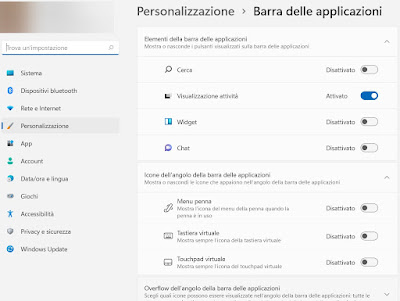To avoid this type of threat the best method is not to use the physical keyboard when we enter login credentials but one of the many virtual keyboards. Let’s find out the best virtual keyboards that we can use on Windows to increase our security.
READ ALSO -> Best combination of programs to protect your computer (free DIY suite)
1) Types of threats to the physical keyboard
Currently, attackers can use various types of keyloggers to capture our login credentials:
- Keylogger software: the simplest, since it acts at the user level in the operating system.
- Keylogger driver: decidedly more dangerous to intercept and block, since it acts at a lower level, in the operating system kernel.
- Keylogger hardware: the most sophisticated, presenting us as USB devices that interpose themselves to the USB socket of the keyboard to intercept physical inputs.
While software keyloggers are fairly easy to thwart (a good antivirus to catch them), detecting and countering keylogger drivers and hardware could be an almost impossible undertaking, as they can act silently and undisturbed even in the cleanest and apparently “infection-free” operating system.
To this we add that the most advanced keyloggers are not limited to capturing physical keyboard inputs, but can also record the screen (screencast) when they detect the opening of an on-screen keyboard, so as to fool the user who thought he could solve the problem with a simple virtual keyboard. In order to defend ourselves well, therefore, we choose a different keyboard every month, so as to avoid that some keylogger can prepare to record the screen without our knowledge.
2) Windows virtual keyboard
The Microsoft operating system already offers a good solution to avoid keyloggers, without having to install other programs. To use a powerful virtual keyboard for any occasion, we open the Start menu and type in the programs search field On-screen keyboard, immediately opening the program that will appear in the list. A convenient on-screen keyboard will open, which we can freely position and which we can use on any site or program.
On Windows 11 the on-screen keyboard can be called up even with a simple click on the virtual keyboard icon, present in the lower right corner. If in the past we have deactivated the icon and want to reactivate it for this occasion, just press the right button on the taskbar, press on Taskbar settings and, in the new window, we activate the switch next to the item Virtual keyboard.
We will see the icon appear in the lower right corner; to use it just click on it and start writing using the mouse.
The inconvenience of this keyboard is to be manageable on a separate window (always in the foreground), so it can be quite uncomfortable to write on the sites, especially if we do not have a monitor large enough to also accommodate the virtual keyboard.
3) Kaspersky Protection
A good on-screen keyboard that we can integrate into Google Chrome and Mozilla Firefox is offered by the manufacturer Kaspersky, which produces one of the best antivirus in circulation and which offers this keyboard within its security extension.
To use this keyboard we download the extension for Google Chrome; if instead we use Mozilla Firefox and Microsoft Edge we can integrate the keyboard by downloading the free Kaspersky antivirus. Once the extensions and the app have been installed, we will see a Kaspersky icon appear at the top right of the browser; we click on it and activate the voice Open on-screen keyboard.
We will thus see the virtual keyboard appear near the chosen browser and we will be able to use it on all sites that require a password to be entered.
4) Neo’s SafeKeys
One of the best virtual keyboards that can withstand an attack by a keylogger programmed to resist even on-screen keyboards (perhaps by recording a video of what we click on these virtual keyboards) is Neo’s SafeKeys, download for free on all computers.
This keyboard can be simple and sparse, in reality it integrates numerous technologies to avoid copy and paste (a method widely used to steal passwords), to avoid being caught by a program capable of capturing the screen and many other tailor-made devices. to avoid password theft by any modern keylogger. Absolutely recommended if we use a public or shared PC!
5) Oxynger KeyShield
Another virtual keyboard for Windows that we can try for free is Oxynger KeyShield, also available for free for PC.
This keyboard has numerous keys and allows you to type using the mouse, so as to avoid the most basic keyloggers. This tool resists the attack of the most advanced keyloggers very well and is also available in a portable version, so you can always carry it with you on a USB stick, so you can use it on any shared PC or a public PC.
6) Mouse Only Keyboard
A very distinctive on-screen keyboard is Mouse Only Keyboard. The characters on this keyboard are placed in columns instead of the classic layout, thus fooling most modern keyloggers. In addition to protecting as you type, it allows you to protect and mask both shared notes (with the ability to empty notes at regular intervals) and protect the screen from capture by advanced keyloggers.
One of the best programs to have a virtual keyboard on a PC, also because of its extreme lightness (less than 100 KB).
7) Anti-Keylogger Virtual Keyboard
Another very effective program in the fight against keyloggers, in particular those that capture the screen when they detect the presence of an on-screen keyboard, is Anti-Keylogger Virtual Keyboard.
As already seen for other similar programs we can keep the virtual keyboard close at hand, so as to use it immediately when required to enter username and password.
8) How to protect yourself on public or shared PCs
If we often use shared computers or public computers we never use the physical keyboard of the computer or the programs present, but let’s rely on a portable browser and a trusted extension, to carry around on a USB stick.
After installing Google Chrome portable we install the Google Input Tools extension which enables, manually or automatically, an on-screen keyboard every time you visit a page where you need to type text. If, for example, you have to access the Email from sites such as Yahoo, Hotmail or Gmail, you can click the button that appears to the right of the address and click the keys on the virtual keyboard. Google Input Tools supports all keyboard layouts in the world, including the Italian one that can be selected by going to the extension options.
If instead we want to use Firefox as a portable browser we can install the extension
Virtual Keyboard supports text fields, password fields and text areas, including the address bar. This keyboard offers all the keys necessary to replace the physical keyboard (including the numeric keypad) and is very effective in countering access to data by keyloggers, who will hardly be able to capture any information about the keys we are actually pressing.
Conclusions
Protecting yourself from keyloggers is vital, as they are the primary tool they come with Facebook passwords stolen and passwords of sensitive sites (such as home banking or online shopping sites).
If you want a practical demonstration of the danger of keyloggers, please read the article on how spy on a PC, showing you how a good handcrafted keylogger doesn’t get caught by antivirus and can do a lot of damage.