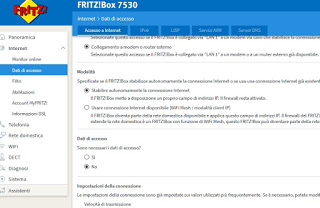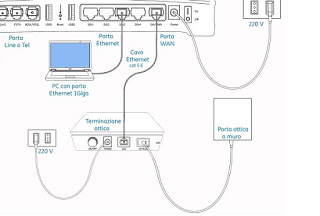Do we have an FTTH connection and want to use a FRITZ! Box modem? Let’s see how

However, if we have an FTTH connection (i.e. fiber in the home), it may be difficult to understand how to connect the FRITZ! Box correctly and navigate by replacing the modem supplied by the operator. We will therefore show you in this guide how to use FRITZ! Box modems on an FTTH fiber optic network, showing you the steps to follow in order to immediately use the new modem in cascade with the old one and how to completely replace the operator’s modem, so as to navigate only with the FRITZ! Box.
How to connect FRITZ! Box to an FTTH network
Currently we can use the FRITZ! Box on the FTTH network in two different ways: by creating a cascade with the operator’s modem (safe and fast choice) or by trying to replace the proprietary modem with the FRITZ! Box, which will become the only modem present in our home. The latter scenario is the best, but may require additional steps depending on the type of fiber optic connection made at home.
Create the cascade between the two modems
If we don’t want to waste a lot of time and we want to work alone without having to contact the operator’s telephone support, it will be enough create the cascade between the two modems and configure both to be able to live together without problems. Obviously from the aesthetic point of view the solution is not very nice, since we will still have two modems in sight, but we can try to hide the operator’s one (maybe in a drawer or in a piece of furniture) and leave only the FRITZ! Box exposed (more nice to show).
First we make the physical connection between the two modems: let’s get an Ethernet cable of the right length and connect the FRITZ! Box and the operator modem using free Ethernet LAN ports on the back of both (for convenience we recommend you connect the door LAN 1 of the proprietary modem at the door LAN 1 the FRITZ! Box; if we use the Fastgate we connect the FRITZ! Box to the port LAN 4 / WAN).
Once this connection is made we access the modem management panel operator and disable Wi-Fi, firewall and NAT by navigating in the settings (where possible), then identify the menu or option called DMZ. After identifying the DMZ menu, insert the IP address inside which the FRITZ! Box responds (if we have to enter the IP manually, go to the section LAN or Network to know which IP has been assigned).
After carrying out these steps we can finally configure the FRITZ! Box: we access its configuration panel via a notebook connected via Ethernet cable (we remind you that the address to access is http://fritz.box or http://192.168.178.1), let’s go to the menu Internet, press on the menu Access data, let’s expand the drop-down menu Internet provider, we select Other Internet provider, put a check in the box Connection to external modem or router, we activate the voice Create Internet connection yourself in the section mode, check the option No in the section Access data then enter the line speed in the fields Downstream is Upstream (to cover all types of FTTH well we advise you to set 1,000,000 kB / s in Downstream is 100,000 kB / s in Upstream).
We press on apply at the bottom of the window to confirm. Now you just have to try surfing the Internet using the FRITZ! Box’s Wi-Fi network or the laptop still connected via Ethernet.
With this configuration we will be able to navigate at the maximum speed allowed by our line without perceiving the slightest slowdown or delay. To learn more about the modems connected in cascade, we recommend you read our guide Connect a new router to the modem without changing the network.
Use only the FRITZ! Box as an FTTH modem
If, on the other hand, we wanted to completely replace the modem supplied by the operator, we must first of all recognize the type of FTTH line that is active in our home. Various types of FTTH connection are currently available:
- SFP connection: the fiber optic wires reach the operator’s modem and the luminous data are converted through a special SFP adapter.
- ONT connection: the optical fiber reaches the optical terminal ONT (which works as an external signal converter), which provides an Ethernet port for connecting the modems.
If we have the first type of connection, we cannot use the FRITZ! Box directly on our network: we recommend that you make the cascade (as seen in the previous chapter) or we can call the operator’s telephone assistance to request the conversion of the optical termination from SFP to ONT. If, on the other hand, we already have an ONT termination, all we have to do is disconnect the operator’s modem and connect the FRITZ! Box to the Ethernet port of the ONT via a network cable.
Make sure to use the LAN 1 port of our FRITZ! Box, so as to automatically obtain the access parameters of our connection. If after connecting to the ONT we are unable to surf the Internet, we access the configuration panel of the FRITZ! Box, go to the menu Internet, we access the menu Access data, let’s expand the drop-down menu Internet provider and select Connection to external modem or router, so that you can immediately navigate with the new modem without any restrictions.
To configure the FRITZ! Box for each individual operator that offers FTTH, we recommend reading the help pages provided by AVM:
- Vodafone
- TIM
- Wind 3
- Fastweb
- Tiscali
Conclusions
Thanks to the new laws on free modems, we can also use the FRITZ! Box on FTTH connections, which until some time ago were supplied with very closed and difficult to replace devices. If we are impractical users, we advise you to immediately create the cascade and therefore keep the two modems; if we love the order, we can easily replace the operator’s modem and use only the FRITZ! Box.
If we want to get an FTTH connection at home, we invite you to read our guides Best Optical Fiber: check coverage and offers is App to check fiber optic coverage.
If we want to use other types of modems instead of the FRITZ! Box, we can choose them from our guide Best Modem to buy (fiber, dual band, wireless AC).