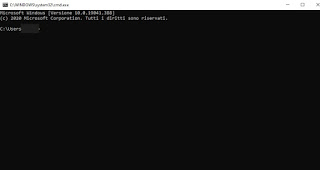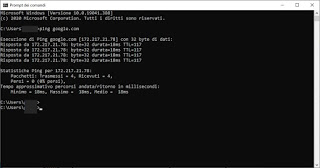Guide to the IPCONFIG command, useful for resetting the network and checking the internet connection parameters
Before going to the various call centers and wasting a lot of time and patience with the telephone operators we can try to restore the connection yourself, following these very simple instructions on the ipconfig command.
READ ALSO: Most useful Netsh network commands on Windows
How to start the command prompt
First of all we need to find out how open the command prompt, a program that, if we are a beginner, we have probably never opened! To open it let's go to the menu Start at the bottom left and type immediately cmd, so you can open the command prompt; alternatively we can open it by pressing WIN + R on the keyboard and typing cmd in the window Run.
When a fearsome black window appears with a white flashing cursor, you shouldn't be frightened; it is just a window from which to launch handwritten commands with the keyboard.
If we need administrator permissions to launch some special commands, open the Start menu, search for Command Prompt, right-click on the program name and finally click on Run as administrator.
To learn how to use this powerful tool (in addition to the ipconfig command that we will show you below), we recommend that you also read the Guide to Dos Command Prompt on Windows.
How to test the Internet connection
Before proceeding with the ipconfig commands we can use the command prompt for check the internet connection, so as to know immediately if the problem is limited to the computer or the line. To test the connection just write the command:
ping google.com
in this way we will get various answers from the Google server, clear proof that the connection is working normally; if instead there is some problem one or all the packages will be rejected, failing the test.
If we know the gateway IP (ie the modem or router used for the connection) we can ping it too, so as to check if the connection problem is related to our line; for example if our modem has the address 192.168.1.1 we can open the command prompt and type
ping 192.168.1.1
If Google does not respond but the server does, it means that you are connected to the modem and any internet problems depend on the network provider.
If the gateway does not respond, we have problems with the local connection or with the Wi-Fi connection: if we use the 2.4GHz network probably it is full of interference and we need to fix it, as seen in our guide How to avoid wifi interference from neighbors' networks.
If, on the other hand, we are connected via an Ethernet cable, we must try to change the cable or use another LAN port on the modem, so as to see if the gateway is reachable via ping; if the gateway still does not respond, check the network settings as seen in DHCP Guide: Assign IP Manually or Leave IP Automatic?
How to use the ipconfig command
To try this command immediately, type:
ipconfig / all
and we press immediately Enter on the keyboard, so as to read all the main network parameters of the computer: IP address, Subnet Mask, Mac Address, Gateway, DHCP Server, DNS and other details regarding the network and the devices to connect with.
The IP address is basically the identifier that is automatically assigned by the DHCP server to the computer when you go on the internet or connect to an internal computer network.
If the gateway or the DHCP server does not respond we write in the prompt:
ipconfig / all
If we get an IP address like 0.0.0.0, it means that the fault is definitely the network provider (Fastweb, telecom and so on), unless you have a broken router / modem.
This lack of connectivity is indicated on the desktop, near the clock, with a warning of limited or no connectivity and a yellow exclamation point.
Before running for help, however, you can try reset the network by yourself using commands:
ipconfig / release
ipconfig / renew
these commands which are used to ask the server to release a new automatic private IP address, more than enough to solve most problems with the Internet connection. The responses to these commands immediately indicate whether they were successful or not.
If the internet still doesn't work, we can run the command:
ipconfig / flushdns
this command is very useful for clearing the contents of the DNS client cache; in this way any wrong DNS associations are deleted, which is nothing more than the internet address book where websites are associated with their names.
Likewise the command:
ipconfig / registerdns
it is used to re-register DNS names so that the Internet line works again.
Conclusions
These are the basic operations we can use to check your network connection and are also the first things a computer technician learns to solve customer problems.
In addition to the ipconfig command you can use other methods, already explained in detail, to restore the internet connection if the pc does not connect.
On Windows 10 we can also find PowerShell, another powerful terminal tool analyzed in our guide Difference between Powershell and Windows Command Prompt.
If we continue not to surf the Internet despite all the attempts made, it is worthwhile to take a look at our in-depth analysis Not connected or no internet connection: how to fix on PC.