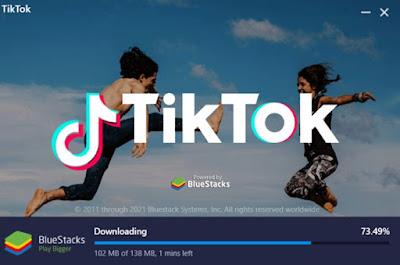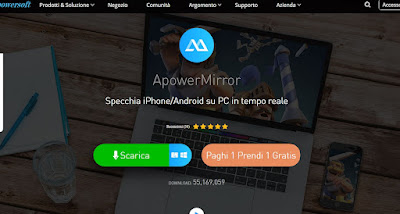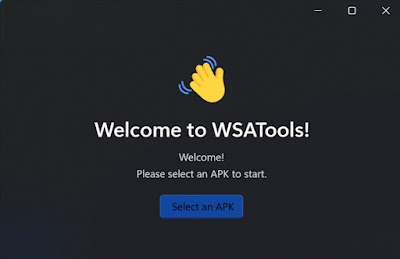TikTok has now become the most used app by young and very young people, thanks to its mix of funny videos, viral videos and tips that adapt to our tastes and the videos we have already seen in the past, so as to create a real one “addiction” to new viral videos.Although it is possible to see TikTok videos and search for them via the official site, by logging in with a registered account, the app was created to be used only on phones, but with some simple tricks we can also use it on our computer, emulating the app available on Android and logging in with the same account that we also use on the smartphone.
TikTok has now become the most used app by young and very young people, thanks to its mix of funny videos, viral videos and tips that adapt to our tastes and the videos we have already seen in the past, so as to create a real one “addiction” to new viral videos.Although it is possible to see TikTok videos and search for them via the official site, by logging in with a registered account, the app was created to be used only on phones, but with some simple tricks we can also use it on our computer, emulating the app available on Android and logging in with the same account that we also use on the smartphone.Obviously
In the guide that follows we will show you in fact how to use TikTok on PC using the best tools to emulate the Android app or to view the phone screen even on the computer monitor, so you can choose the best method for the type of PC you are using each time.
READ ALSO -> How to get started on TikTok, the funny video app
Using TikTok on PC with BlueStacks
The simplest and most immediate way to use TikTok on a PC involves using the program BlueStacks, free.
After installing BlueStacks on our computer, let’s start it, press the program search bar and search for the app TikTok optimized for use inside the emulator, so that it can be downloaded to the emulator. Alternatively, we can also open the Google Play Store app directly, log in with the Google account and search for the TikTok app directly from the store. After opening the TikTok app we log in as if we were from a personal phone, so as to view the videos shared by our contacts and enjoy the funny videos on the computer monitor.
If we have problems viewing TikTok videos or contents through the BlueStacks emulator, press the gear icon or menu Settings, let’s open the menu Engine and we activate OpenGL as graphics mode, making sure to allocate at least 1500 MB of RAM for the emulator to work (minimum amount required to run TikTok correctly on any phone).
BlueStacks is definitely the best Android emulator for Windows and is perfect for running TikTok; if we have problems with this program we invite you to read our guide to best android emulators for windows, so you can try TikTok on other effective emulators.
Using TikTok on PC with ApowerMirror
Another way to use TikTok on a PC involves installing the program ApowerMirror, downloadable for free from the official website.
By installing this program we will be able to use various Android applications on PC, among which TikTok, Facebook, Messenger and WhatsApp stand out. After installing the program on your computer let’s go to our phone, let’s turn on USB debugging, download the accompanying app for Android, open it and connect the phone with the USB cable to the computer, so that we can authorize USB debugging, by activating the tick Always allow from this computer and pressing on OK.
On the next screen, a warning window will appear on screen capture: put the check mark on Do not show again and press on Start now. If we have done everything correctly we will see the screen of our Android phone projected on the computer, so that we can also use TikTok on the PC.
If we want to project the screen without using the USB cable, all we have to do is open the ApowerMirror app on the phone, press the M-shaped icon, wait for the network scan (we will have to leave the PC program open in the foreground) and , as soon as the name of the app installed on the PC appears, we confirm on it to start the projection of the screen.
To discover other apps capable of projecting the screen, please read our guide on how to see android screen on pc.
Using TikTok on PC with WSATools
On Windows 11 we can also install Android apps, using APK files for installation. To use TikTok on PC with this method we download the TikTok APK from APKMirror site, we install on our PC the tool ADB e Windows Subsystem for Android (obtainable through Windows Insider Program) and finally download the app WSATools, available for download from the Microsoft Store.
After installing WSATools on our computer let’s start it from the Start menu, press the key Select an APK, select the TikTok APK file downloaded earlier and wait for the installation to finish. Now we will be able to use TikTok as if it were a native PC app, but only if we have Windows 11 installed as an operating system.
To learn more we can read our guides on how activate Android apps in Windows 11 e how to download and install windows 11.
Conclusions
With the methods seen in this guide we will finally be able to use TikTok on PC as if we were on a normal mobile phone. The best method is definitely BlueStacks, which emulates the operation of Android and allows you to have TikTok in a few simple steps, but we can also use phone mirroring or direct installation of APKs on Windows 11 as an alternative method.
To see only TikTok videos is enough
If we want to become true TikTok experts, we recommend that you also read our guide how to edit a video on TikTok, so as to discover all the secrets to upload viral videos on the famous platform.
READ ALSO: TikTok Music Charts where to find the most danced and used songs in videos