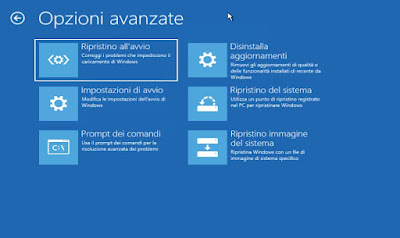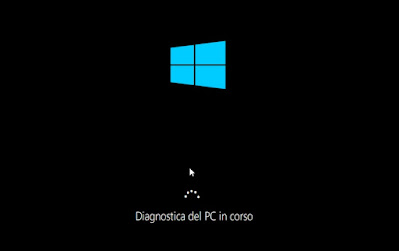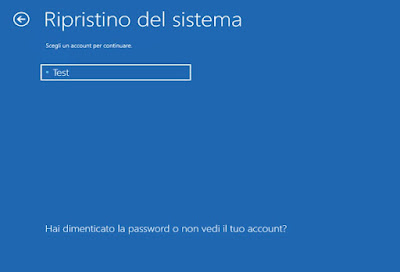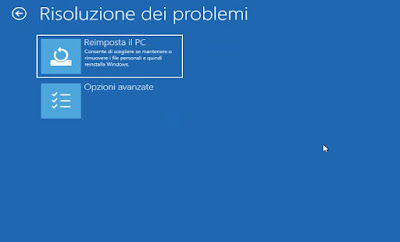One of the nightmares for those who have had the first truly commercial Windows (Windows 98 onwards) is undoubtedly the update: now the system works and goes perfectly, but will it be like this after the update? In the mists of time, the legends about PCs that no longer start up after a simple update are lost, making it even necessary to have a complete formatting to be able to get back up and running! Fortunately, with Windows 10 things are very different: updates are tested for a long time, are released with well-timed monthly patches and road accidents are very rare.
This does not mean that an error cannot happen even nowadays: if we are among the unlucky users with the PC locked after an update or that does not go off in the update screen, in this guide we will show you all the steps to be taken to be able to get back up and running immediately without having to proceed with a dangerous formatting of the disk (now outdated, also given the new methods available on Windows).
READ ALSO -> Solutions if Windows does not shut down and the computer does not shut down properly
Forced restart
If our computer is stopped on the screen “Windows preparation does not turn off the computer“for more than an hour, it means that there is something wrong with the update procedure. In this case, in spite of the advice provided by the computer itself, we press the restart button on the fixed PC or hold it down for a few according to the power button, so as to obtain the forced restart or shutdown.
At the next system boot, if the problem was temporary, we will see the same screen again and will probably finish the process (hopefully within half an hour!). If the update screen is still frozen, we wait at least an hour to exclude any heavy updates: if the system is still blocked, we can continue with one of the other suggestions in the guide.
Remove stuck update
If the PC does not want to start properly because of a defective update, we forcibly restart the system three times in a rowusing the same techniques seen in the previous chapter: doing so will start the emergency recovery console, with which you can remove this pending update.
In the window that will appear, press the button Advanced optionswe press on Troubleshootingthen up again Advanced options and finally on Command Promptto open a prompt window.
At the prompt we type the following command:
dism /image:C:\ /cleanup-image /revertpendingactions
We press on Enter or Enter on the keyboard to confirm. The system will remove any pending updates, so you can reboot your system right away with no more lock screens. To exit the console, go back to the first screen and press on Go on.
When the system starts, Windows will probably ask you to install the update again: for the moment we can avoid installing it blocking Windows updatesalthough this procedure is not recommended (since Windows will update sooner or later anyway).
Startup Repair
For computers stuck at startup, Microsoft has come up with an automatic recovery option, which can work even if there is a crash caused by an update. To proceed with the startup restore, open the recovery console (as seen in the previous chapter), press on Troubleshootingthen on Advanced options and finally on Startup Repair.
Immediately after clicking on the item, the Windows diagnostic tool will start: in this phase we do not have to do anything, except wait for the restoration of the settings necessary for the correct start of the operating system (it could take up to an hour). After a few minutes of recovery attempts, the system will restart and it will be possible to access it again, without any blocking.
System Restore
If we have had the foresight to activate the system restore before the crash, we can immediately solve all our problems by returning to a known working Windows configuration. System restore often creates an image before the update, otherwise we will have to use one of the restore points we created.
To proceed we forcibly restart the PC three consecutive times, press on Advanced optionsthen on Troubleshootingwe select again Advanced options and click on System recovery.
In the new screen, press the account on the PC, enter the password if necessary and, in the recovery tool window, choose the restore point to use. In a few minutes your PC will be up and running again, with no crashes on startup.
Full recovery of Windows 10
If the procedures indicated so far are not successful and the system is still locked, there is no other choice but to try to restore Windows, keeping your personal files. To proceed in this sense we start the recovery console again (with three forced restarts), press again on Troubleshooting and this time we click on Reset your PC.
After pressing on Reset your PC we choose Keep personal files, then we confirm the restore operation. In the latest versions of Windows 10, you are also asked whether to download the updated version of Windows 10 via the cloud: we also confirm this opportunity, so you can have the system updated without having to download other updates.
On the Windows 10 recovery procedure we can also read ours dedicated guide; we remind you that on Windows it is possible to run the restore via system imageall valid procedures and alternatives to recovery seen above.
Conclusions
Updates on Windows have in fact become mandatory and there is nothing worse than seeing the system blocked due to a faulty update or not 100% compatible with our hardware. Fortunately, there is no shortage of tools to get back into operation immediately: the quickest is system restorebut only if we have already activated this function before the block.
Alternatively we can always try the command to delete the pending update, the startup restore and, as a last resort, the total Windows restore, which will delete everything but personal files.
On laptops you can also use the dedicated restore or use a boot CD or Rescue Diskin order to attempt repair of the boot sector or system.