How to import messages and contacts into Gmail and use multiple inboxes to manage multiple accounts
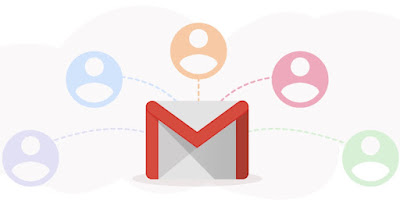 Most people have several email addresses, all of which can be managed online by opening their respective website or downloading the right app on your phone.
Most people have several email addresses, all of which can be managed online by opening their respective website or downloading the right app on your phone.Instead of opening all the email sites and downloading the dedicated apps we can use Gmail to manage all your mail accountsso you have one place to read your emails and where answer the mail using your business account address, personal address, or sub-address from time to time.
In the following guide we will show you how to manage other Email accounts in Gmailshowing you how to add accounts from PC and smartphone, how to automatically import emails already in your email account and how to reply with one of the added accounts.
READ ALSO -> Pass the Libero or Virgilio Mail to Gmail by forwarding the mail
1) Manage other accounts in Gmail from PC
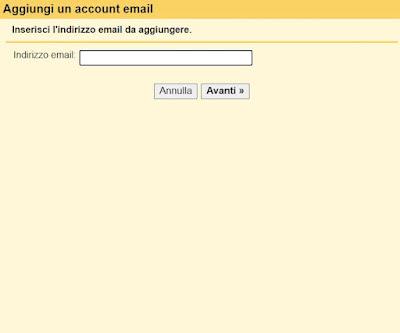
In the new window that will open, add the email address to import, provide the password and confirm to start importing old messages and contacts; after adding all the new messages that will arrive in the accounts will be visible in Gmail, without having to open the dedicated page.
The service supports Yahoo! Mail and Microsoft/Outlook accountsas well as offering extensive support for any business email service equipped with IMAP server with secure connection.
Addresses added to your Gmail account will also be visible next to the entry “Send message as”from which it is possible to choose with which account to reply to the emails received (although this choice can also be made while writing the message, by changing the field And).
If we have to manually add connection parameters to mail servers we suggest you read our article on how to add third party mail via parameters.
2) Manage other accounts in Gmail from your phone
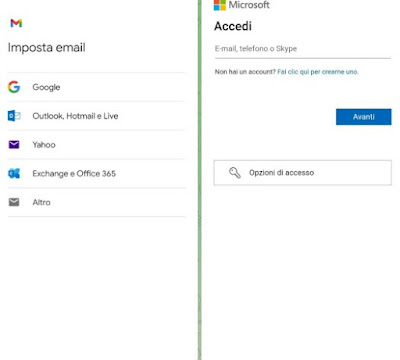
From the Android phone we can add mail by pressing on the app Gmailby pressing on the hamburger-shaped menu at the top left, by pressing on Settings and selecting Add accounts; in the new window, click on the provider we want to add to the app and enter the email address and password to finish importing messages, as well as being able to receive and manage email directly within the app.
On iPhone the procedure is different, since the account will be added directly to the operating system; to proceed we open the app Settingsclick on Mailthen up Account and then on Add account to add the e-mail address to be managed directly from the app. On the Gmail app we will see all the Google accounts added to the phone, so that we can manage them in a single app.
Even from the mobile app we can choose which email address to use for replies, choosing the address in the field And.
3) Organize emails from other accounts
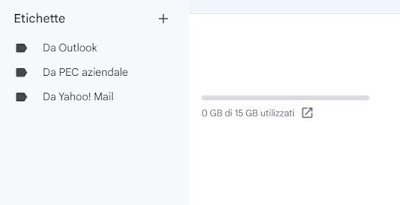
After adding the accounts, open the Gmail site again, press the icon on the left side + (account to section Labels) and create the labels based on the name of the accounts they come from.
With the new labels created, type the email address of the added account (or alternatively the address of a contact present only in the added account) at the top of the search bar, press the icon in the shape of three lines ( to the right of the search bar) and press on create a filter.
In the new window, tick the item Apply the labelwe choose the right label, we activate the voice Apply the filter to matching conversations and finally press on create filter to create the filter.
From now on all the emails of that precise mail account will be filtered with the label: they can be read quickly by opening the right label. To learn more, we can read our guide.
Conclusions
Using the tricks seen in this guide we will only use Gmail to handle all of our emailwithout having to use dedicated clients, without having to download 10 mail apps on your phone and without having to open 100 email sites on your browser.
Gmail’s label system is perfect for filtering emails received from other email accounts, so you can access them immediately directly from the interface.
To learn more we can read our guides on how to create contact groups in gmail come on how to get access to two gmail accounts at the same time.
