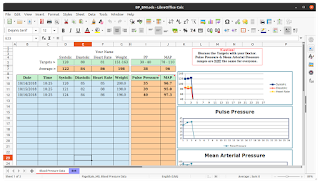Calc is the best alternative to Microsoft Excel which is part of LibreOffice, an excellent productivity tool, born following the acquisition of Sun Microsystem from Oracle and the related split with the developer community.
Calc is the best alternative to Microsoft Excel which is part of LibreOffice, an excellent productivity tool, born following the acquisition of Sun Microsystem from Oracle and the related split with the developer community.LibreOffice Calc is distributed under license open source and is compatible with Windows, Linus e Mac OS. Inexperienced users will find Calc very intuitive and easy to learn, while professional users and anyone who does complex calculations will appreciate its wide range of advanced features.
Calc offers some wizards that allow you to choose and use a full set of advanced functions within spreadsheets. It is also possible to download archetype from the model repository of LibreOffice, which provides ready-made solutions. Now, as not everyone knows what it can do Calc, we decided to talk about some of the features that set it apart from Excel.
READ ALSO: How to use Excel Formulas and Functions
Features of LibreOffice Calc
The features described below have been around in the app for some time, but not everyone has likely heard of them before.
The characteristics of LibreOffice Calc I’m:
-
- the language BASIC of OpenOffice is used for macro programming: anyone interested in doing some macro programming with LibreOffice Calc has no reason to worry as it is also supported by this tool. However, the tool works with the BASIC language of OpenOffice instead of with Visual Basic for Applications (VBA) of Microsoft.
As both languages are part of the family BASIC, you shouldn’t have much trouble switching between VBA and OpenOffice Basic, and that’s certainly great news for anyone looking to make the switch. However, there are some differences between the two languages which we will not discuss here because they are too many and deserve a separate study.
-
- The drag and drop feature is better implemented in Calc; in fact, to use this function, just drag and drop and that’s it. Unlike Excel, where you need to click on the border of the chosen cells when the cursor changes to a hand.
- Pressing the Delete key gives you more options: to remove cells in Microsoft Excel, you must press the key Canc on the keyboard, and usually when the key is pressed everything disappears.
But that’s not the case with LibreOffice Calc; in fact, when you click the button Canc, LibreOffice Calc gives you the ability to select only what you want to delete. We find this to be a very useful feature because it makes it quite difficult for users to delete cells by mistake.
-
- insert PDF as a document: one of the things you can’t do in Microsoft Office is to add a document PDF as the picture. In LibreOffice it is possible and this tool allows you to easily import spreadsheet documents Apple Numbers.
In addition, users have the option to compare two documents side by side and export documents Calc comes to XHTML. Wanting to then rotate an entire chart, too LibreOffice Calc makes it possible. Not to mention that if you want to view a clone of your spreadsheet in another window, Calc is the best tool to do this.
-
- Collaboration with colleagues: Calc has multi-user support that allows you to share your spreadsheets with other users. This way, team members can work simultaneously on the same document to enter their data.
Finally, the owner of the spreadsheet will be able to integrate the new data with a few clicks. This feature allows you to avoid conflicts when editing.
-
- Compatibility with Excel: In addition to saving spreadsheets in their native format OpenDocument Format (.ods), Calc allows you to open spreadsheets Microsoft Excel and to save the work in Excel for sending to users Microsoft.
If you only need to make the data readable, but on different devices and platforms, you can export the file to Portable Document Format (.pdf). Calc is also capable of reading files .xlsx created with Microsoft Office 2007 per Windows O Microsoft Office 2008 per Mac OS X.
Main tools of LibreOffice Calc
The main tools of LibreOffice Calc I’m:
a) Styles: the instrument Styles makes it easy to apply various cell formatting options, including free rotation of content, templates, backgrounds, borders, and more. The user can become a spreadsheet expert himself with templates with built-in functions that allow you to focus on the work at hand.
b) Manager: the instrument Manager scenarios allow hypothesis analyzes at the click of a button; for example, you can apply this function to business management.
c) Solver: allows you to solve problems related to optimization with great simplicity, for example by finding an optimal value of a particular cell, calculated based on constraints provided in other cells.
All LibreOffice Calc functions
LibreOffice Calc provides its users with various functions, such as:
a) Calculation hypothesis: a very interesting function is the one that allows you to immediately view the results of changes made to one of the factors in calculations made up of several factors. For example, it is possible to calculate how, by changing the duration of a mortgage, interest rates or the number of payments also change. Furthermore, larger tables can be managed using predefined scenarios.
b) Database functions: with spreadsheets you can better organize, archive, and filter your data. Calc, allows, in fact, to drag and drop tables from a database, as well as to use a spreadsheet as a data source to make series prints LibreOffice Writer.
c) Structuring data: with Calc, you can reorganize your spreadsheet in a few clicks to show/hide certain data areas, format some areas based on particular conditions, or quickly calculate subtotals and totals.
d) Dynamic charts: LibreOffice Calc allows you to present spreadsheet data in dynamic graphs, which are automatically updated whenever the entered data is changed.
Conclusions
As stated at the beginning of the article LibreOffice Calc is the best alternative to Microsoft Excel (and also the best way to get Excel for free) and, while perhaps not at the same level in terms of general functionality, Calc, however, remains a rather powerful tool that is easy to use for less experienced users but with advanced features also suitable for professionals.
You can get free Calc with all its functions, for personal or professional and even commercial use, without limitations and without additional paid packages, by downloading the LibreOffice suite.
READ ALSO: Excel formulas for counting numbers and cells (COUNT and SUM)