How to use the CPU at full power on your Windows PC and optimize program performance even with a balanced energy plan
 The CPU in a Windows computer doesn’t always run at full power: its frequency varies according to the load of programs and processes active at a given moment and the power required by a specific program.
The CPU in a Windows computer doesn’t always run at full power: its frequency varies according to the load of programs and processes active at a given moment and the power required by a specific program.This allows the PC to save energy when there is no need to have a full power computer and to better distribute resources among the various applications.
If we want the CPU to be more “reactive” and use the maximum frequency and power more often (at the expense of energy saving) in the following guide we will show you how to maximize CPU power at any timeso as to always have a fast computer.
READ ALSO -> No more Windows and CPU slowdowns at 100%
1) Enable maximum performance on Windows 11
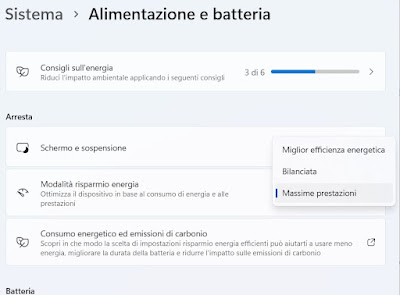
From now on, Windows will tend to raise the CPU frequency at every useful opportunity, freeing up all the system power even when the load is not high. If we are using a laptop, let’s avoid leaving it active for too long, using the voice Balanced when we are using the built-in battery.
2) Enable maximum performance on Windows 10

The effect is the same seen on Windows 11: the CPU frequency will be higher and all the power of the processor will be exploited, as also seen in our guide on how adjust power throttling in windows 10.
3) Enable maximum performance from the Control Panel
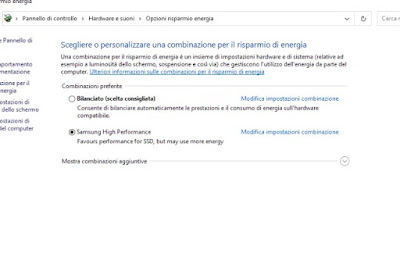
To proceed, just take us on the path Control Panel -> Hardware and Sound -> Power Options and select the profile High performance to get an incredible performance increase.
As a further modification we can also go to the menu Change plan settingspress on Change advanced power settingsscroll through the list and expand where it says “Processor power saving“. From here let’s make sure to set, next to the entries Minimum level e Maximum levelthe value 100% and turn the system cooling policy on Active.
4) Turn off Windows 11 efficiency mode
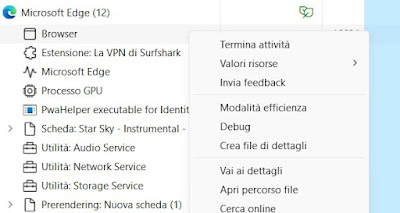
After opening Activity management right click on the process or program to be maximized, expand any sub-processes, identify the main process, right click on it and remove the check mark on Efficiency modeso as to provide the maximum power of our CPU without any active energy savings.
In this regard we can also read the article on how raise the priority of processes to increase CPU performance.
5) Use programs for gaming
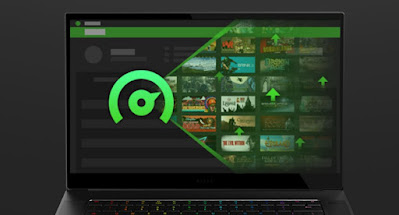
After starting it, just press on Optimize to immediately exploit the maximum power of the processor; alternatively we can use the program interface for add games or programs on your PC that we want to make the most of the available resources.
About this type of programs we can read our article about how to increase speed and performance of pc games.
Conclusions
Using the CPU to the maximum will increase electricity consumption and decrease battery life on notebooks but, if we are using a desktop PC or use the laptop always connected to the power outlet, it is worth taking advantage of all the power of the processor right from the startusing minimum power savings and pushing the processor frequency to the limit set by the manufacturer.
In order to take advantage of other processor power we will necessarily have to overclock, as seen in our guides on how to overclock CPU processor and video card come on how to unlock the speed of an intel cpu the easy way.
