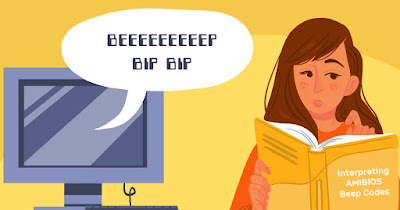
Does the computer start emitting incomprehensible sounds and beeps? These sounds can be a symptom of a problem with the computer hardware or with the Windows operating system and can be very frustrating, as they often recur over time and can be so loud that they scare us or make us look bad in public. .
In the guide that follows we will show you how to eliminate Windows beeps and beepsfollowing simple procedures that any computer user can apply to eliminate the most annoying and difficult to bear sounds.
READ ALSO -> Edit Windows sounds with more beautiful sound effects
Turn off the keyboard sounds
Among the sounds that can be annoying we find those associated with sticky keysan accessibility function that can present itself with an annoying beep every time we press the key 5 times Shift. To disable this Windows beep, open the Start menu, open the app Settingslet’s get to the menu Accessibilitylet’s open the menu Keyboardclick on Sticky keys and deactivate on the switch next to the item Hotkeys for Sticky Keys.
Always from the path Settings -> Accessibility -> Keyboard we can turn off other keyboard sounds by turning off the switch next to the voice Acoustic signals.
READ ALSO: Turn keyboard sounds on or off on Windows
Interpret the BIOS sounds
If the sounds and beeps are heard when the computer starts, the problem is with the BIOS / UEFI of the motherboard, which wants to “tell us” something is wrong. Sounds and beeps of this type can be very difficult to interpret, as each motherboard may have its own sequence of beeps. In general, we can interpret the meaning of the beeps when the PC starts up following the diagram below:
- Repeated beep: insufficient electricity.
- 1 long beep: Memory error or self-test successful (AMI BIOS).
- 1 long beep, 2 short beeps: problems with the video card.
- 1 long beep, 1 short beep: motherboard failure.
- 5 short beeps: problem with the processor.
In these cases it is always advisable to read the motherboard manualtrying to solve the problem indicated by the beep sequence or by executing a reset del BIOS UEFI.
To learn more we can read our guide to signs that the computer is about to break or crash.
Disable antivirus sounds
If we use a third-party antivirus, it is possible to hear a warning sound or a beep every time the antivirus finds a malware, so that we can intervene or check the infection warning window.
These sounds can be turned off directly in the antivirus settings by looking in the menu Notifications o Graphic interface and turning off the sounds for each detection, even if it is not convenient to do so. It would certainly be better to eliminate the cause of the beep, which is the malware detected.
To learn more we can read our guide on how configure the antivirus not to slow down your PC during scans and checks.
Disconnect connected peripherals
Did the beep or beep appear after connecting a new peripheral to the computer? The problem is of a hardware nature but we cannot understand where it comes from? In this case we disconnect everything superfluous and leave only the monitor, keyboard and mouse connected to the PC, trying a start without any additional peripherals.
If the computer does not emit any suspicious beeps, reconnect the previously disconnected devices one at a time, so as to find the culprit of the suspicious sound or beep when the computer starts. The device that makes the PC emit sound can still be recovered by doing a driver updateso that you can resolve incompatibility issues with Windows.
Boot clean
The annoying beep problem appeared for fault of some program or process running in the background? In this specific case we can perform a clean boot of Windows, so that we can start the system without any suspicious programs capable of emitting annoying sounds.
To proceed we open the Start menu, type msconfiglet’s go to the card Generalwe press on Diagnostic startup, press OK and restart the computer when prompted. If the annoying sounds or beeps disappear we must manually proceed to identify the service or program at the auto start that generates the sound.
Let’s restore normal startup (taking us to the same menu seen above and selecting this time Normal startup), press the right button on the Start menu and start the menu Activity management. In the new window we click on More details (if present), let’s go to the tab Start and deactivate all the items present by right-clicking on them and pressing on the item Disable. Now let’s restart the PC and activate the startup entries one at a time to identify the program that is making sounds.
To selectively disable Windows services, open the Start menu, type msconfiglet’s go to the card Serviceswe check the item Hide all Microsoft services, we disable all third-party processes present (leaving only the third-party antivirus). When restarting, we activate the processes one at a time, so as to discover who is responsible for the beeps.
Conclusions
The beeps and beeps of computers can be very annoying, but they always have a meaning that should not be underestimated. It is therefore better to interpret their origin well and try to understand how they can be deactivated while we are working or while we are working. In the case of BIOS / UEFI sounds we will have to pay close attention to the sounds, as they often identify a serious hardware problem.
To learn more we can read our guides on how to silence PC noises and sounds and and on how to solve problems with a PC on but on which nothing can be seen.
