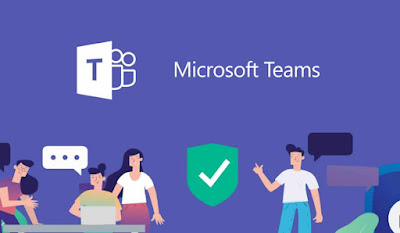 With Microsoft Teams, the Redmond-based company provides an important tool for work groups and for organizing corporate video calls, with all the power of Microsoft and integration with other services offered by the company (first of all Office, also in the online version.
With Microsoft Teams, the Redmond-based company provides an important tool for work groups and for organizing corporate video calls, with all the power of Microsoft and integration with other services offered by the company (first of all Office, also in the online version.In the following guide we will show you how to use Microsoft Teams for free for PC, Mac and smartphone, so as to have a valid alternative to ZOOM or Google Meet to create videoconferences with a decidedly high quality (also thanks to the ten-year experience gained by Microsoft with Skype).
READ ALSO: How to use Microsoft Teams to organize work remotely
Microsoft Teams features
Microsoft Teams it presents itself as a valid tool for making videoconferences in the workplace and as a platform for remote lessons. The main features of Microsoft Teams They are the following:
- Online meetings with calls and videos for up to 100 attendees (extended to 300 attendees to help businesses and schools in CODIV-19 times).
- Maximum meeting duration 60 minutes (extended up to 30 hours to help companies and schools in CODIV-19 times).
- Screen sharing of administrator or enabled users
- Custom wallpapers to protect the privacy of each user
- Unlimited searches and chat messages in Teams
- Chat attachments up to 2GB
- 10 GB of storage space for the whole team
- Real-time collaboration in Office Online apps (web versions of Word, Excel and PowerPoint)
- Microsoft Teams encryption of inactive and in-transit data
These features make Microsoft Teams one of the best tools for working remotely and for organizing high-level corporate video calls. The free tools are also sufficient for distance learning (DAD), also thanks to the integrated file sharing and access to the web versions of Office (free for all).
How to use Microsoft Teams
To use Microsoft Teams all we need to do is have a Microsoft account, which can be registered for free from the official website. Once the site is open, click on Create a Microsoft account, we press on the item Create a new email address, choose the new address and confirm where necessary to finish the account creation.
Once we have obtained the Microsoft account, we open a browser on our PC or Mac (Microsoft Edge, Google Chrome or Safari) and open the Microsoft Teams login site.
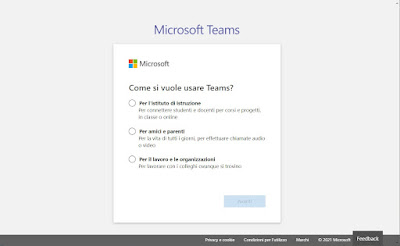
The choice is very important, as only private companies and groups of friends can use Teams for free (schools, public and government companies cannot use Teams without a license); when in doubt we always select the item For friends and family, so you always have access to the free version.
After gaining access we will find ourselves in front of the Microsoft Teams home, similar to the one shown below.
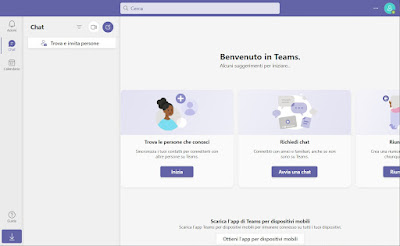
When we invite new friends or colleagues we will get an invitation link, to share in chat or via email: by clicking on the link, other users will be able to access Teams with their Microsoft accounts. The admin (the one who created the group on Teams) can also decide the permissions of each user, so as to prevent someone from inviting unwanted people or from performing harmful actions for the group (banning someone or starting an unwanted video call).
If we want to connect also from mobile, just download thefree Microsoft Teams app, available for Android and for iPhone / iPad.
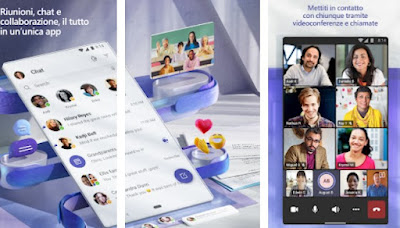
Microsoft Teams subscriptions
If we use Microsoft Teams in a business environment it can be very useful to evaluate the Teams subscriptions, which allow you to access all Microsoft 365 functions and expand the functionality related to administration and Office tools.
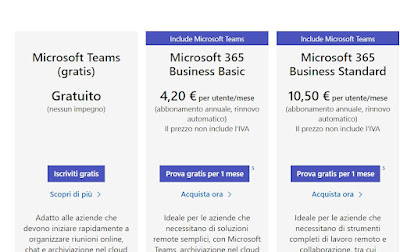
Conclusions
Microsoft Teams can be a great alternative to ZOOM for video conferencing, since it works well, the quality of calls and video calls is very high (Skype style), adding new users is really very simple and the platform also works well on smartphones and tablets. The free version has very specific limits, but to fight the COVID-19 pandemic the limits are extended for now, so that Teams can be used as a total video call service.
Obviously to use Teams we will have to equip the desktop PC with a good microphone and an HD webcam, while on laptops they are already included in the standard equipment, especially on notebooks intended for business use.
