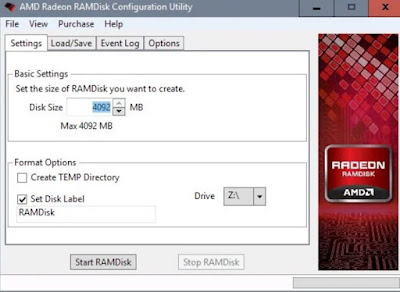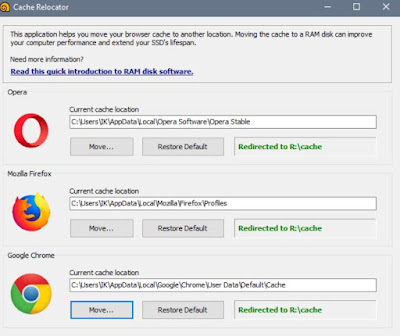You can move the cache of browsers such as Firefox or Chrome to RAM in order to speed up the loading of sites.
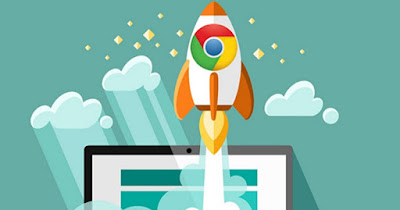
Moving the web browser cache could be a very useful operation to increase the speed of the browser, since we can take advantage of part of the RAM as if it were a system disk and move the cache on it, obtaining very high performance compared to SSDs and also to fast NVMe. The trick is based on RAM Disk, that is, on the conversion of a part of RAM memory into virtual disk space.
In the following guide we will show you how to create an effective RAM Disk on your PC (a virtual disk on the RAM) and how to quickly move the browser cache to the RAM Disk, so as to significantly increase the speed of the browsers. In order to apply this trick we must have at least 16 GB of RAM installed on the computer, so that we can reserve 2 GB for the RAM Disk.
READ ALSO -> What to do if the Internet browser is slow to load pages.
Create a RAMDisk
The first thing we need to do to speed up web browsers on Windows as much as possible is to create a RAMDisk, which is a virtual disk located inside the RAM. For this purpose we can use the free AMD Radeon RAMDisk program, one of the best free tools for the purpose.
With this program we can create the virtual disk on the fly to be used as RAMDisk. Once the application has been downloaded, let’s start it, insert the amount of memory we want to reserve for the disk (we recommend 2048 MB), choose a name to give to the disk and an easy-to-recognize letter and press at the bottom on Start RAMDisk.
Now we have the virtual space in which to save the browser cache, so as to speed them up to the maximum. After creating the space, we recommend that you create a folder for browser files in the new virtual disk, calling it for example Cache, to be used as a reference for the next part of the guide.
To try other programs to create RAMDisk on the fly, we recommend reading our guide on how to create a RAMDisk to launch files and programs from fast memory.
How to move the browser cache
After creating the RAMDisk we need another program that makes it easier for us to move the browser cache, without having to go crazy among thousands of folders and commands. The best program in the category is SoftPerfect Cache Relocator, an application available without installation (portable).
The tool will immediately show the cache location of the browsers installed on the system; to move them, press the Move button next to the browser we are currently using on the PC and point the cache on the Cache folder created inside the virtual RAMDisk disk.
Now all we have to do is open the browser and start browsing: we will immediately notice a higher speed in loading pages, especially those already visited, since the contents of the cache are stored directly on the RAM memory (which we remember is much faster SSD or new NVMe).
How to manually move the cache
If we do not want to use the convenient program seen above to move the cache, we can proceed manually by following the steps described in the following paragraphs.
To move the cache to Firefox, type in the address bar about: config, right-click on an empty spot and choose New -> String. In the name box we write browser.cache.disk.parent_directory while as value we must write the new path which, for example, can be E: BrowserCache (where ‘E’ could be another letter) and press OK. If the value already exists, just modify it by giving it the new folder as value. By doing so, Firefox automatically creates the folder where it will save temporary files, cookies and all the browsing cache.
Moving the internet cache to Google Chrome is more difficult. it is better to create symbolic links, so as not to have to go crazy in the program settings. To proceed, let’s first read our guide on how to move folders from one disk to another, recover the browser cache folder (usually C: Users {username} AppDataLocalGoogleChromeUser DataDefaultCache), delete the one present and create a symbolic link to the folder Cache present in the RAMDisk.
To create a symbolic link in another path or on another computer disk, open the command prompt (Start -> Run -> cmd) and launch the following command:
mklink /d e:Cache "C:UserspomheyAppDataLocalGoogleChromeUser DataDefaultCache"
Obviously instead of e: Cache we insert the path of the folder present in the RAMDisk.
Conclusions
With the RAMDisk trick and the program to move the cache we can speed up web browsers a lot, especially on those PCs that have a good amount of RAM to use as browser cache.
Since browsers such as Firefox and Chrome never take up all the physical memory and as they continually write data and files to the hard disk, internet browsing could speed up by dedicating part of the memory to the cache and preventing internet browsing programs from using the hard drive. . The browser starts up in a flash, the switching between tabs is faster and the loading times of the web pages are reduced.
To learn more we can read our guides how to install new RAM and update the PC disk and how to clean the cache of Chrome, Firefox and Edge.