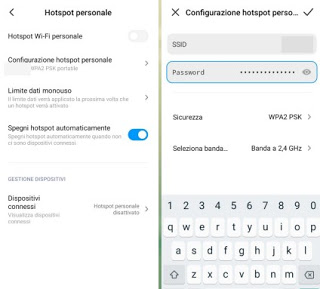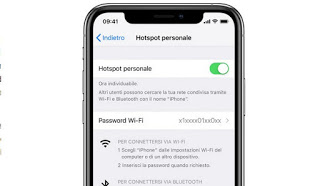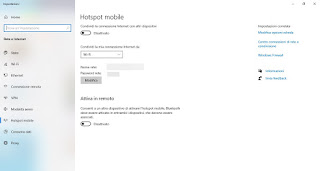For a tablet, whether it’s a device with an operating system with Android whether it is a iPad, the Internet connection because most of the apps and features used on the tablet use it to work correctly: a tablet without an Internet connection is in fact of little use, at best it is good for reading some documents in memory or for some game running offline.
If we are looking for a new tablet, we recommend that you carefully read the following study, where we will show you how to save a lot of money buying only tablets with Wi-Fi connection, without cellular data connectivity (therefore without SIM slot).
Why choose a Wi-Fi only tablet?
The ability to be able to be online almost anywhere using a tablet with Wi-Fi + cellular data network is certainly very attractive, but it is probably superfluous as well as expensive. You can absolutely survive with an iPad or an Android Tablet without a data connection, using our faithful smartphone as a Wi-Fi hotspot, so that you can always be connected even when we use the tablet.
Alternatively, we can always take advantage of the public hotspots present in all large cities or the hotspot created with a desktop PC or notebook, useful in cases where the Wi-Fi signal of the home modem is not powerful enough to arrive in the room in to which we use the tablet daily.
How to create a Wi-Fi hotspot on smartphone
To create a hotspot network with your smartphone (to be used for the tablet), just follow the procedures present on both modern Android devices and iPhones.
If we intend to create the Wi-Fi hotspot on Android we open the app Settings on the phone, let’s go to the menu Personal hotspot (or Wi-Fi hotspot or WIFI network), then turn on the switch next to the item Personal Wi-Fi hotspot.
We can customize the name of the network and choose the password for access by going to the menu Configuration and changing the name in the field SSID and the password in the homonymous field.
Obviously we recommend that you use the hotspot only with data offers with many GB (at least 20 GB), as seen also in our guide The best rates for mobile Internet (Tim, Tre, Wind, Vodafone, etc.).
If, on the other hand, we wanted to build the hotspot from the iPhone, all we have to do is open the app Settings, then on Mobile -> Personal Hotspot or up Personal hotspot, then make sure the switch next to Personal Hotspot is turned on.
In the same screen we can change the access password on the fly, choosing a simpler one to remember and use. The network name is not editable and is based on the name assigned to the iPhone.
How to take advantage of public hotspots
If, on the other hand, we want to take advantage of public hotspots, all we have to do is find one in a park, business or shopping center and connect to start surfing. In most cases, access is required via telephone number and password (to be created on the spot) or via a common password on the receipt or in plain sight on a sign.
If we don’t know how to search for new hotspots, we recommend you read our guide to App to find free Wifi and free wireless networks on the map.
How to create a Wi-Fi hotspot on PC
If in the room where we are there is only a cable connection or the signal is not good to connect the tablet when we are in specific points of the room, we can remedy it by creating a Wi-Fi hotspot directly from the desktop PC or notebook with Windows 10. To do this simply open the Start menu in the lower left, search for “Hotspot” and open the entry Mobile hotspot settings.
In the window that will open we can activate the hotspot by activating the switch under the heading Share your internet connection with other devices, taking care to select the connection already active in the drop-down menu under the item Share my Internet connection from. If we want to change the network name or the access password, all you have to do is press the button Edit.
To learn more, please read our article Create a WiFi hotspot on Windows PC.
Best tablet models only Wi-Fi
After seeing how to easily create a Wi-Fi connection wherever we are, we will show you below the best Wi-Fi-only tablet models that we can buy online, so you can save a lot and still get a fast device.
To save money we can bet on a tablet like the Tablet Fire HD 8 (€ 119).
This simple and small tablet will allow you to connect to any hotspot network and navigate without problems wherever we are, thanks also to the battery with 10 hours of autonomy, 8-inch HD screen, quad-core 1.3 GHz processor, 1, 5 GB of RAM and Dolby Audio system. The apps can be downloaded from the dedicated Amazon App Store, where practically all the streaming apps and the most famous apps used by users are present.
If instead we are looking for a tablet with the integrated Play Store, we advise you to view the Huawei T5 Mediapad (170 €).
This tablet has a 10-inch HD screen, Octacore processor, 32GB of internal memory expandable up to 256GB, 3 GB RAM, WiFi module and Android operating system compatible with any modern app made for mobile devices.
Are we looking for the top of the top? In this case we will necessarily have to focus on the Apple iPad Air (556 €).
This has been the king of tablets for many years, thanks also to the 10.5 “Retina display with True Tone technology, A12 Bionic Chip, 64 GB of internal memory, Touch ID and Apple Pay fingerprint sensor, stereo speakers, module Wi-Fi ac, autonomy up to 10 hours and iPadOS operating system, derived from iOS from which it takes compatibility with all the apps available in the Apple store.
READ ALSO: Best Android tablet: Samsung, Huawei or Lenovo?
Conclusions
With this guide we have shown that you can live even without data connection on tablets. For example, those who use the iPad for work and need to quickly connect from outside the office, just start the phone hotspot or take advantage of the public ones to be able to surf the Internet immediately.
To increase protection when browsing on the go on hotspot networks we know nothing about, we strongly recommend using a VPN, as indicated in the guide. Best VPNs for Android, iPhone free and unlimited.
If, on the other hand, we are looking for other methods to connect to the Internet when we are away from home, we recommend the guide on by law How to stay connected to the internet and online wherever you go.
We don’t know which apps to download on the Android tablet? We can try those views in our guide to Best free apps for Android tablets.