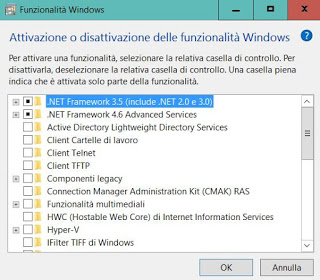 Windows 10 is a great operating system, which includes several hidden features to activate and, at the same time, functions that can be useless and that would be better off to avoid overloading the system. In fact, one way to optimize Windows and make it a little faster is to turn off features that are not needed by the operating system.
Windows 10 is a great operating system, which includes several hidden features to activate and, at the same time, functions that can be useless and that would be better off to avoid overloading the system. In fact, one way to optimize Windows and make it a little faster is to turn off features that are not needed by the operating system.All these features are listed in the section Enable or disable Windows features, with some they are enabled by default after a new installation and that can instead be deactivated if considered unnecessary, while others can be activated if you need special tools.
Accessing the active window disables Windows functionality
The activation or deactivation of additional or optional Windows features can be done by going to the Control Panel and then to Programs. From the window that opens, press the link Enable or disable Windows features that require administrator rights.
When the list of features is displayed, you will notice that some have a checkmark to indicate that the function is installed and if the square is empty it is not active; when instead we see only one point it means that a sub-component of that character and not the whole is installed.
You can then select the function you want to install or deselect the one you want to remove and then press OK to proceed with the installation or uninstallation. Restarting the PC the changes will be applied.
Most important functions to activate or keep activated
There are about 30 optional features that can be added in Windows 10, including some more important than others such as:
- .NET Framework 3.5 (includes .NET 2.0 and 3.0) is .NET Framework 4.8 Advanced Services: functionality required to run applications created using the .NET Framework 3.5 or 4.6 development environment (many programs require them).
- Hyper-V: Microsoft’s virtualization technology that allows you to run virtual machines on your PC without external software.
- Internet Explorer 11: if you still need to use Internet Explorer on your PC, you need to know that it is still available on Windows 10.
- Multimedia features (Windows Media Player 12 in Windows 10): still a great program to listen to music on the PC
- Print to Microsoft PDF: the function that allows you to “print” documents directly to PDF files rather than to a real printer.
- Windows subsystem for Linux: the function that allows you to install and activate Linux commands in Windows 10
- Windows Defender Application Guard: a special version of the browser to protect it from all internet risks.
- Windows SandBox: to activate the Windows 10 Sandbox (recently added function).
Functions that are not needed and can be deactivated
In another article, we have already seen which features of Windows can be added or removed
Below the features, you can disable (I am using Windows 10 but these indications are also good for Windows 7 and 8 in large part), if not needed (these are not actually removed and can be reactivated at any time without problems).
- Internet Explorer 11: If you do not use it but believe that you can do without it now, you can disable Internet Explorer 11 from this window by removing the cross. Just make sure that Internet Explorer is still important to properly open sites like the one to download Microsoft patches or some old public administration sites.
- Legacy Components – DirectPlay: DirectPlay is an obsolete API that was once part of Microsoft’s DirectX. Some old games may still require its presence, but not modern games. If you don’t play PC games like Age of Empires, then you can deactivate it.
- Printing and digitalization services
- Under this category of functionality, there are various services to print from the internet, to send faxes, to manage a scanner and to other things. In particular, the Internet Printing Client allows printing using network printers or using the Internet Printing Protocol (IPP) protocol. If you do not use the computer to print or only use a local printer connected by USB cable, then you can deactivate it. The same applies to the Fax and Scanner service, if not used or if managed with the program supplied with the scanner.
- API Support RDC (Remote Differential Compression): Microsoft introduced RDC API support in Windows Server 2003 R2 and is only used by a few server-side programs. Almost certainly it is not needed on a home PC and can be deactivated.
- Windows PowerShell 2.0
- Windows PowerShell 2.0 is the old version of an advanced command prompt that should not be confused with PowerShell, an integral part of Windows.
- Currently, on Windows 10 PCs, there is Powershell 5.0 so, unless you need PowerShell 2.0 support, you can disable it.
- Windows Process Activation Service: This category of functionality is aimed at developers of websites and programs, which need not be kept active.
- Client workbooks: This is a useful feature in business computers to access files shared on the network in offline mode on any associated device. On a home PC, it can be deactivated
- XPS Services and XPS Viewer Services: The XPS format was created by Microsoft to try to impose it as an alternative instead of the Adobe PDF. By now we can say that the XPS has failed so the services to create XPS and the XPS Viewer program to open them no longer need and can be deactivated.
Optional Windows 10 features that can be installed or removed
In Windows 10 there is also a section of optional features that you can install or remove. This is found in Settings> Apps> Apps and features, by pressing the link on the right: Optional features.
In this list, you can install or uninstall programs like Windows Media Player, XPS Viewer, Internet Explorer 11, Speech Recognition, Windows Hello, Graphical Tools, Microsoft Quick Assistance, OpenSSH Client and several other things. To find the list of all optional functions, just press the button Add a feature.
In addition to these features of Windows I had already explained, in other articles:
– How to disable Onedrive in Windows 10 and 8.1
– How to disable Cortana in Windows 10
– Disable Windows Defender in Windows 10 and 8.1
– Disable Feedback requests in Windows 10
– Deactivate the notification center in Windows 10
– How to disable background apps in Windows 10
